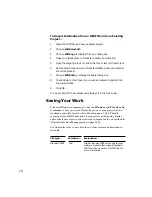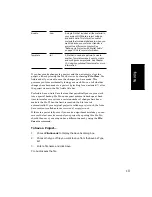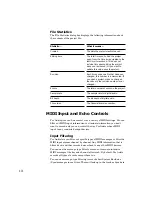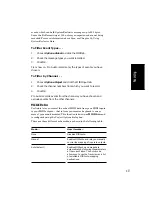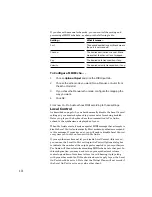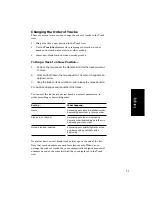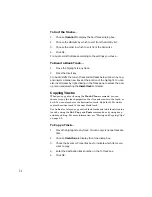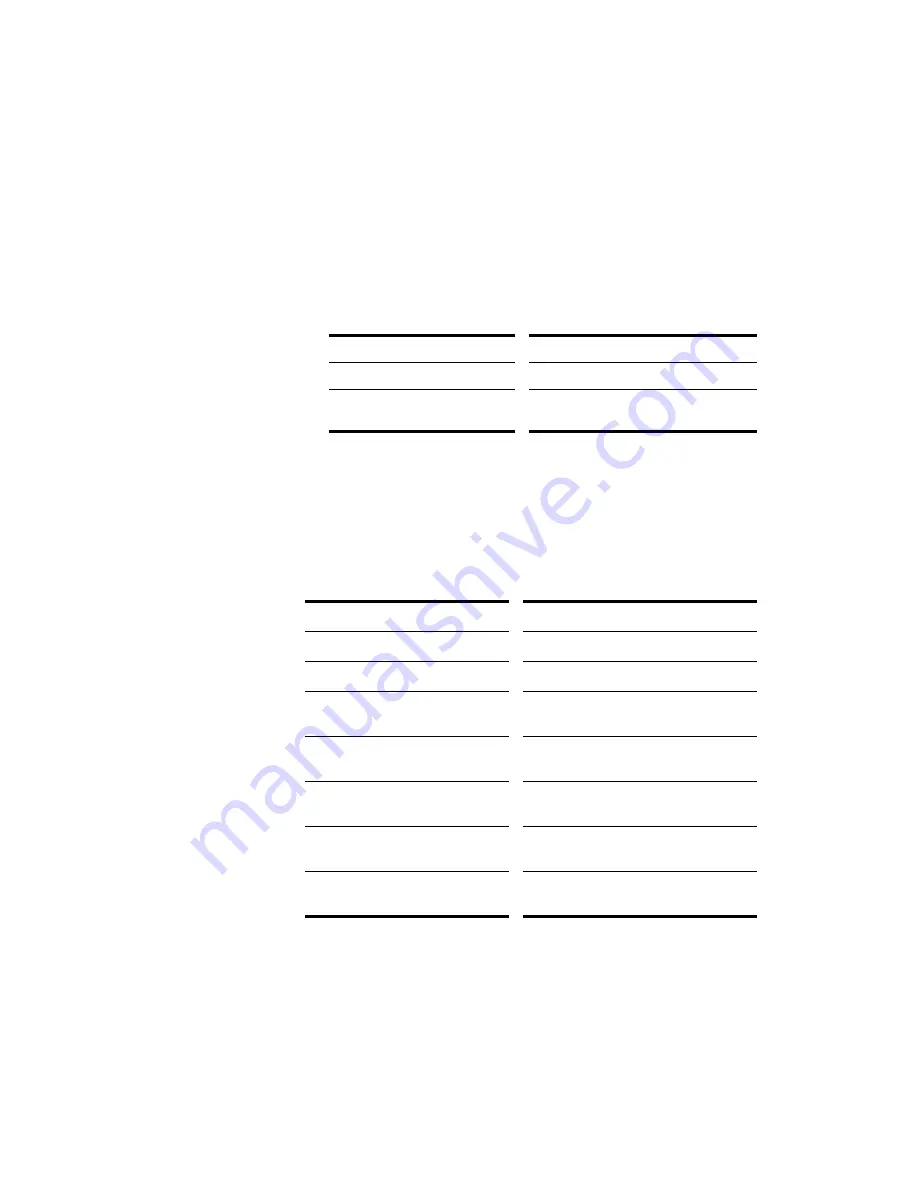
5-8
Selecting Clips
Before you move, copy, edit, or delete clips you need to select them. There
are several ways to select whole clips, as shown in the table:
To Change Clip Colors…
1.
Select the clips whose color you want to change.
2.
Right-click on one of the selected clips and choose
Properties.
Pro Audio opens the Clip Properties dialog box.
3.
Choose a color as follows:
To do this…
Do this…
Use the default color
Check the Default Color box
Use a custom color
Click the Choose Color button and
pick a color from the Color dialog box
4.
Click OK.
Pro Audio changes the color of the selected clips.
To do this…
Do this…
Select a single clip
Click on the clip in the Track view
Select several clips at once
Drag a rectangle around the clips
Select all the clips in a track
Click on the track number in the Track
view
Select a portion of one or more clips
Press and hold the Alt key and drag
across the clips
Add clips to the selection
Hold the Shift key and either click on the
clips or drag a rectangle around the clips
Add or remove clips from the
selection
Hold the Ctrl key and either click on the
clips or drag a rectangle around the clips
Add or remove all clips in a track
from the selection
Hold the Ctrl key and click on the track
number
Содержание PRO AUDIO
Страница 1: ...Cakewalk ProAudio User s Guide...
Страница 16: ...xvi...
Страница 38: ...1 20...
Страница 182: ...5 34...
Страница 240: ...6 58...
Страница 334: ...8 48...
Страница 484: ...15 16...
Страница 492: ...16 8...
Страница 500: ...A 8...
Страница 518: ...B 18...
Страница 540: ...D 6...
Страница 548: ...E 8...