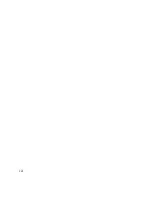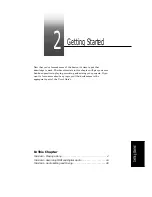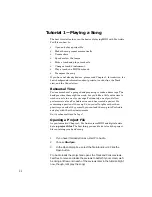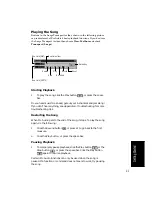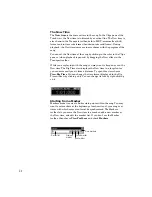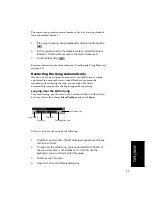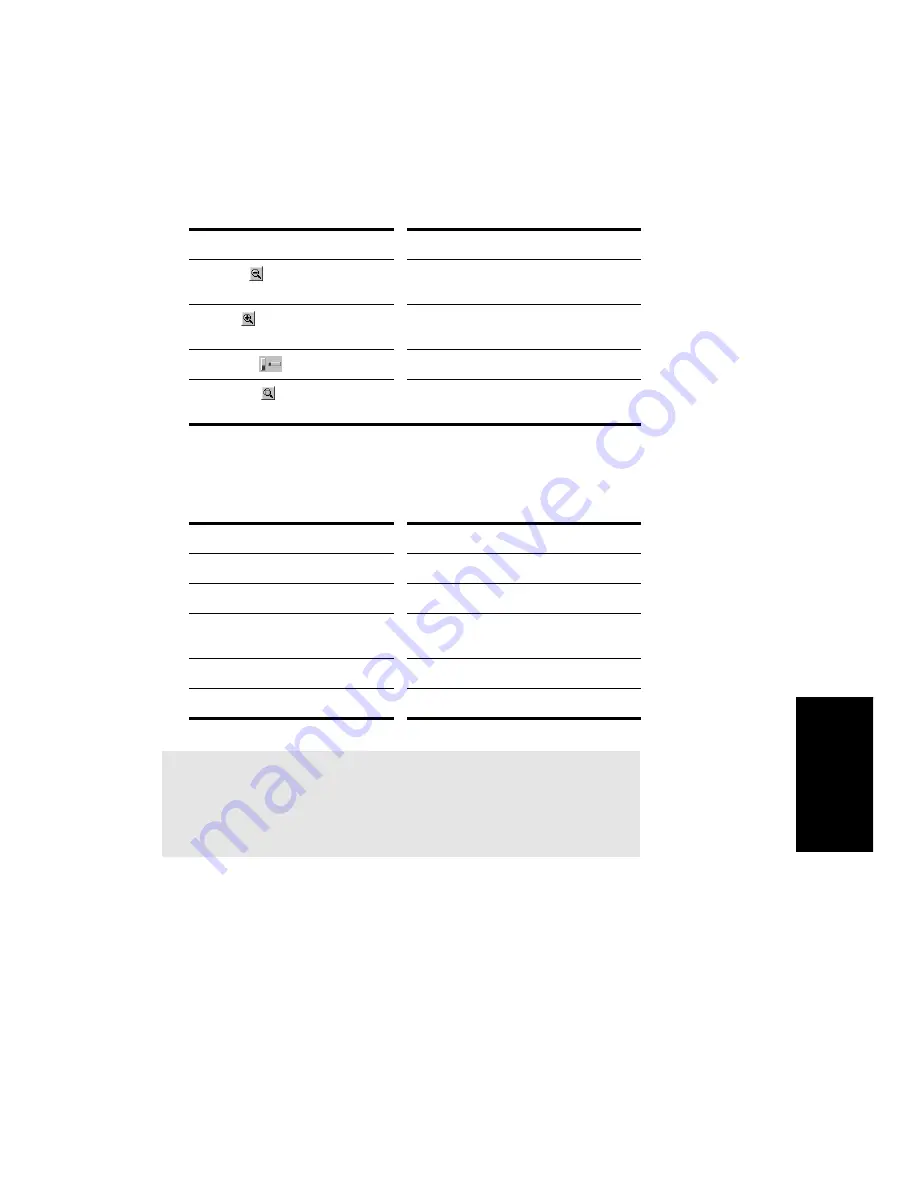
1-11
Introduction
The zoom tools are used as described in the following table:
Lasso zoom is automatically disarmed after use. Double-click the lasso
zoom button to make the selection stick.You can also zoom with the
keyboard:
Layouts
You may spend a lot of time making sure that all the views are laid out
on the screen just the way you want. When you save your work, you can
save the screen layout along with it. You can also save the layout by
itself and then use the layout with other projects. See ÒLayoutsÓ on page
12-2.
Tool…
How you use it…
Zoom out
Click to zoom out incrementally, or press
Shift and click to zoom all the way out
Zoom in
Click to zoom in incrementally, or press
Shift and click to zoom all the way in
Zoom fader
Click and drag to zoom continuously
Lasso zoom
Click to arm, then click and drag in the
view to select the zoom area
Key…
What it does…
I
Zoom in vertically and horizontally
O
Zoom out vertically and horizontally
G
Go to (center) the Now time, without
zooming
Z
Arm lasso zoom
U
Undo the current zoom
Note:
In the Track view, you must also hold down the Ctrl and Alt keys
when using these shortcut keys.
Содержание PRO AUDIO
Страница 1: ...Cakewalk ProAudio User s Guide...
Страница 16: ...xvi...
Страница 38: ...1 20...
Страница 182: ...5 34...
Страница 240: ...6 58...
Страница 334: ...8 48...
Страница 484: ...15 16...
Страница 492: ...16 8...
Страница 500: ...A 8...
Страница 518: ...B 18...
Страница 540: ...D 6...
Страница 548: ...E 8...