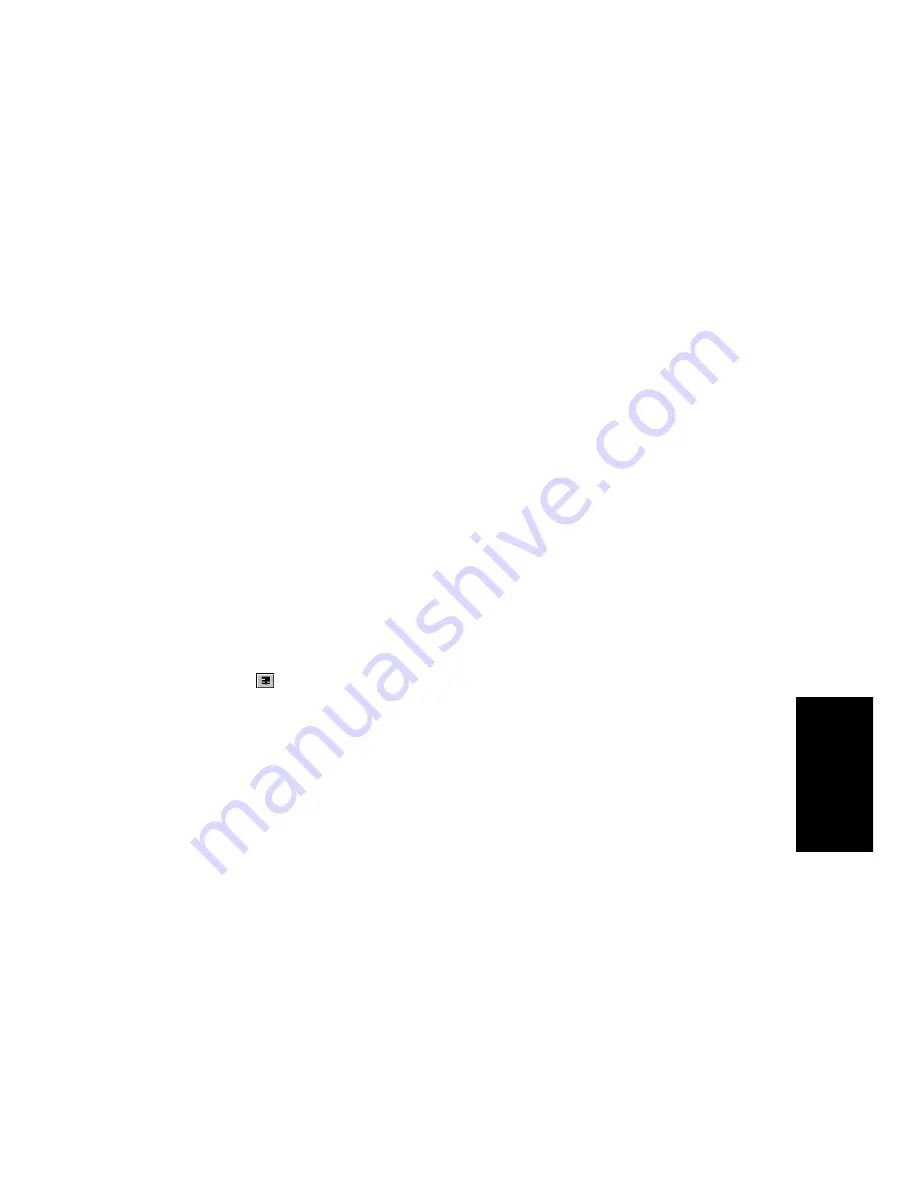
11-41
StudioW
are
Now that we have a knob to control the modulation, letÕs create a more
visual representation of the modulation level by adding a meter to the
panel.
The meter widget shows the value that is represented by its alias.
Meters can be resized so that they are vertical or horizontal, depending
on their longest dimension.
We will place a meter inside our cluster, right beside the Modulation
knob that we created. This meter will need the same alias as the knob in
order to reßect that widgetÕs value. To do so:
Now the meter is linked to the knob. To verify this:
6.
Make sure that the values in the Range fields are 0 for the
Minimum and 127 for the Maximum (the legal range for MIDI
controllers) and that the Initial value is set at 0.
7.
Choose Controller from the Kind list.
8.
Enter 1 in the Number field. This is the controller number
designated for Modulation in the General MIDI specification.
9.
Enter MODlevel in the Value field. This will link the controller
value to the value of the knob.
10.
Check the Automate in Track option, and enter a track number in
the field.
11.
Click OK when you are done.
1.
Click
in the StudioWare toolbar to select the Meter tool.
2.
Click somewhere beside the knob, but inside the cluster.
3.
Move and resize the meter so that it is tall and thin, about four
times the height of the knob.
4.
Right-click on the meter and choose
Properties.
5.
Enter Mod. Level in the Label field.
6.
Choose MODlevel from the Alias list.
7.
Click OK when you are done.
Содержание PRO AUDIO
Страница 1: ...Cakewalk ProAudio User s Guide...
Страница 16: ...xvi...
Страница 38: ...1 20...
Страница 182: ...5 34...
Страница 240: ...6 58...
Страница 334: ...8 48...
Страница 484: ...15 16...
Страница 492: ...16 8...
Страница 500: ...A 8...
Страница 518: ...B 18...
Страница 540: ...D 6...
Страница 548: ...E 8...






























