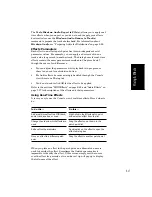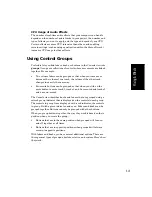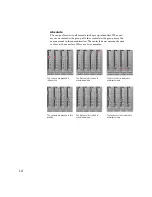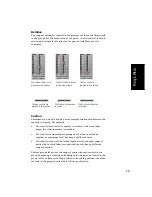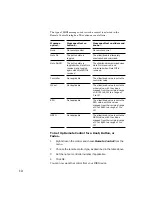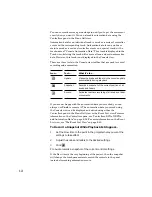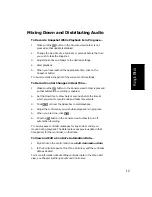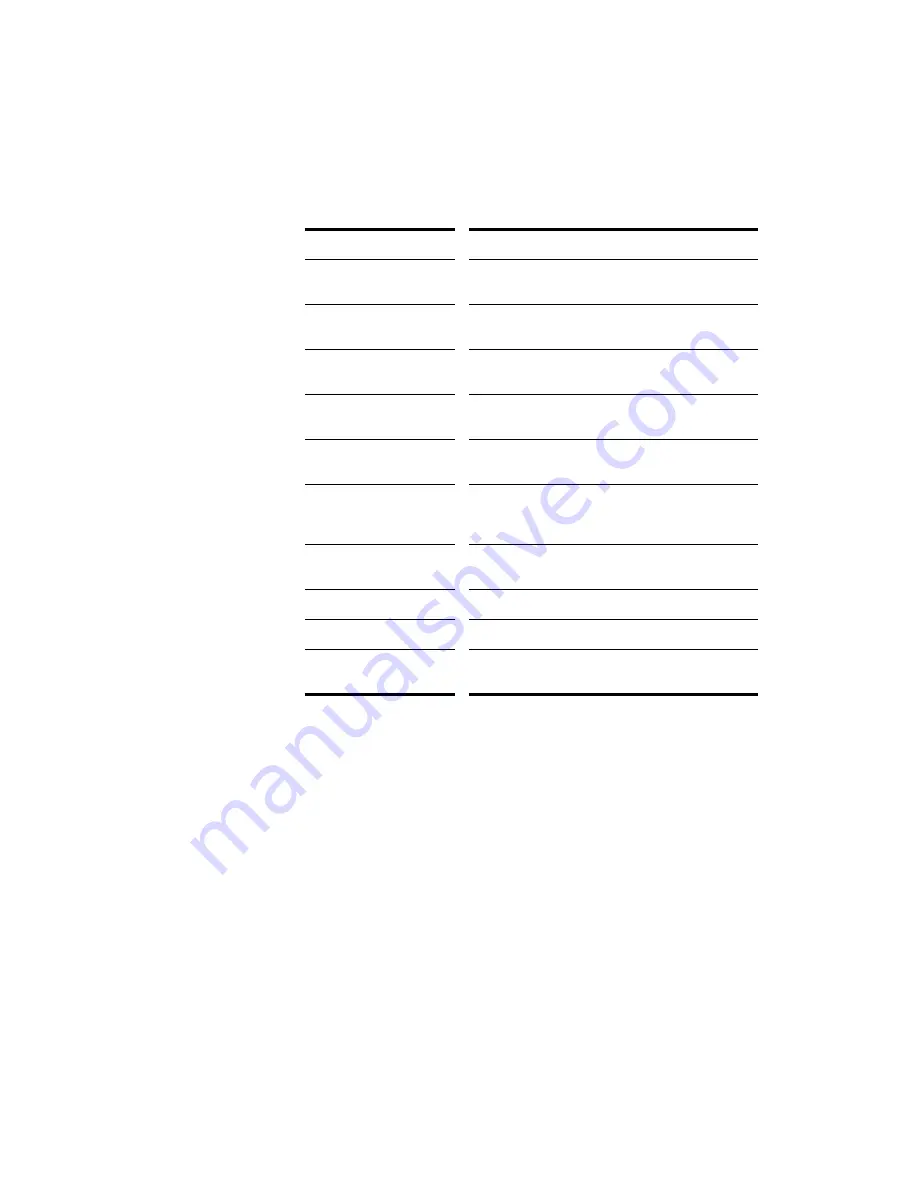
9-14
You control the aux bus as follows:
As with Audio strips, the Value box in the toolbar displays the send and
return levels in decibels and the send and return balance values on a
scale of 0 to 127.
To do this...
Do this...
Send audio data from an
audio track to the aux bus
In the audio track’s strip, press the Aux Send
Enable button corresponding to the aux bus
Set the level of the audio
data sent to the aux bus
In the audio track’s strip, set the Aux Send Level
corresponding to the aux bus
Bypass all input audio
tracks’ volume faders
Press the Pre-Fader Enable button
Set the input level to the
aux bus
Adjust the Send level
Set the input panning to
the aux bus
Adjust the Send pan
Add a real-time audio
effect to the bus
Right-click in the Effects patch point and select an
effect from the list (for more information, see
“Using Real-Time Effects” later in the chapter)
Remove an effect
Select the effect and press
Delete, or right-click
and choose
Delete
Set the output level
Adjust the Return level
Set the output panning
Adjust the Return balance
Select the output port
Click the Output Port button and choose one from
the list
To Patch a Track Through an Aux Bus…
1.
Open the Console view by choosing
View-Console.
2.
Right-click Aux 1 (if it is not in use already) and choose an effect
from the effects popup menu.
The name of the effect you have chosen appears in Aux 1.
3.
Double-click the effect name to set its parameters.
4.
Repeat steps 2 and 3 for any additional effects you want to use.
Содержание PRO AUDIO
Страница 1: ...Cakewalk ProAudio User s Guide...
Страница 16: ...xvi...
Страница 38: ...1 20...
Страница 182: ...5 34...
Страница 240: ...6 58...
Страница 334: ...8 48...
Страница 484: ...15 16...
Страница 492: ...16 8...
Страница 500: ...A 8...
Страница 518: ...B 18...
Страница 540: ...D 6...
Страница 548: ...E 8...