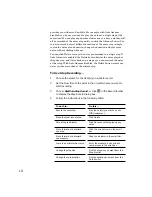4-13
Recording
While each track can have a different source, it is also possible for
several tracks to have the same source. If you record the same material
into several different tracks at once, the resulting material will be stored
in linked clips. For more information about linked clips, see ÒWorking
with Linked ClipsÓ on page 5-21.
To Choose a Source in the Track View…
1.
Double-click in the Source column of a track to display the Track
Properties dialog box.
2.
Choose a source from the Source list, and click OK.
OR
1.
Click in the Source column of the track you want to set.
2.
Press the + or – key until you reach the source you want.
To Choose a Source in the Console…
1.
Click the Source button and choose a source from the list.
Tip:
If you want to assign all your audio sources to a series of tracks,
hereÕs a quick shortcut. Hold the Shift key and click in the Source cell
for each track. Pro Audio will assign the audio sources to these tracks
in increasing order. The names of the sources depend on your audio
hardware. The assignment of sources will wrap to the Þrst audio
source when you exceed the number of available audio sources.
Содержание PRO AUDIO
Страница 1: ...Cakewalk ProAudio User s Guide...
Страница 16: ...xvi...
Страница 38: ...1 20...
Страница 182: ...5 34...
Страница 240: ...6 58...
Страница 334: ...8 48...
Страница 484: ...15 16...
Страница 492: ...16 8...
Страница 500: ...A 8...
Страница 518: ...B 18...
Страница 540: ...D 6...
Страница 548: ...E 8...