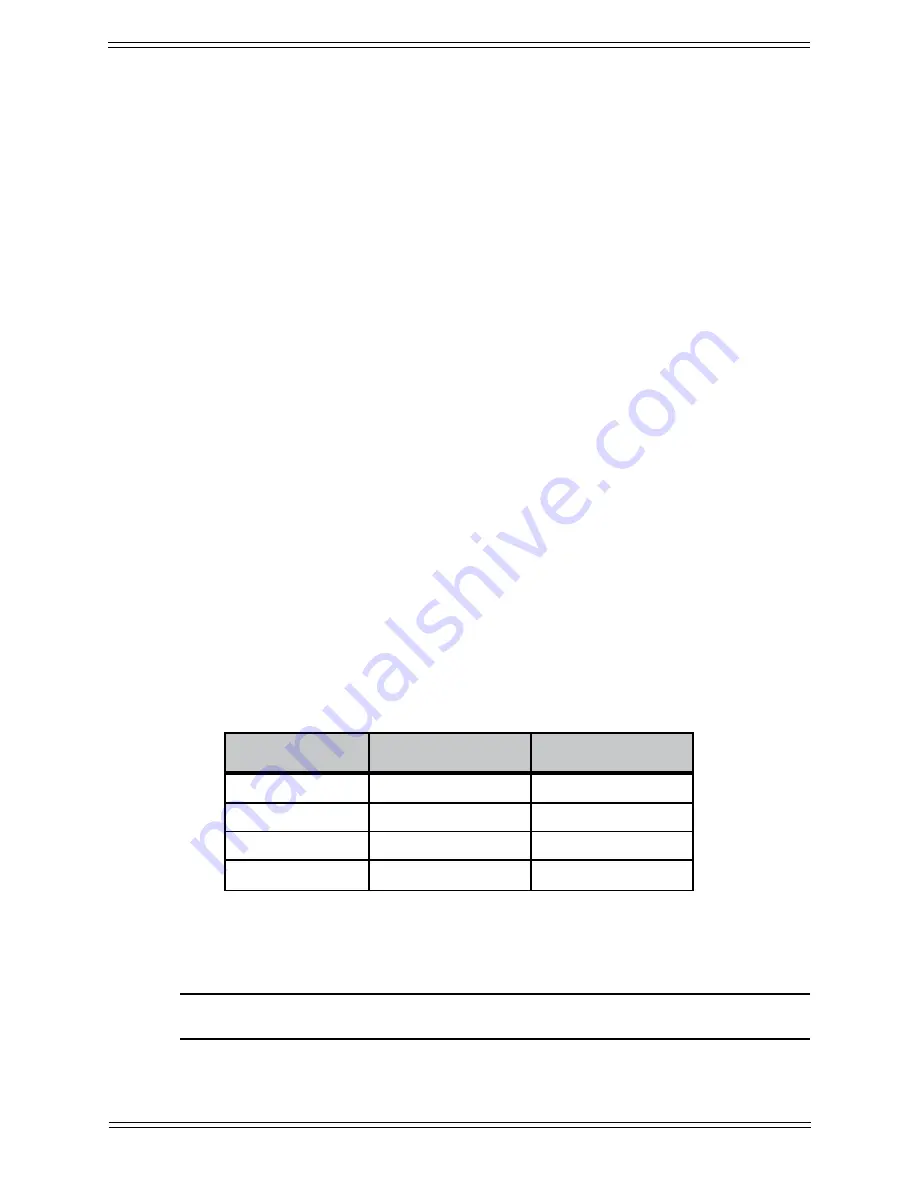
Media Application Controller Operation Guide
Working with Channels
65
7.1.2 On
The On key must be lit (active) to hear the channel. The channel is muted when the
strip’s On button is unlit.
7.1.3 Record
Activate the Record key to enable (arm) a track for recording.
7.1.4 Chan Select Key
Press the Chan Select key to select the channel assigned to that strip. When lit, this chan-
nel is selected in the DAW for editing.
Press the Chan Select key to select a workstation track; it lights when a track is selected.
The workstation’s tracks or mixer window scrolls to show the most recently selected
track.
7.1.5 Select Key
When pressed by itself, the Select key toggles Write mode on/off for the entire track.
LEDs
The green R and red W LEDs are used to denote the automation modes shown in Table
7-1. To set the automation mode, press and hold the Wave key and press the Select key
to select from the popup menu. In Write mode, the red W LED blinks when writing au-
tomation and is solid otherwise.
Table 7-1
Automation Modes
Mode
R LED (green)
W LED (red)
Isolate
off
off
Read
on
off
Write
off
on
Read + Write
on
on
In Write mode, the red LED blinks when writing automation, and lights solid when the
transport is stopped.
NOTE: The yellow G LED is reserved for future use.
Содержание MC Pro
Страница 1: ...MC Pro Operation Guide Version 2 5 6 ...
Страница 27: ...Media Application Controller Operation Guide Installation and Configuration 18 ...
Страница 33: ...Media Application Controller Operation Guide Main Touchscreen 24 ...
Страница 84: ...Media Application Controller Operation Guide Studio Monitor Express Windows 87 ...






























