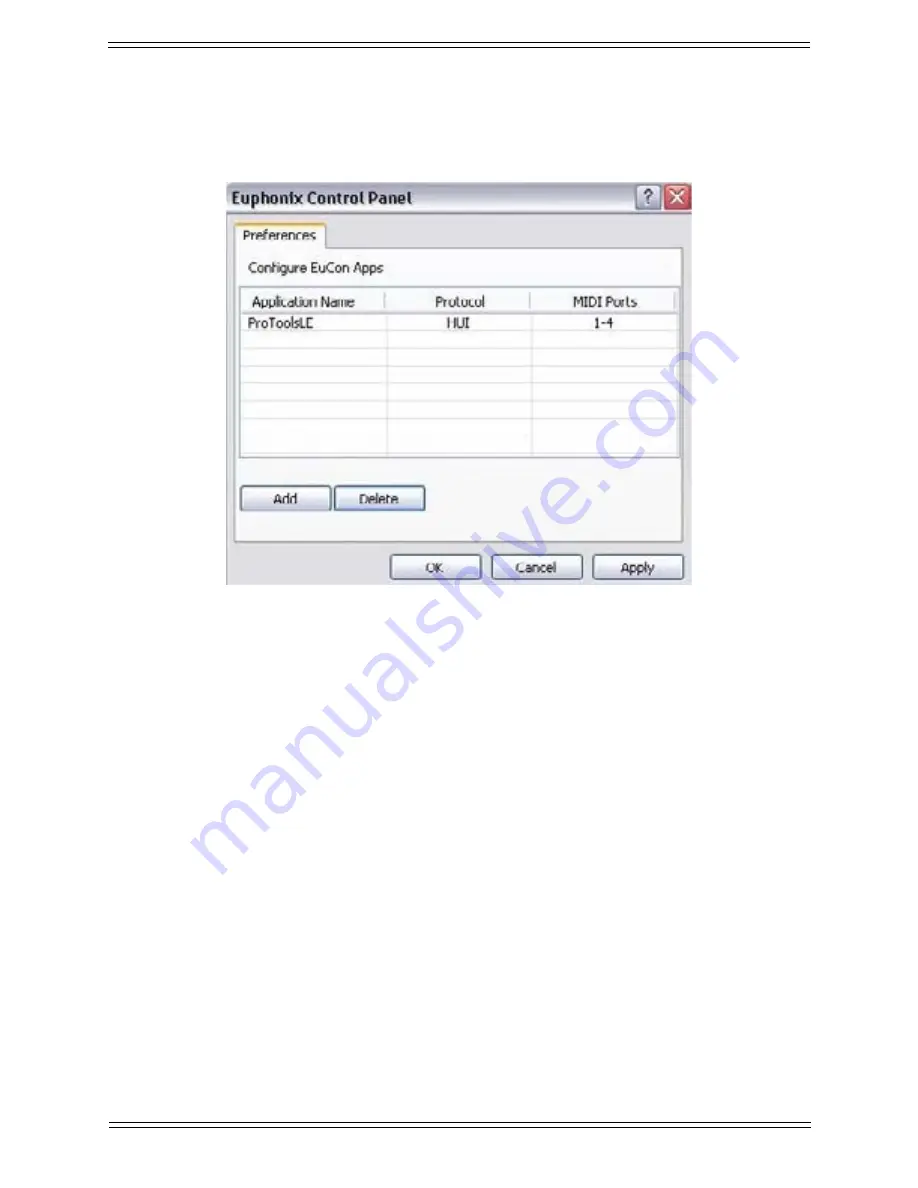
Media Application Controller Operation Guide
Installation and Configuration
11
• Windows:
To configure applications to be used with HUI/Mackie Control in Win-
dows, open the
Euphonix
Control Panel (
Start > Control Panel > Euphonix
),
click the ‘
ADD
’ button and browse to the desired application. Select the Protocol
and MIDI ports to be used. Click ‘
Apply
’ when you are done.
Figure 2-4
This configuration is only necessary with HUI and Mackie Control applications. EuCon-
aware applications communicate automatically with the MC. MC Client enables the
MC’s keyboard, trackball, and Soft Keys to control all non-EuCon-aware applications
just as the keyboard and mouse.
2.3.2 MC Client and EuCon Discovery Options
When Windows loads, MC Client and EuConDiscovery services automatically start, and
their icons appear in the system tray.
In OS X,
MC Client
launches on startup and runs invisibly if the EuPrefsPane is active.
To enable/disable MC Client and EuCon activity, open the EuPrefsPane and click the
Start/Stop
button at the bottom of the window. EuCon defaults to active when installed.
In Windows, right-click the
EuConDiscovery
icon in the system tray for these options:
• Euphonix Network
: Lists each installed network card with valid TCP/IP connec-
tion. Select the network on which the MC and your workstation will communicate
from this list.
Содержание MC Pro
Страница 1: ...MC Pro Operation Guide Version 2 5 6 ...
Страница 27: ...Media Application Controller Operation Guide Installation and Configuration 18 ...
Страница 33: ...Media Application Controller Operation Guide Main Touchscreen 24 ...
Страница 84: ...Media Application Controller Operation Guide Studio Monitor Express Windows 87 ...
















































