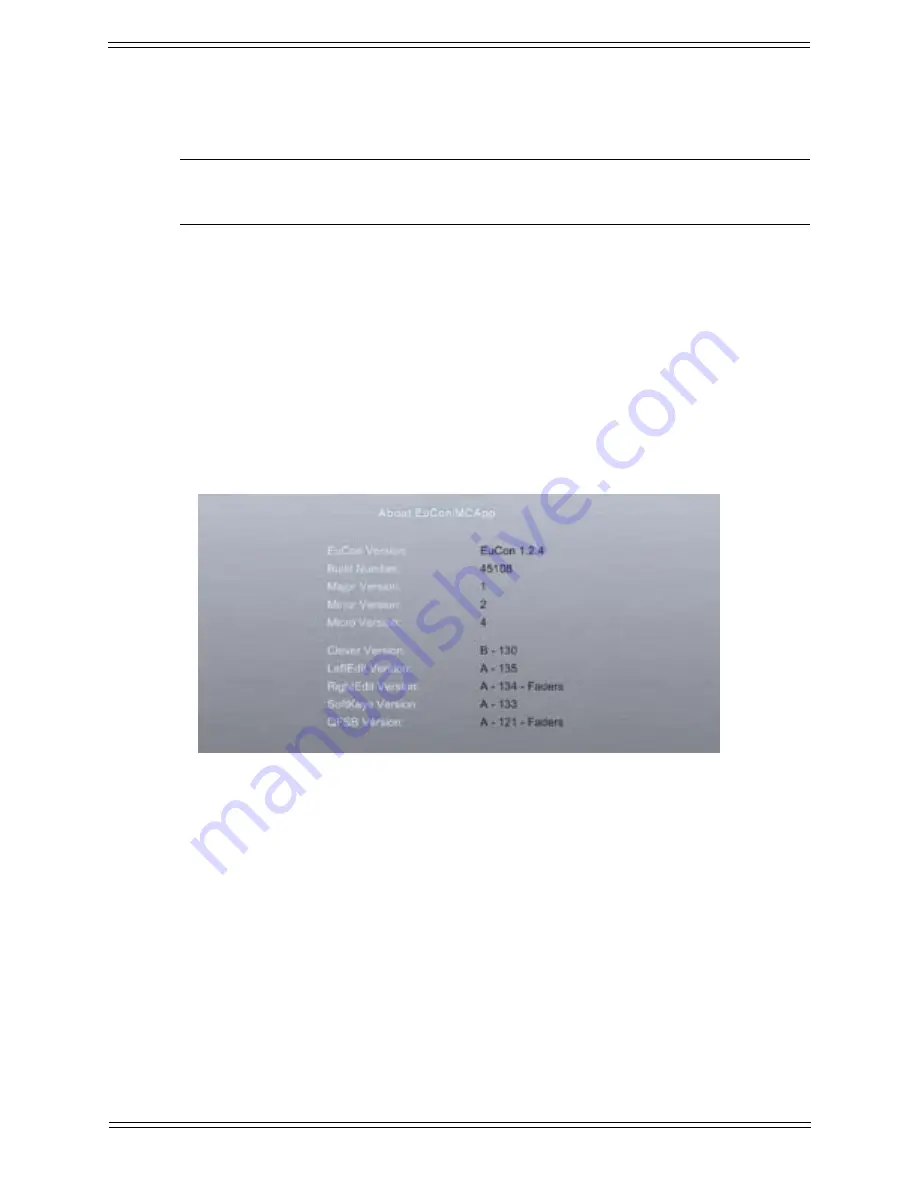
Media Application Controller Operation Guide
MC Preference Settings
33
• Press Restart
• Log out of all your workstations and log back in.
NOTE: You may need a separate keyboard and mouse to do this since EuCon
connectivity will not be established at this point.
• When you log out, all EuCon-based processes are shutdown and relaunched again
when you log in. This ensures that the network settings are applied to the worksta-
tion.
• Alternatively, you may restart your workstations, although it should not be neces-
sary.
• Re-attach all your workstations and CM408T modules.
4.5 About
Figure 4-4
Preferences-About Touchscreen
This Touchscreen displays the version of the EuCon software loaded on the MC. The
EuConMC software can be upgraded by downloading the latest version from the Avid
website.
Содержание MC Pro
Страница 1: ...MC Pro Operation Guide Version 2 5 6 ...
Страница 27: ...Media Application Controller Operation Guide Installation and Configuration 18 ...
Страница 33: ...Media Application Controller Operation Guide Main Touchscreen 24 ...
Страница 84: ...Media Application Controller Operation Guide Studio Monitor Express Windows 87 ...
















































