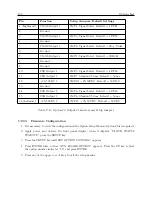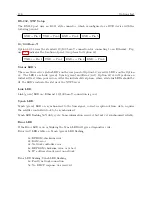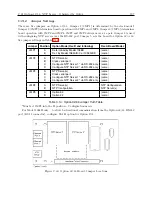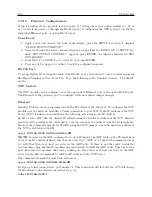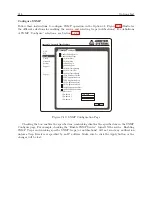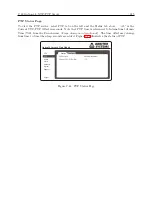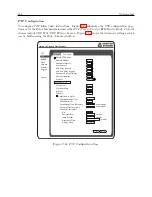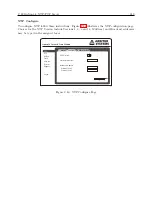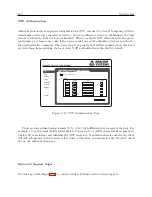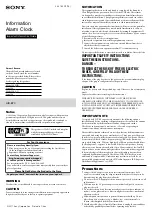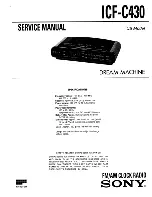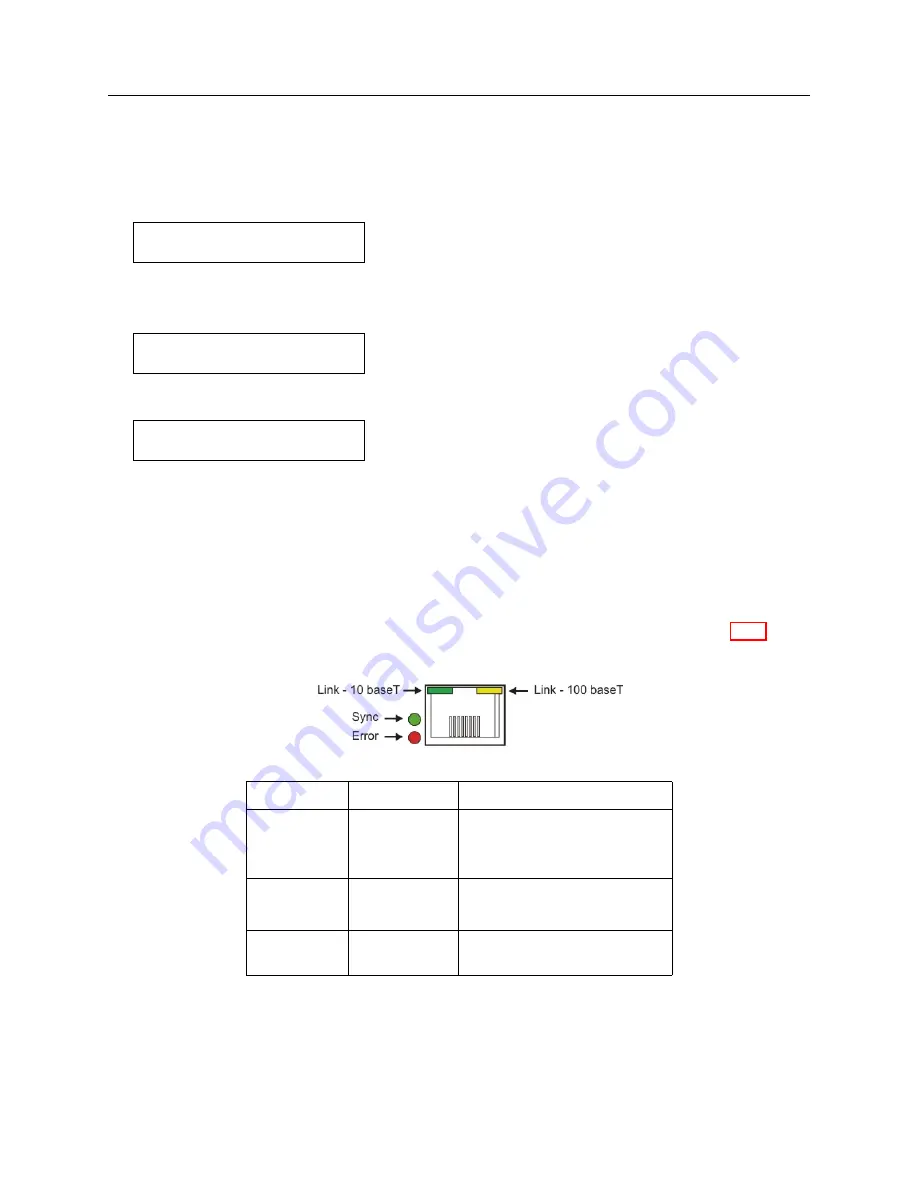
C.22 Option 34: NTP/PTP Server
205
After the Clock and Server Have Stabilized
After the GPS clock and the Option 34 have stabilized, press the SYSTEM button to view server
status, link status and port addresses (IP and MAC address).
Server Status
NTP: SYNCHRONIZED
PTP: RUNNING
Link Status: indicates whether the network connection is good or bad. Status will also indicate
BAD LINK if a network cable IS NOT connected to the port.
NET1:
GOOD LINK
NET2:
BAD LINK
Port Address:
NET1:192.168.000.232
64:73:E2:XX:XX:XX
To Determine IP Address using RS-232 Commands
Type “IP” in the terminal window and the clock should return the IP and MAC addresses for both
ports in separate lines. The IP command will return dashes for an IP address when no cable is
connected to that port.
Option 34 LED Indications
To view the Option 34 Status LEDs, see the Option 34 rear panel. The figure and Table C.16 below
describe the indications.
LED Name
Color
Meaning
LINK
Steady Green
Good Link, 10 Mb/s
Steady Yellow
Good Link, 100 Mb/s
OFF
Bad Link, e.g. no connection
SYNC
Steady Green
NTP Server Synchronized
OFF
NTP Server not Synchronized
ERROR
Red
Startup/Error
OFF
No Errors
Table C.16: Option 34 LED Indications
Содержание 1088A
Страница 4: ...iv ...
Страница 6: ...vi ...
Страница 18: ...xviii LIST OF FIGURES ...
Страница 23: ...1 4 Attaching Rack Mount Ears to 1088A B Series Clocks 3 Figure 1 2 Attaching Rack Mount Ears ...
Страница 24: ...4 Unpacking the Clock ...
Страница 32: ...12 Front and Rear Panels ...
Страница 38: ...18 Connecting Inlet Power Input and Output Signals ...
Страница 41: ...4 1 GPS Antenna Installation 21 Figure 4 2 Antenna Mounting Bracket Figure 4 3 Antenna Mounting with AS0044600 ...
Страница 46: ...26 GPS Antenna and Cable Information ...
Страница 48: ...28 Setting Internal Jumpers Figure 5 1 Model 1088B Main Board ...
Страница 76: ...56 The Setup Menus ...
Страница 112: ...92 Serial Communication and Command Set ...
Страница 127: ...B 4 Physical Dimensions 107 Figure B 1 Suggested Mounting of the AS0094500 Surge Arrester ...
Страница 128: ...108 Using Surge Arresters ...
Страница 137: ...C 5 Option 04 Parallel BCD Output 117 C 5 2 Option 04 Firmware Setup Figure C 2 Option 04 Firmware Setup ...
Страница 145: ...C 5 Option 04 Parallel BCD Output 125 Figure C 4 Option 04 Output Jumper Settings ...
Страница 146: ...126 Options List Figure C 5 Option 04 Board Layout and Jumper Locations ...
Страница 165: ...C 12 Option 17 Parallel BCD Output and Second RS 232 Port 145 Figure C 11 Option 17 Output Jumper Settings ...
Страница 166: ...146 Options List Figure C 12 Option 17 Board Layout and Jumper Locations ...
Страница 176: ...156 Options List C 14 5 Typical Network Configuration Figure C 15 Option 18 Network Configuration ...
Страница 187: ...C 16 Option 20A Four Fiber Optic Outputs 167 Figure C 22 Option 20A Jumper Locations ...
Страница 194: ...174 Options List Figure C 24 Option 23 Internal Jumper Setup ...
Страница 196: ...176 Options List Figure C 25 Option 27 Jumper Locations ...
Страница 214: ...194 Options List Figure C 28 Option 29 Connector Signal Locations ...
Страница 270: ...250 Options List ...