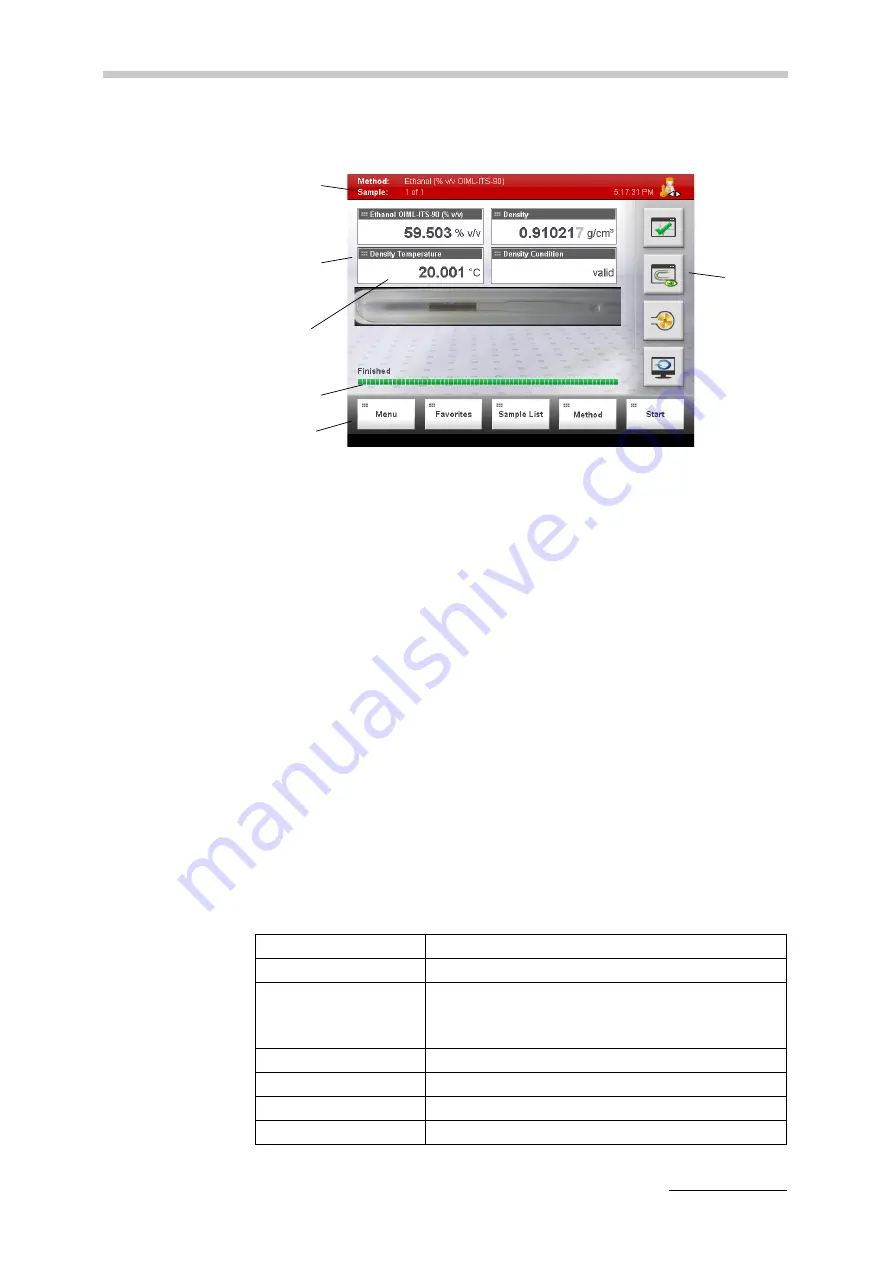
6 Functional Components
C76IB003EN-E
21
6.4
Operating Elements of the Main Screen
Fig. 6 - 4
Main screen example
Header
In the left part of the header, you find the name of the currently active method and
the sample number.
On the right side of the header you find a clock and the user indicator. The user
indicator indicates the kind of user that is currently logged on (see Chapter 10.4).
Content area
In the content area, the measuring values are displayed in small, medium or large
output fields. The layout of the content area is defined in the settings of the current
method and can be adapted according to your needs.
The progress bar at the bottom of the content area indicates whether the
instrument is currently measuring or whether a measurement was finished.
Buttons area
The buttons in this area have the following functions:
<Menu>
To open the main menu.
<Favorites>
To open the favorites list.
<Quick Settings>
To open the quick settings list. Only available in the
"No Sample List" mode instead of the <Sample
List> button.
<Sample List>
To open the current sample list.
<Method>
To open the method list and select a method.
<Start>
To start a measurement.
<Stop>
To stop and abort a measurement.
Header
Content
area
Output
field
Buttons
Quick
access
area
Progress
bar
area
















































