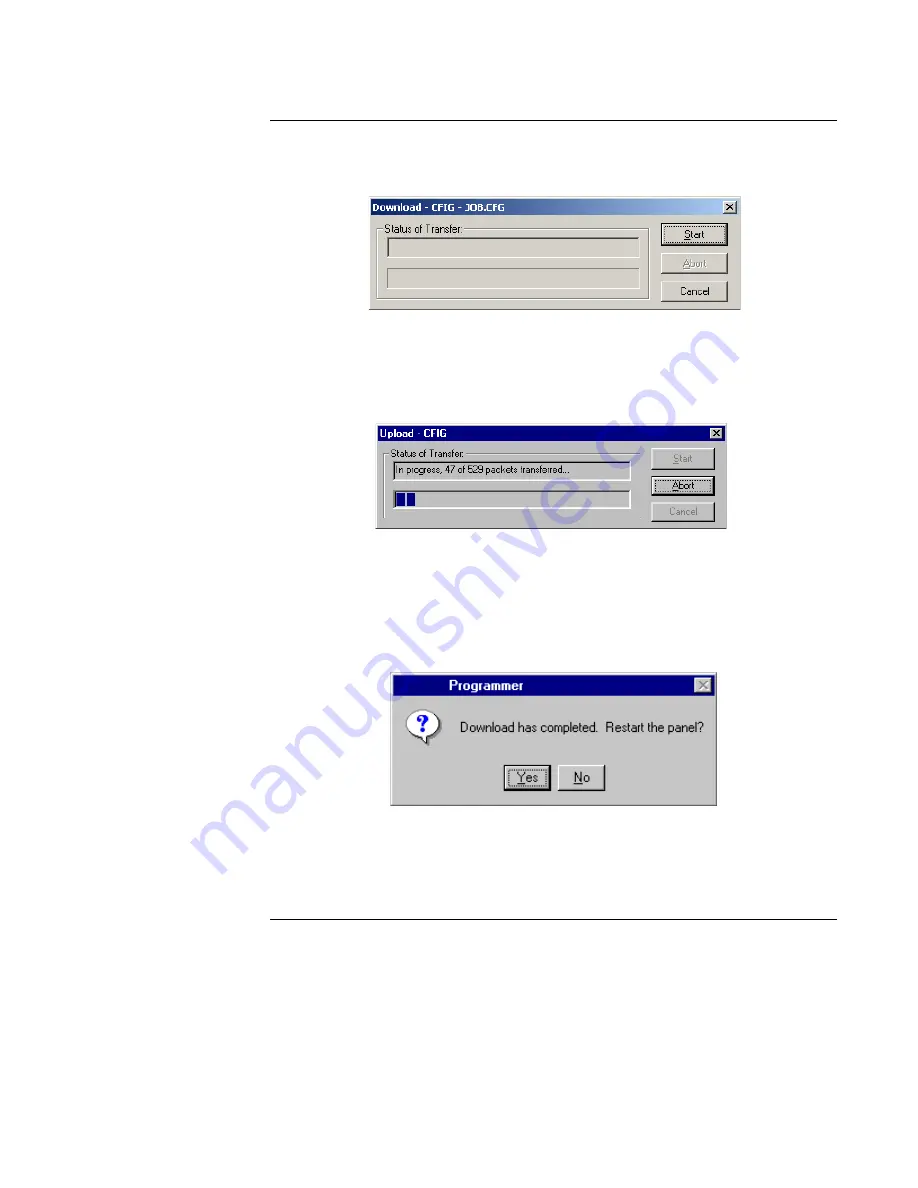
Downloading a CFIG File to the Panel,
Continued
11-6
3.
Click OK. The dialog shown in Figure 11-8 appears, prompting you to begin the
download.
Figure 11-9. Download Dialog
4.
Click on the Start button to begin the download. A progress thermometer appears,
tracking the progress of the download.
Figure 11-10. Transfer in Progress Screen
Note: You must restart the panel from the PC, not the panel. Pressing the panel’s warm start
button causes all downloaded information to be lost.
Figure 11-11. Restart Panel Prompt
















































