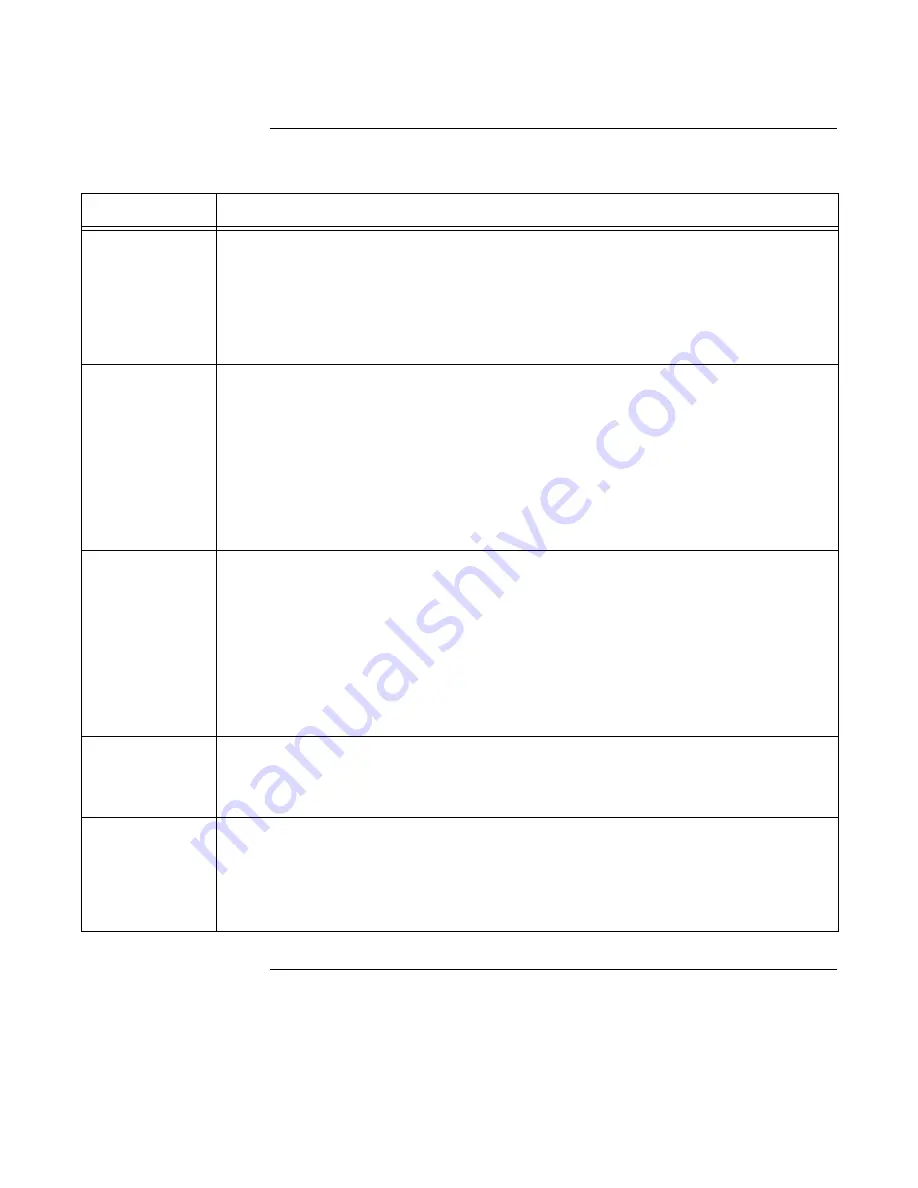
6-28
Programming an RS-232 Service Modem Card,
Continued
Continued on next page
Table 6-11. Service Modem Commands
Command
Explanation/Examples
T*IME
Sets and displays the system time and date.
Viewing Current Time and Date.
Type T at the prompt as shown below.
-T
The system responds by displaying the time and date, similar to the following:
8:00:05 am Fri 4-JAN-02
Changing Current Time and Date.
Type a T followed by the time and date.
-T 9:00 am 4-JAN-02
L*IST
Returns the logical point status (ON, OFF, FIRE, etc.) for the requested point.
Viewing Status for a Specific Point. Enter the LIST command, followed by the point’s address (see
Appendix A for a list of point addresses). For example:
-LIST P260
Viewing List of Current Alarms, Troubles, or Supervisories.
Enter the LIST command, followed by
an F (current list of alarms), T (current list of Troubles), or S (current list of Supervisories). For
example:
-LIST F
Viewing Alarm, Trouble, or Supervisory Counts.
Enter the LIST command, followed by COUNT.
-LIST COUNT
S*ET
Allows the user to manipulate the status of a control point or digital pseudo point.
Turning a Point ON.
Enter the SET command, followed by the point’s address (see Appendix A for a
list of point addresses), and the ON qualifier. For example:
-SET P260 ON
Turning a Point OFF.
Enter the SET command, followed by the point’s address (see Appendix A for a
list of point addresses), and the OFF qualifier. For example:
-SET P260 OFF
Clearing an Override Trouble.
Enter the SET command, followed by the point’s address (see
Appendix A for a list of point addresses), and the AUTO qualifier. For example:
-SET P260 AUTO
REV*ISION
Displays the revision of the Z-28’s system software and the revision and name of the CFIG (job)
executing on the panel. For example:
-REVISION
SYS REV: 3.01 CFIG FORMAT: 71 JOB 92A1004A REV: 1 24-NOV-01
HELP
Help on Parameters.
Enter HELP without a parameter to see a list of available parameters. To see a
short text description of a parameter, type HELP followed by a parameter.
Help on Commands.
Enter HELP, followed by a command, to see a short text description for one of
the service modem commands. Applicable commands are: TIME, LIST REVISION, SET, DISABLE,
HELP, LOGIN, RESTART, ACK, PRINT, CLEAR, TYPE. For example:
-HELP TYPE






























