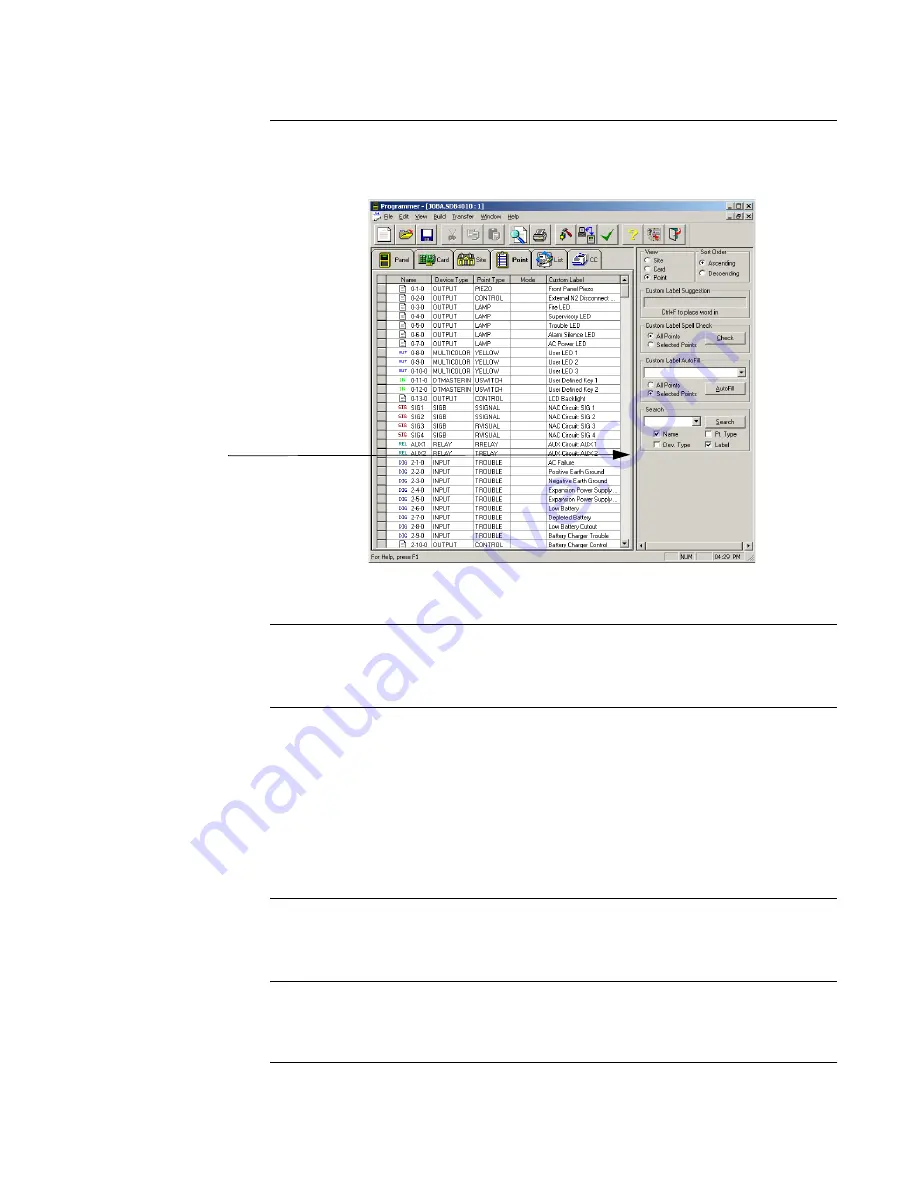
7-2
Overview - Point Tab
Overview
The Point Tab, shown in Figure 7-1, allows you to view all points in the system, and to add and
edit point information. This section describes the general features - AutoFill, Word Library,
etc. - of the Point Tab screen.
Figure 7-1. Point Tab
Splitter Bar
Use the Splitter Bar to adjust the size of the window containing points. Position the cursor
over the Splitter Bar, click and hold the mouse button, drag the bar to its new position and
release the mouse button.
Site, Card, and Point
Views
The View panel allows you to view points in three ways. Each view is selected by clicking on
the corresponding radio button in the View panel (top right Figure 7-1).
•
Site View uses the site tree to display the points.
•
Card View breaks down the points by card, listing each card's points beneath an icon that
represents the card.
•
Point View allows you to see a listing of all points in the system, arranged numerically.
Sort Order
The Sort Order panel, located in the top right of Figure 7-1, allows you to display points in
ascending or descending numerical order. Use the two radio buttons - Ascending and
Descending - to set the sort order.
Word Library
The Custom Label Suggestion box displays suggestions from the programmer's word library as
you create custom labels. If you wish to insert the word displayed in this box, press CTRL + F
Continued on next page
and the word is inserted in the correct position in the custom label.
Splitter Bar






























