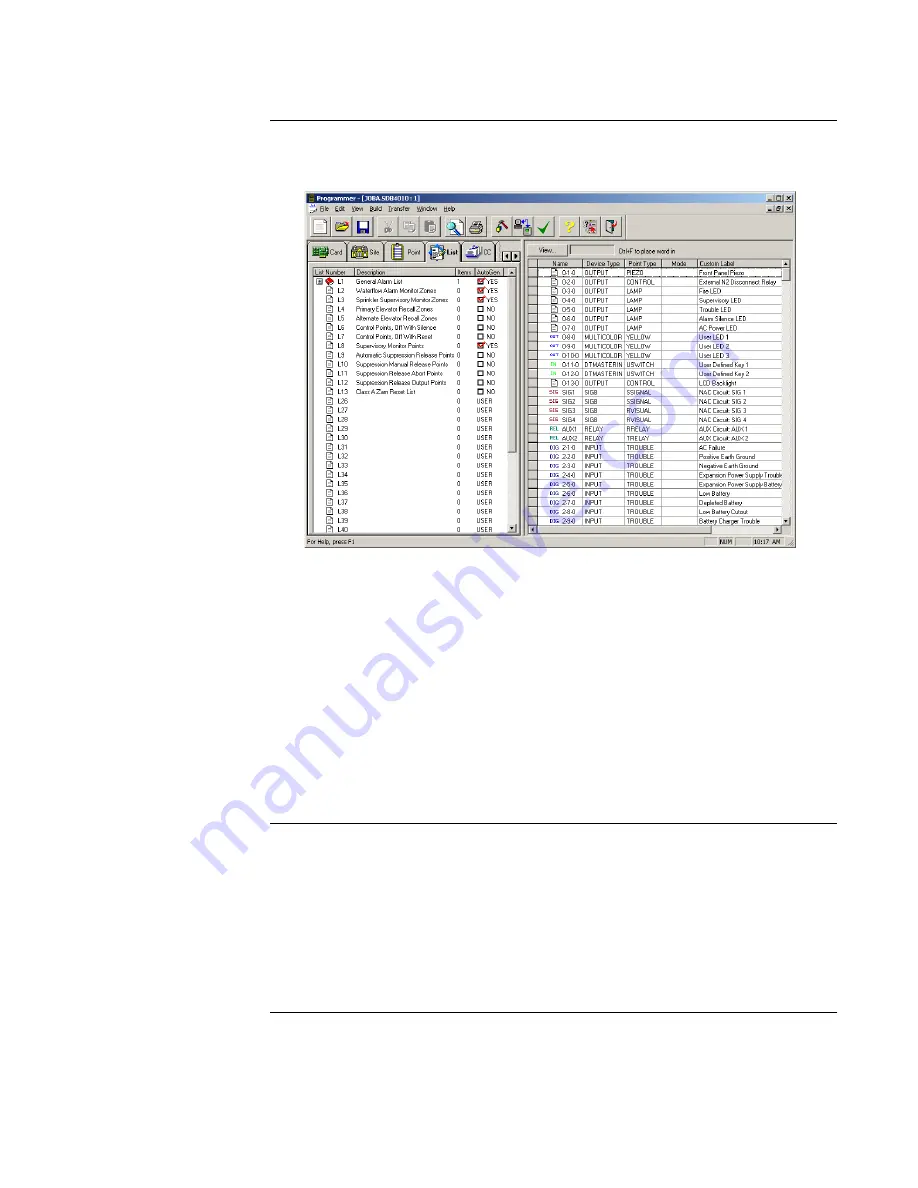
8-2
Overview - List Tab
Accessing the List Tab
The List Tab allows you to build or edit lists. Click on the List Tab at the top of the screen to
display the list-editing window.
Figure 8-1. List Tab, Showing List Editing Window
The system maintains the following lists:
•
Lists 1 through 3 use a pre-assigned label and are auto-generated by the programmer.
•
Lists 4 through 7 use a pre-assigned label but are not auto-generated.
•
Lists 8 through 12. These are lists containing suppression release points (not used).
•
List 13 contains Class A ZAM Reset points and is not auto-generated.
•
Lists 26 through 50 are available for user-defined requirements.
Icons Used within the
Screen
Three icons are used to show the status of a list. These icons appear to the left of the list's
number.
•
A page represents a list that contains no points.
•
A book represents a list containing points.
•
An open book represents an open list, and displays the contents of the list immediately
Continued on next page
below the open book icon.
















































