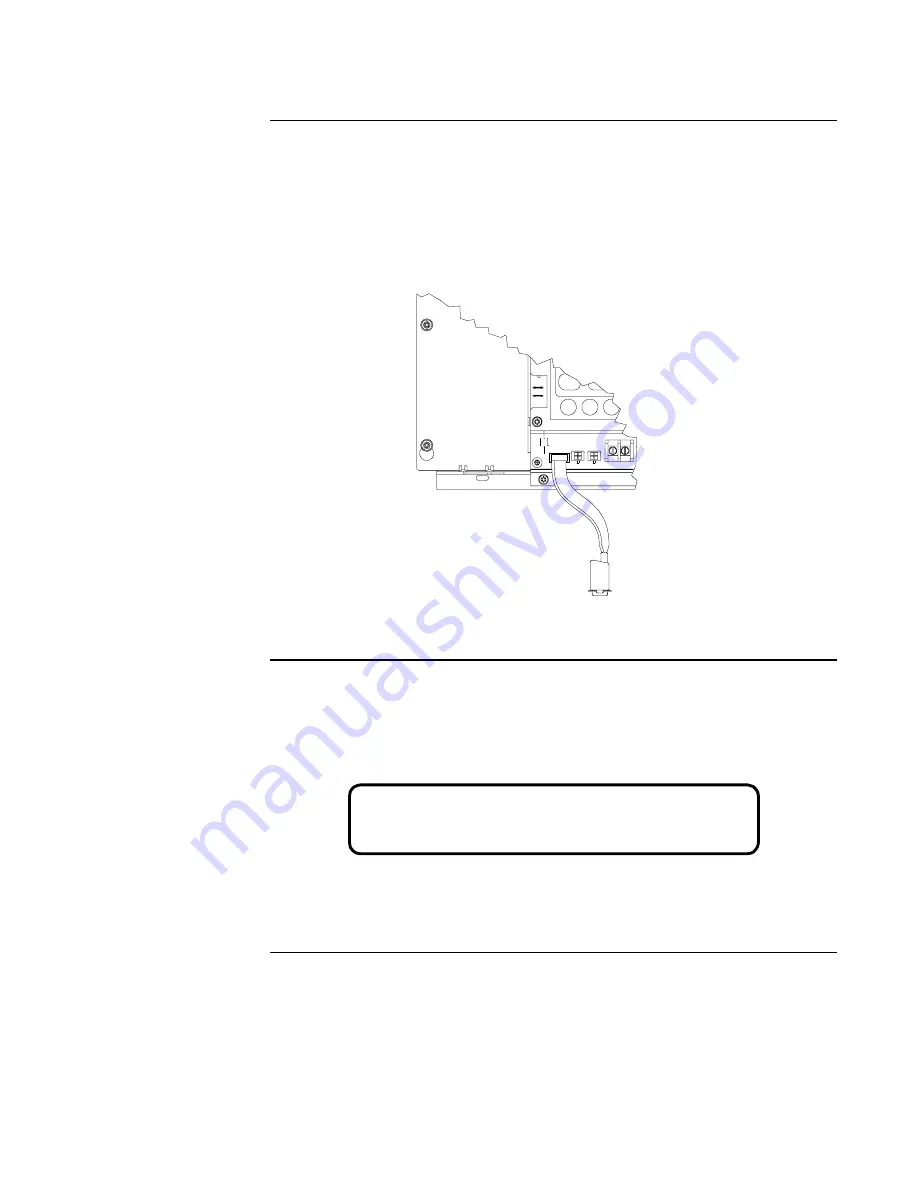
Downloading a CFIG File to the Panel,
Continued
11-4
Step 2. Connect Serial
Cable between PC and
Panel
Connect a serial cable, Part No. 431206, between a free serial port on the service PC and the
service port of the AUTOPULSE Z-28 FACP.
1.
Locate the PC within 6 feet of the AUTOPULSE Z-28 FACP and connect the end shown
in Figure 11-4 to the PC.
2.
Connect the other end to the service port on the AUTOPULSE Z-28 FACP. Make sure that
the red stripe is aligned to the left as you connect the cable.
Figure 11-4. Connecting Serial Cable
Step 3. Enable
Download on Panel
1.
Login to the AUTOPULSE Z-28 at Access Level 4.
2.
Press <MENU>.
3.
Press <NEXT> until [UPLOAD/DOWNLOAD] is displayed.
Figure 11-5. Upload/Download Option
Continued on next page
Align the red stripe
to the left.
9-pin connector
goes to PC.
<ENTER> to Accept <NEXT/PREV> to Scroll
Menu: [Upload/Download]






























