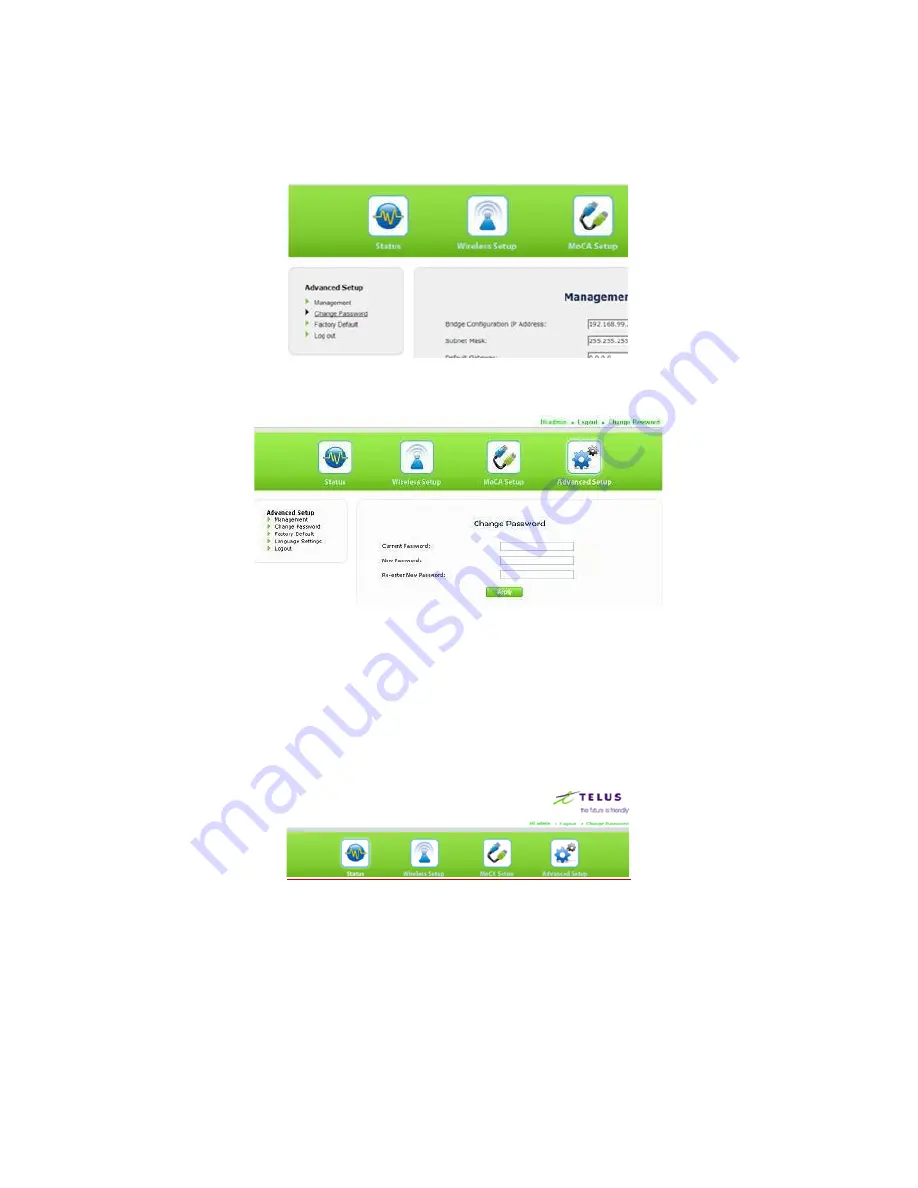
Page 86 of 130
After logging in to the Extender with its unique 8-character password for the first time, the GUI username
and password can be changed.
1. From the Extender’s Home screen, click Advanced Setup.
2. The Advanced Setup screen appears. Select “Change Password” from the menu on the left.
3. The “Change Password” screen appears. Enter the current password and new password in the appropriate
textboxes, and then click Apply.
4. Make sure to write the new username and password down and keep it in a safe place. They will be
required when logging in to the Extender’s GUI in the future.
3.3.5 Configuring the WCB3000N
After accessing the Wireless Network Extender’s GUI, the Extender must be set up to provide a seamless
wireless network extension. To do this:
1. From the Extender’s Home screen, click Wireless Setup
2. The first “Wireless Settings” screen appears. From the menu on the left, select “Wireless Security.”






























