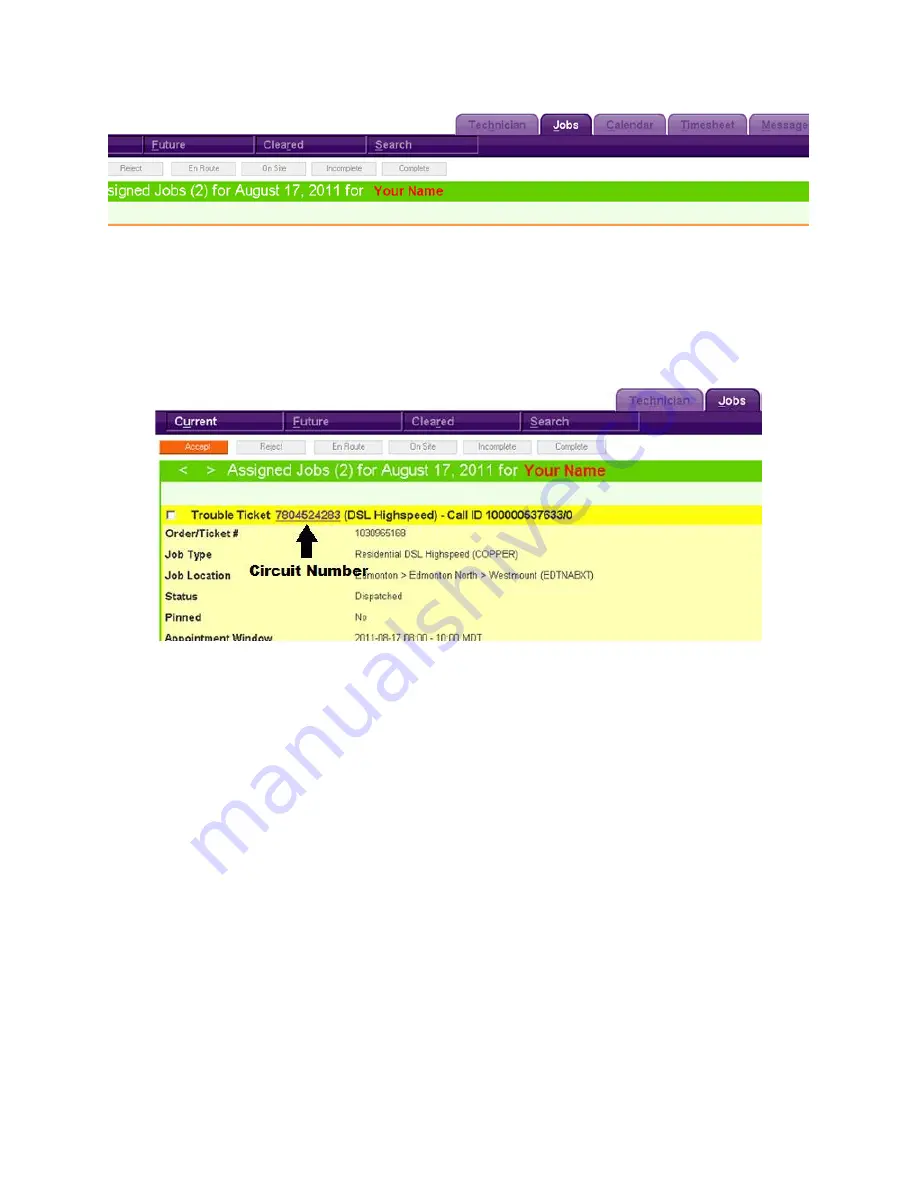
Page 118 of 130
Figure 128: Job Tabs
The orange ‘Accept’ button will be lit up if there are any jobs you have not yet accepted. (For example, jobs in
dispatched status.) Whether you accept them or not, dispatched jobs will stay on your board. The ‘Future’
tab can be used to view tentative work, and completed or incompleted jobs will show up on the ‘Cleared’ tab.
Note: Any time you change sub-tabs, the date will reset to today and you will need to use the < and >
symbols to go to past dates.The circuit number, as shown below, is a hyperlink that will take you into the job
details.
Figure 129: Circuit Number
Multiple jobs can be accepted diretly from the ‘Current’ list by checking the boxes at the upper-left of each
job and clicking ‘Accept’. Alternatively you can click the circuit number in a job heading to load the full job
details and accept the job. Once you click into the ‘Job Details’ screen, you will see the ‘Reject’ button
appear.
While the ability to reject jobs exists in FieldLink, NEVER reject jobs without the approval of your Manager or
Dispatcher. This is the same as the rules for refusing work in AWAS. Your manager or dispatchers will reject
jobs if necessary by logging into FieldLink as the technician in question. Technicians who reject jobs without
approval will be referred to their managers for a review of the job rejection policy. If your manager or a
dispatcher asks you to reject a job, enter their name in the remarks section. Any time you are accepting a job
in FieldLink, you will see the ‘Accept’ confirmation dialog box. Clicking ‘No’ will return you to the ‘Current’ tab
of your job list. The job will remain dispatched to you.
Clicking ‘Yes’ will then require you to make one of the two following choices:
• Incomplete (No Access, Reroutes, WIP)
• Complete (Writing off the work as done)
Incompleting a Job - No Continuation
Reasons for a No Continuation on an incomplete include:
• Customer Cancelled
• Customer Not Ready



























