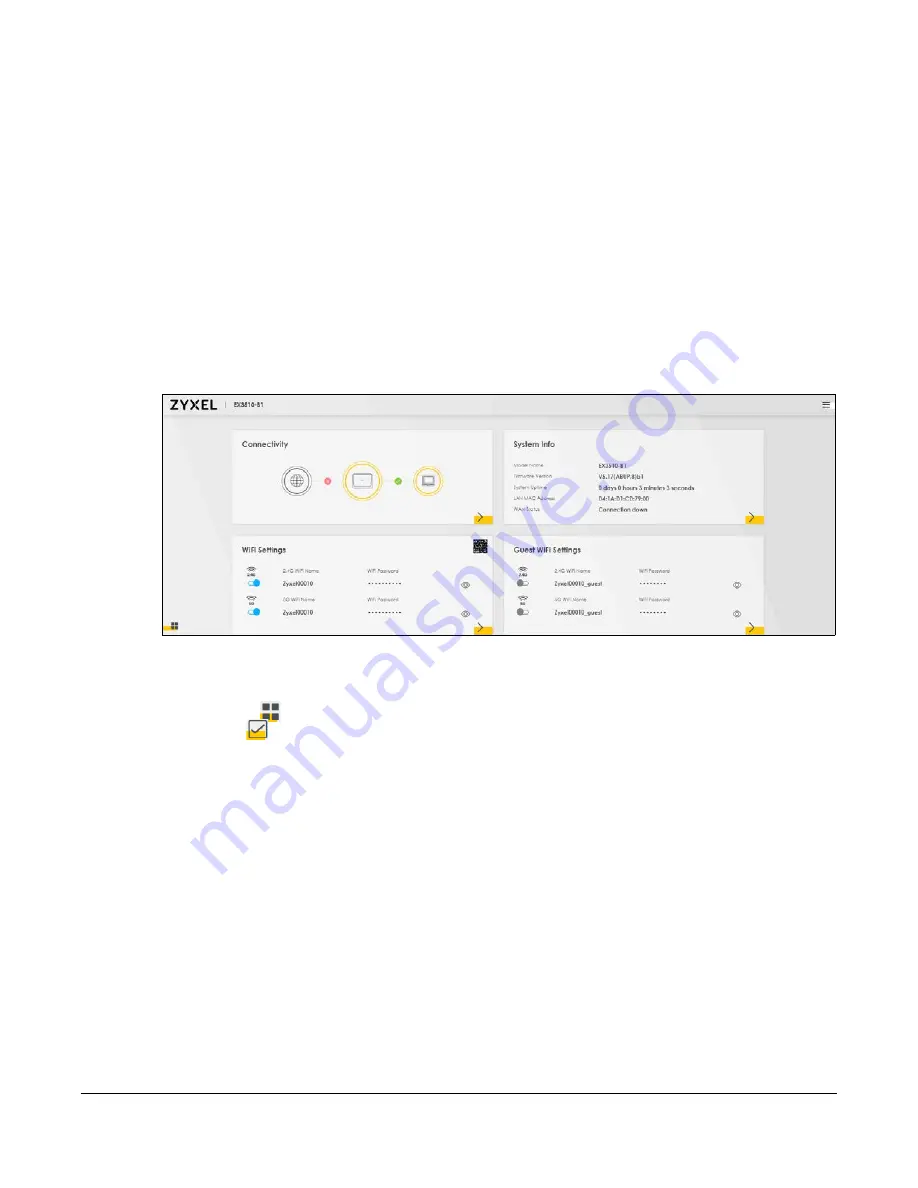
EX3510-B1 User’s Guide
61
C
HAPTER
5
Connection Status
5.1 Overview
After you log into the Web Configurator, the
Connection Status
screen appears. You can configure
basic Internet access, wireless settings, and parental control settings in this screen. It also shows the
network status of the Zyxel Device and computers/devices connected to it.
Figure 26
Connection Status
5.1.1 Layout Icon
Click this icon (
) to arrange the screen order. Select a block and hold it to move around. Click the
Check icon (
) in the lower left corner to save the changes.
Summary of Contents for EX3510-B1
Page 15: ...15 PART I User s Guide...
Page 38: ...Chapter 3 Quick Start Wizard EX3510 B1 User s Guide 38 Figure 23 Wizard WiFi...
Page 55: ...Chapter 4 Tutorials EX3510 B1 User s Guide 55 Tutorial Advanced QoS Class Setup...
Page 60: ...60 PART II Technical Reference...
Page 90: ...Chapter 7 Wireless EX3510 B1 User s Guide 90 Figure 51 Network Setting Wireless General...
Page 253: ...Chapter 31 Time Settings EX3510 B1 User s Guide 253 Figure 164 Maintenance Time...
Page 265: ...Chapter 34 Firmware Upgrade EX3510 B1 User s Guide 265 Network Temporarily Disconnected...






























