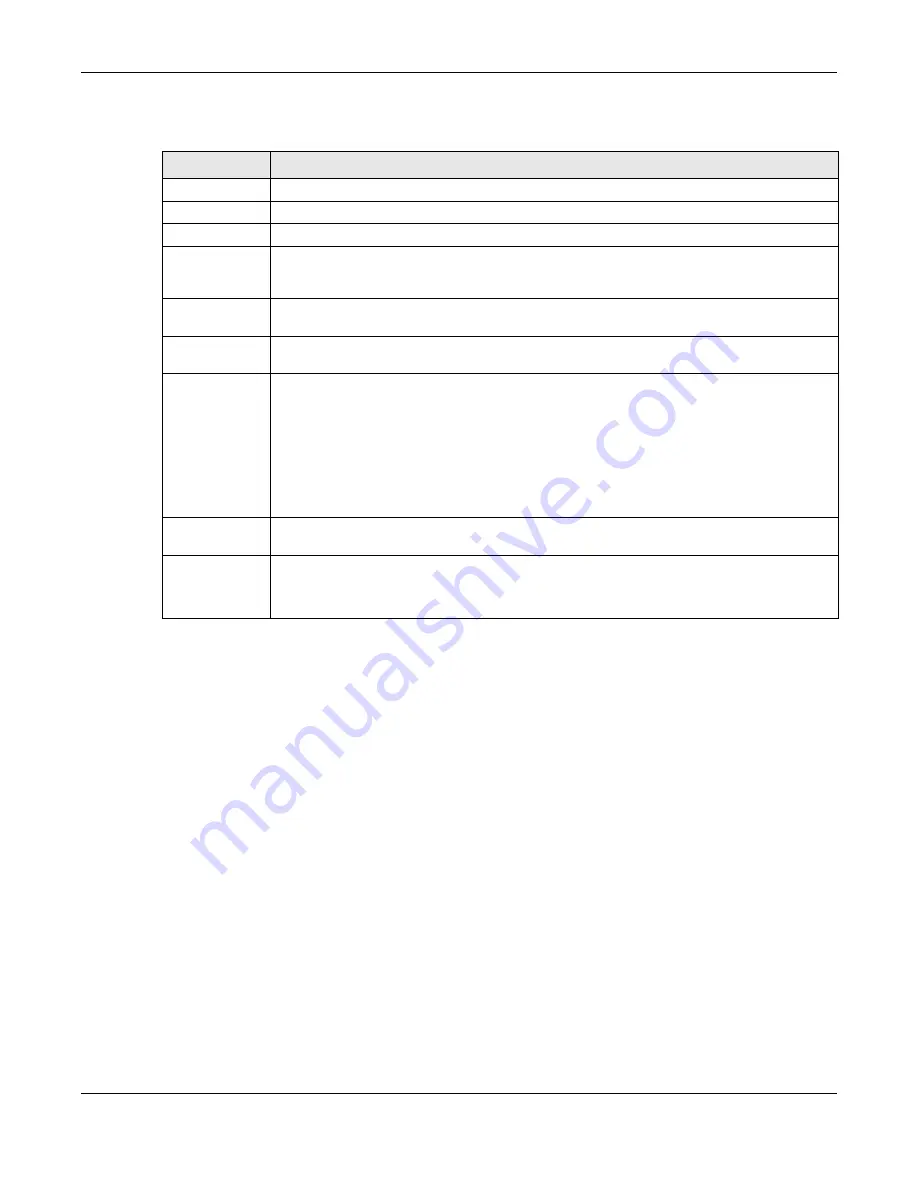
Chapter 11 Network Address Translation (NAT)
EX3510-B1 User’s Guide
178
The following table describes the fields in this screen.
11.6.1 Add/Edit Address Mapping Rule
To add or edit an address mapping rule, click
Add new rule
or the rule’s edit icon in the
Address
Mapping
screen to display the screen shown next. Specify the NAT mapping type, the local and global
IP address(es), and a WAN interface in this screen.
Table 64 Network Setting > NAT > Address Mapping
LABEL
DESCRIPTION
Add New Rule
Click this to create a new rule.
Rule Name
This is the name of the rule.
Local Start IP
This is the starting Inside Local IP Address (ILA).
Local End IP
This is the ending Inside Local IP Address (ILA). If the rule is for all local IP addresses, then this field
displays 0.0.0.0 as the Local Start IP address and 255.255.255.255 as the Local End IP address. This
field is blank for
One-to-One
mapping types.
Global Start IP
This is the starting Inside Global IP Address (IGA). Enter 0.0.0.0 here if you have a dynamic IP
address from your ISP. You can only do this for the
Many-to-One
mapping type.
Global End IP
This is the ending Inside Global IP Address (IGA). This field is blank for
One-to-One
and
Many-to-
One
mapping types.
Type
This is the address mapping type.
One-to-One
: This mode maps one local IP address to one global IP address. Note that port
numbers do not change for the One-to-one NAT mapping type.
Many-to-One
: This mode maps multiple local IP addresses to one global IP address. This is
equivalent to SUA (for example, PAT, port address translation), the Zyxel Device's Single User
Account feature that previous routers supported only.
Many-to-Many
: This mode maps multiple local IP addresses to shared global IP addresses.
Wan Interface
Name
This is the WAN interface to which the address mapping rule applies.
Modify
Click the
Edit
icon to go to the screen where you can edit the address mapping rule.
Click the
Delete
icon to delete an existing address mapping rule. Note that subsequent address
mapping rules move up by one when you take this action.
Summary of Contents for EX3510-B1
Page 15: ...15 PART I User s Guide...
Page 38: ...Chapter 3 Quick Start Wizard EX3510 B1 User s Guide 38 Figure 23 Wizard WiFi...
Page 55: ...Chapter 4 Tutorials EX3510 B1 User s Guide 55 Tutorial Advanced QoS Class Setup...
Page 60: ...60 PART II Technical Reference...
Page 90: ...Chapter 7 Wireless EX3510 B1 User s Guide 90 Figure 51 Network Setting Wireless General...
Page 253: ...Chapter 31 Time Settings EX3510 B1 User s Guide 253 Figure 164 Maintenance Time...
Page 265: ...Chapter 34 Firmware Upgrade EX3510 B1 User s Guide 265 Network Temporarily Disconnected...






























