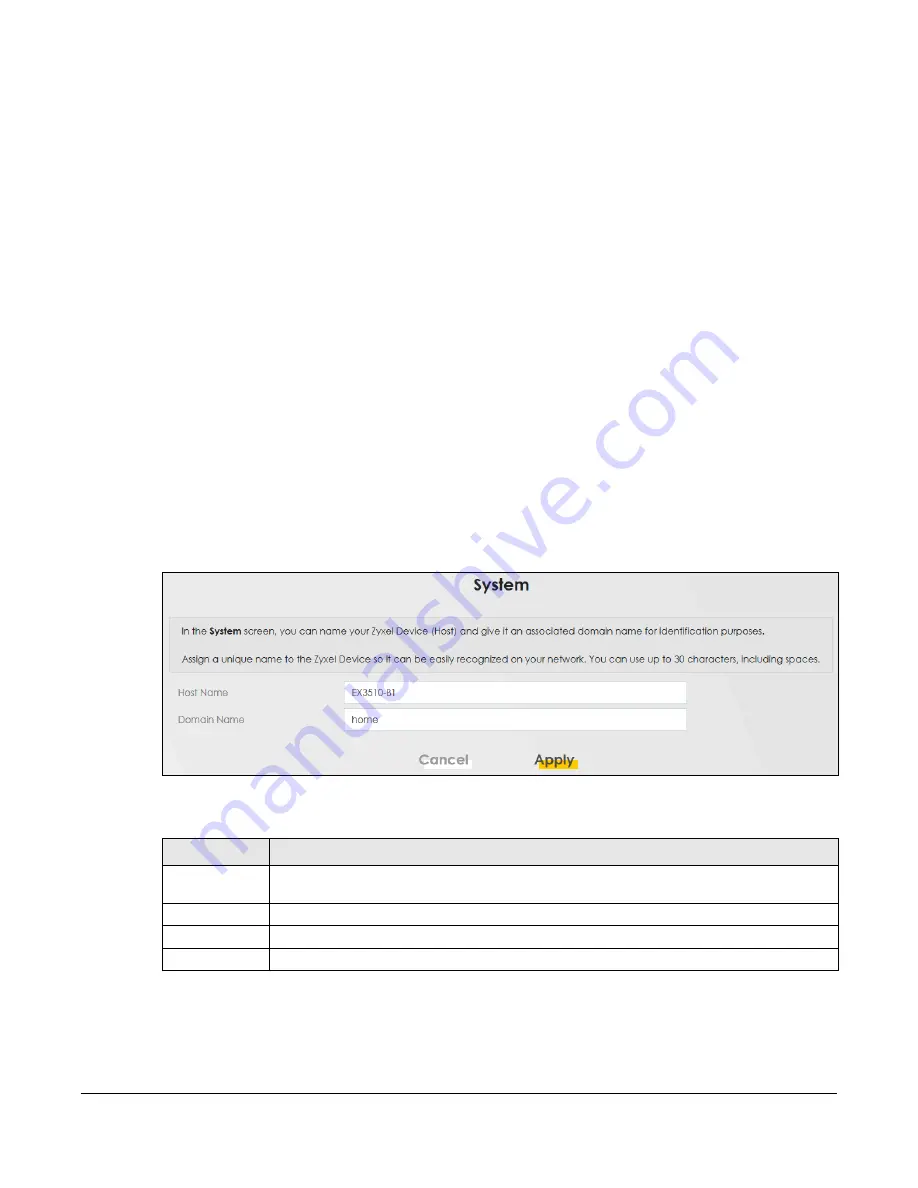
EX3510-B1 User’s Guide
241
C
HAPTER
27
System
27.1 System Overview
In the
System
screen, you can name your Zyxel Device (Host) and give it an associated domain name.
Domain is the name given to a network. It will be required to reach a network from an external point
(like the Internet). Knowing the domain name will allow you to reach a particular network, and knowing
the host name will allow you to reach a particular device. For this reason, accessing a device from
another device within a network may work with just the host name (without the use of the domain
name).
27.2 System Settings
Click
Maintenance > System
to open the following screen. Assign a unique name to the Zyxel Device so
it can be easily recognized on your network. You can use up to 30 characters, including spaces.
Figure 156
Maintenance > System
The following table describes the labels in this screen.
Table 108 Maintenance > System
LABEL
DESCRIPTION
Host Name
Type a host name for your Zyxel Device.
Enter a descriptive name of up to 16 alphanumeric
characters, not including spaces, underscores, and dashes.
Domain Name
Type a Domain name for your Zyxel Device.
Cancel
Click
Cancel
to restore the default or previously saved settings.
Apply
Click
Apply
to save your changes.
Summary of Contents for EX3510-B1
Page 15: ...15 PART I User s Guide...
Page 38: ...Chapter 3 Quick Start Wizard EX3510 B1 User s Guide 38 Figure 23 Wizard WiFi...
Page 55: ...Chapter 4 Tutorials EX3510 B1 User s Guide 55 Tutorial Advanced QoS Class Setup...
Page 60: ...60 PART II Technical Reference...
Page 90: ...Chapter 7 Wireless EX3510 B1 User s Guide 90 Figure 51 Network Setting Wireless General...
Page 253: ...Chapter 31 Time Settings EX3510 B1 User s Guide 253 Figure 164 Maintenance Time...
Page 265: ...Chapter 34 Firmware Upgrade EX3510 B1 User s Guide 265 Network Temporarily Disconnected...






























