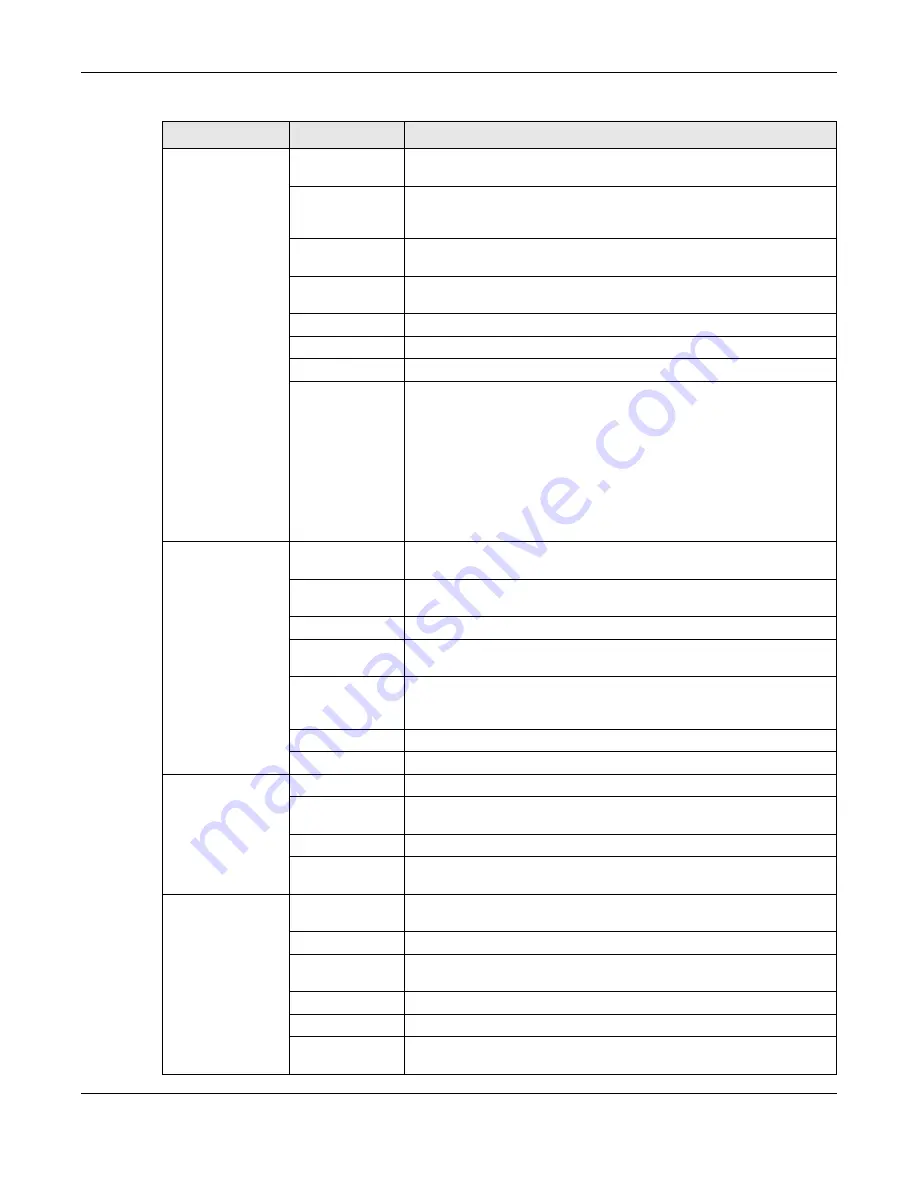
Chapter 2 Web Configurator
EX3510-B1 User’s Guide
30
Wireless
General
Use this screen to configure the WiFi settings and wireless LAN
authentication/security settings.
Guest/More
APGuest/More
AP
Use this screen to configure multiple BSSs on the Zyxel Device.
MAC
Authentication
Use this screen to block or allow wireless traffic from wireless devices of
certain SSIDs and MAC addresses to the Zyxel Device.
WPS
Use this screen to configure and view your WPS (WiFi Protected Setup)
settings.
WMM
Use this screen to enable or disable WiFi MultiMedia (WMM).
Others
Use this screen to configure advanced wireless settings.
Channel Status
Use this screen to scan WiFi channel noises and view the results.
MESH
Use this screen to enable
• AP steering which allows wireless clients to roam seamlessly between
Mesh supported devices in your Mesh network by using the same
SSID and WiFi password. Also, AP steering helps monitor wireless
clients and drop their connections to optimize the Zyxel Device
bandwidth when the clients are idle or have a low signal. When a
wireless client is dropped, it has the opportunity to steer to a Mesh
supported device with a strong signal, and
• band steering which allows dual-band wireless client devices, to use
the less-congested and higher capacity 5 GHz band, leaving the
more crowded 2.4 GHz band available for legacy clients.
Home
Networking
LAN Setup
Use this screen to configure LAN TCP/IP settings, and other advanced
properties.
Static DHCP
Use this screen to assign specific IP addresses to individual MAC
addresses.
UPnP
Use this screen to turn UPnP and UPnP NAT-T on or off.
Additional
Subnet
Use this screen to configure IP alias and public static IP.
STB Vendor ID
Use this screen to configure the Vendor IDs of the connected Set Top Box
(STB) devices, which have the Zyxel Device automatically create static
DHCP entries for the STB devices when they request IP addresses.
Wake on LAN
Use this screen to remotely turn on a device on the local network.
TFTP Server Name Use DHCP option 66 to identify a TFTP server name.
Routing
Static Route
Use this screen to view and set up static routes on the Zyxel Device.
DNS Route
Use this screen to forward DNS queries for certain domain names through
a specific WAN interface to its DNS server(s).
Policy Route
Use this screen to configure policy routing on the Zyxel Device.
RIP
Use this screen to configure Routing Information Protocol to exchange
routing information with other routers.
QoS
General
Use this screen to enable QoS and traffic prioritizing. You can also
configure the QoS rules and actions.
Queue Setup
Use this screen to configure QoS queues.
Classification
Setup
Use this screen to define a classifier.
Shaper Setup
Use this screen to limit outgoing traffic rate on the selected interface.
Policer Setup
Use this screen to configure QoS policers.
Monitor
Use this screen to view statistics of QoS on WAN/LAN interface and the
status of queues.
Table 5 Configuration Menus Summary (continued)
LINK
TAB
FUNCTION
Summary of Contents for EX3510-B1
Page 15: ...15 PART I User s Guide...
Page 38: ...Chapter 3 Quick Start Wizard EX3510 B1 User s Guide 38 Figure 23 Wizard WiFi...
Page 55: ...Chapter 4 Tutorials EX3510 B1 User s Guide 55 Tutorial Advanced QoS Class Setup...
Page 60: ...60 PART II Technical Reference...
Page 90: ...Chapter 7 Wireless EX3510 B1 User s Guide 90 Figure 51 Network Setting Wireless General...
Page 253: ...Chapter 31 Time Settings EX3510 B1 User s Guide 253 Figure 164 Maintenance Time...
Page 265: ...Chapter 34 Firmware Upgrade EX3510 B1 User s Guide 265 Network Temporarily Disconnected...






























