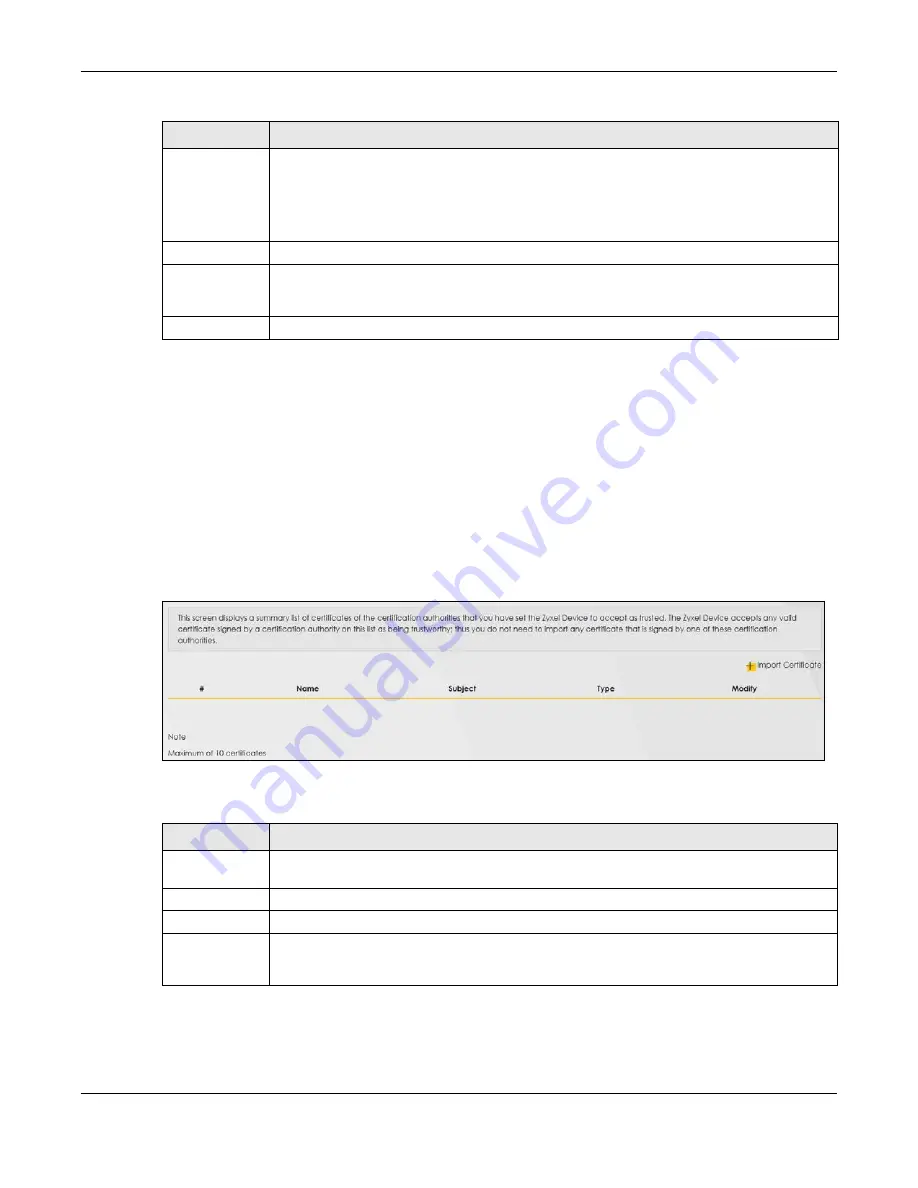
Chapter 20 Certificates
EX3510-B1 User’s Guide
223
20.4 Trusted CA
Click
Security > Certificates > Trusted CA
to open the following screen. This screen displays a summary list
of certificates of the certification authorities that you have set the Zyxel Device to accept as trusted. The
Zyxel Device accepts any valid certificate signed by a certification authority on this list as being
trustworthy; thus you do not need to import any certificate that is signed by one of these certification
authorities.
Note: You can have a maximum of 10 trusted certificates.
Figure 143
Security > Certificates > Trusted CA
The following table describes the fields in this screen.
Certificate
This read-only text box displays the certificate in Privacy Enhanced Mail (PEM) format. PEM uses
base 64 to convert the binary certificate into a printable form.
You can copy and paste the certificate into an e-mail to send to friends or colleagues or you
can copy and paste the certificate into a text editor and save the file on a management
computer for later distribution.
Private Key
This field displays the private key of this certificate.
Signing Request
This field displays the CSR (Certificate Signing Request) information of this certificate. The CSR will
be provided to a certificate authority, and it includes information about the public key,
organization name, domain name, location, and country of this certificate.
Back
Click
Back
to return to the previous screen.
Table 93 Certificate Request: View (continued)
LABEL
DESCRIPTION
Table 94 Security > Certificates > Trusted CA
LABEL
DESCRIPTION
Import
Certificate
Click this button to open a screen where you can save the certificate of a certification authority
that you trust to the Zyxel Device.
#
This is the index number of the entry.
Name
This field displays the name used to identify this certificate.
Subject
This field displays information that identifies the owner of the certificate, such as Common Name
(CN), OU (Organizational Unit or department), Organization (O), State (ST) and Country (C). It is
recommended that each certificate have unique subject information.
Summary of Contents for EX3510-B1
Page 15: ...15 PART I User s Guide...
Page 38: ...Chapter 3 Quick Start Wizard EX3510 B1 User s Guide 38 Figure 23 Wizard WiFi...
Page 55: ...Chapter 4 Tutorials EX3510 B1 User s Guide 55 Tutorial Advanced QoS Class Setup...
Page 60: ...60 PART II Technical Reference...
Page 90: ...Chapter 7 Wireless EX3510 B1 User s Guide 90 Figure 51 Network Setting Wireless General...
Page 253: ...Chapter 31 Time Settings EX3510 B1 User s Guide 253 Figure 164 Maintenance Time...
Page 265: ...Chapter 34 Firmware Upgrade EX3510 B1 User s Guide 265 Network Temporarily Disconnected...






























