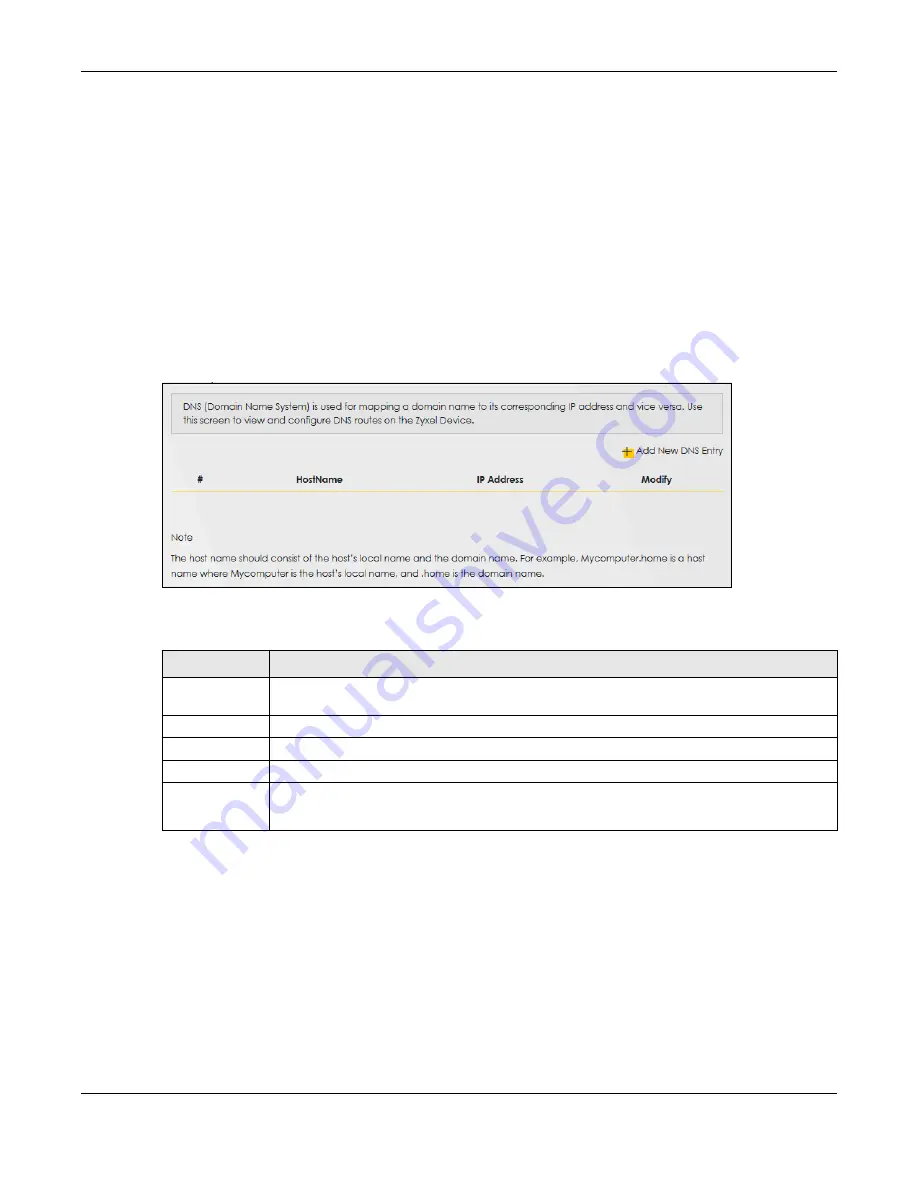
Chapter 12 Dynamic DNS Setup
EX3510-B1 User’s Guide
185
If you have a private WAN IP address, then you cannot use Dynamic DNS.
12.2 DNS Entry
DNS (Domain Name System) is used for mapping a domain name to its corresponding IP address and
vice versa. Use this screen to view and configure DNS routes on the Zyxel Device. Click
Network Setting >
DNS
to open the
DNS Entry
screen.
Note: The host name should consist of the host’s local name and the domain name. For
example, Mycomputer.home is a host name where Mycomputer is the host’s local
name, and .home is the domain name.
Figure 112
Network Setting > DNS > DNS Entry
The following table describes the fields in this screen.
12.2.1 Add/Edit DNS Entry
You can manually add or edit the Zyxel Device’s DNS name and IP address entry. Click
Add New DNS
Entry
in the
DNS Entry
screen or the
Edit
icon next to the entry you want to edit. The screen shown next
appears.
Table 69 Network Setting > DNS > DNS Entry
LABEL
DESCRIPTION
Add New DNS
Entry
Click this to create a new DNS entry.
#
This is the index number of the entry.
HostName
This indicates the host name or domain name.
IP Address
This indicates the IP address assigned to this computer.
Modify
Click the
Edit
icon to edit the rule.
Click the
Delete
icon to delete an existing rule.
Summary of Contents for EX3510-B1
Page 15: ...15 PART I User s Guide...
Page 38: ...Chapter 3 Quick Start Wizard EX3510 B1 User s Guide 38 Figure 23 Wizard WiFi...
Page 55: ...Chapter 4 Tutorials EX3510 B1 User s Guide 55 Tutorial Advanced QoS Class Setup...
Page 60: ...60 PART II Technical Reference...
Page 90: ...Chapter 7 Wireless EX3510 B1 User s Guide 90 Figure 51 Network Setting Wireless General...
Page 253: ...Chapter 31 Time Settings EX3510 B1 User s Guide 253 Figure 164 Maintenance Time...
Page 265: ...Chapter 34 Firmware Upgrade EX3510 B1 User s Guide 265 Network Temporarily Disconnected...






























