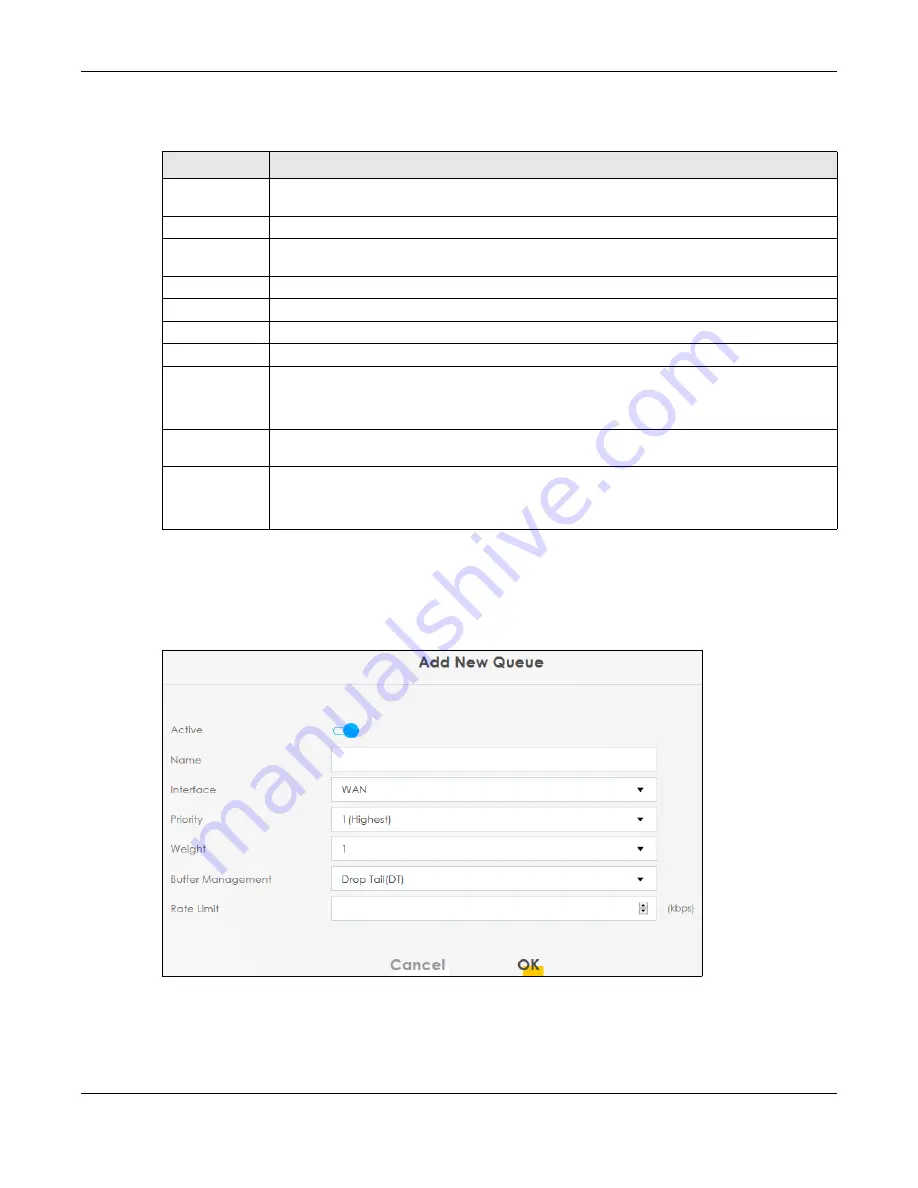
Chapter 10 Quality of Service (QoS)
EX3510-B1 User’s Guide
151
The following table describes the labels in this screen.
10.4.1 Adding a QoS Queue
Click
Add New Queue
or the
Edit
icon in the
Queue Setup
screen to configure a queue.
Figure 90
Queue Setup: Add
Table 47 Network Setting > QoS > Queue Setup
LABEL
DESCRIPTION
Add New
Queue
Click this button to create a new queue entry.
#
This is the index number of the entry.
Status
This field displays whether the queue is active or not. A yellow bulb signifies that this queue is
active. A gray bulb signifies that this queue is not active.
Name
This shows the descriptive name of this queue.
Interface
This shows the name of the Zyxel Device’s interface through which traffic in this queue passes.
Priority
This shows the priority of this queue. The lower the number, the higher the priority level.
Weight
This shows the weight of this queue.
Buffer
Management
This shows the queue management algorithm used for this queue.
Queue management algorithms determine how the Zyxel Device should handle packets when
it receives too many (network congestion).
Rate Limit
This shows the maximum transmission rate allowed for traffic on this queue. Rate limit 0 means
there's no rate limit on this queue.
Modify
Click the
Edit
icon to edit the queue.
Click the
Delete
icon to delete an existing queue. Note that subsequent rules move up by one
when you take this action.
Summary of Contents for EX3510-B1
Page 15: ...15 PART I User s Guide...
Page 38: ...Chapter 3 Quick Start Wizard EX3510 B1 User s Guide 38 Figure 23 Wizard WiFi...
Page 55: ...Chapter 4 Tutorials EX3510 B1 User s Guide 55 Tutorial Advanced QoS Class Setup...
Page 60: ...60 PART II Technical Reference...
Page 90: ...Chapter 7 Wireless EX3510 B1 User s Guide 90 Figure 51 Network Setting Wireless General...
Page 253: ...Chapter 31 Time Settings EX3510 B1 User s Guide 253 Figure 164 Maintenance Time...
Page 265: ...Chapter 34 Firmware Upgrade EX3510 B1 User s Guide 265 Network Temporarily Disconnected...






























