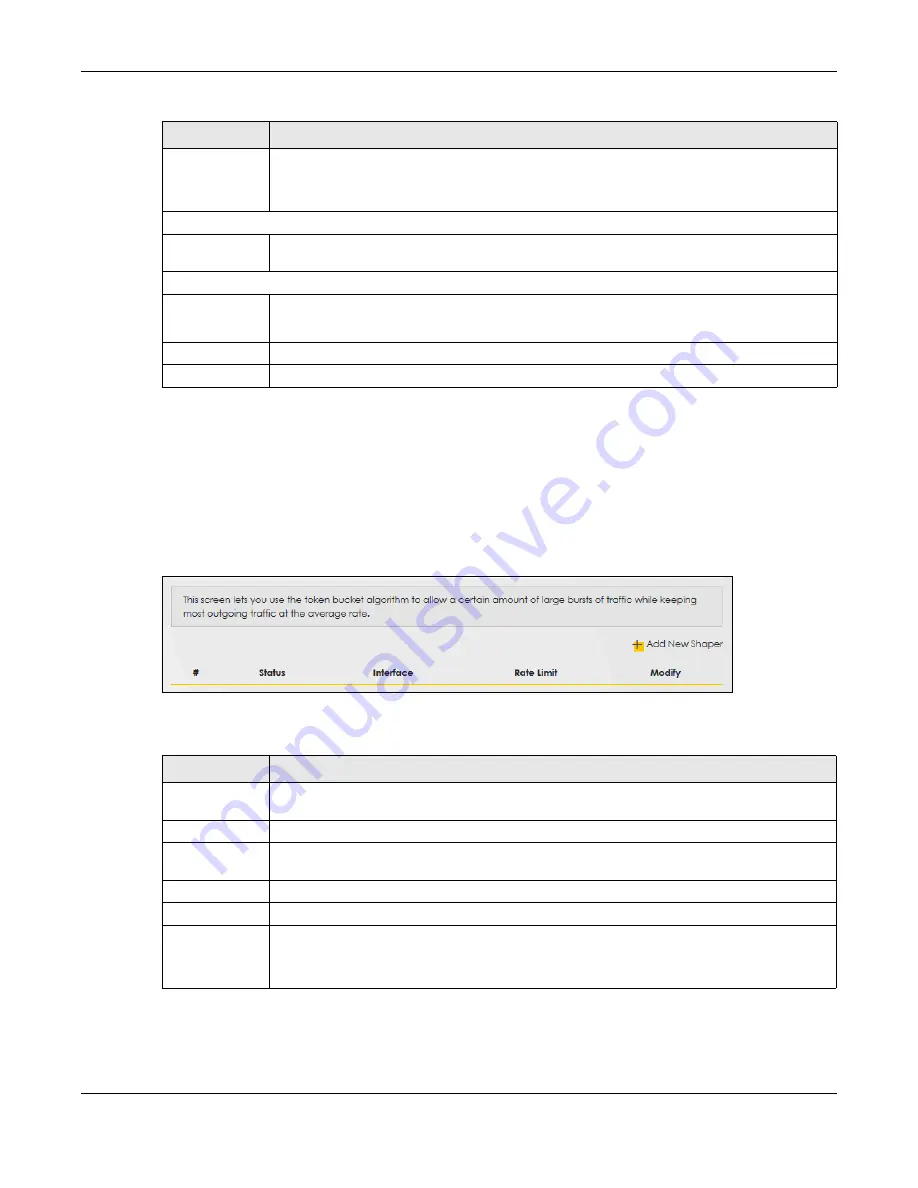
Chapter 10 Quality of Service (QoS)
EX3510-B1 User’s Guide
157
10.6 QoS Shaper Setup
This screen lets you use the token bucket algorithm to allow a certain amount of large bursts of traffic
while keeping most outgoing traffic at the average rate. Click
Network Setting > QoS >
Shaper Setup
.
The screen appears as shown.
Figure 93
Network Setting > QoS > Shaper Setup
The following table describes the labels in this screen.
802.1P Mark
Select a priority level with which the Zyxel Device replaces the IEEE 802.1p priority field in the
packets.
If you select
Unchange
, the Zyxel Device keep the 802.1p priority field in the packets.
Step4: Class Routing
Forward to
Interface
Select a WAN interface through which traffic of this class will be forwarded out. If you select
Unchange
, the Zyxel Device forward traffic of this class according to the default routing table.
Step5: Outgoing Queue Selection
To Queue Index
Select a queue that applies to this class.
You should have configured a queue in the
Queue Setup
screen already.
Cancel
Click
Cancel
to exit this screen without saving any changes.
OK
Click
OK
to save your changes.
Table 50 Classification Setup: Add/Edit (continued)
LABEL
DESCRIPTION
Table 51 Network Setting > QoS > Shaper Setup
LABEL
DESCRIPTION
Add New
Shaper
Click this to create a new entry.
#
This is the index number of the entry.
Status
This field displays whether the shaper is active or not. A yellow bulb signifies that this policer is
active. A gray bulb signifies that this shaper is not active.
Interface
This shows the name of the Zyxel Device's interface through which traffic in this shaper applies.
Rate Limit
This shows the average rate limit of traffic bursts for this shaper.
Modify
Click the
Edit
icon to edit the shaper.
Click the
Delete
icon to delete an existing shaper. Note that subsequent rules move up by one
when you take this action.
Summary of Contents for EX3510-B1
Page 15: ...15 PART I User s Guide...
Page 38: ...Chapter 3 Quick Start Wizard EX3510 B1 User s Guide 38 Figure 23 Wizard WiFi...
Page 55: ...Chapter 4 Tutorials EX3510 B1 User s Guide 55 Tutorial Advanced QoS Class Setup...
Page 60: ...60 PART II Technical Reference...
Page 90: ...Chapter 7 Wireless EX3510 B1 User s Guide 90 Figure 51 Network Setting Wireless General...
Page 253: ...Chapter 31 Time Settings EX3510 B1 User s Guide 253 Figure 164 Maintenance Time...
Page 265: ...Chapter 34 Firmware Upgrade EX3510 B1 User s Guide 265 Network Temporarily Disconnected...






























