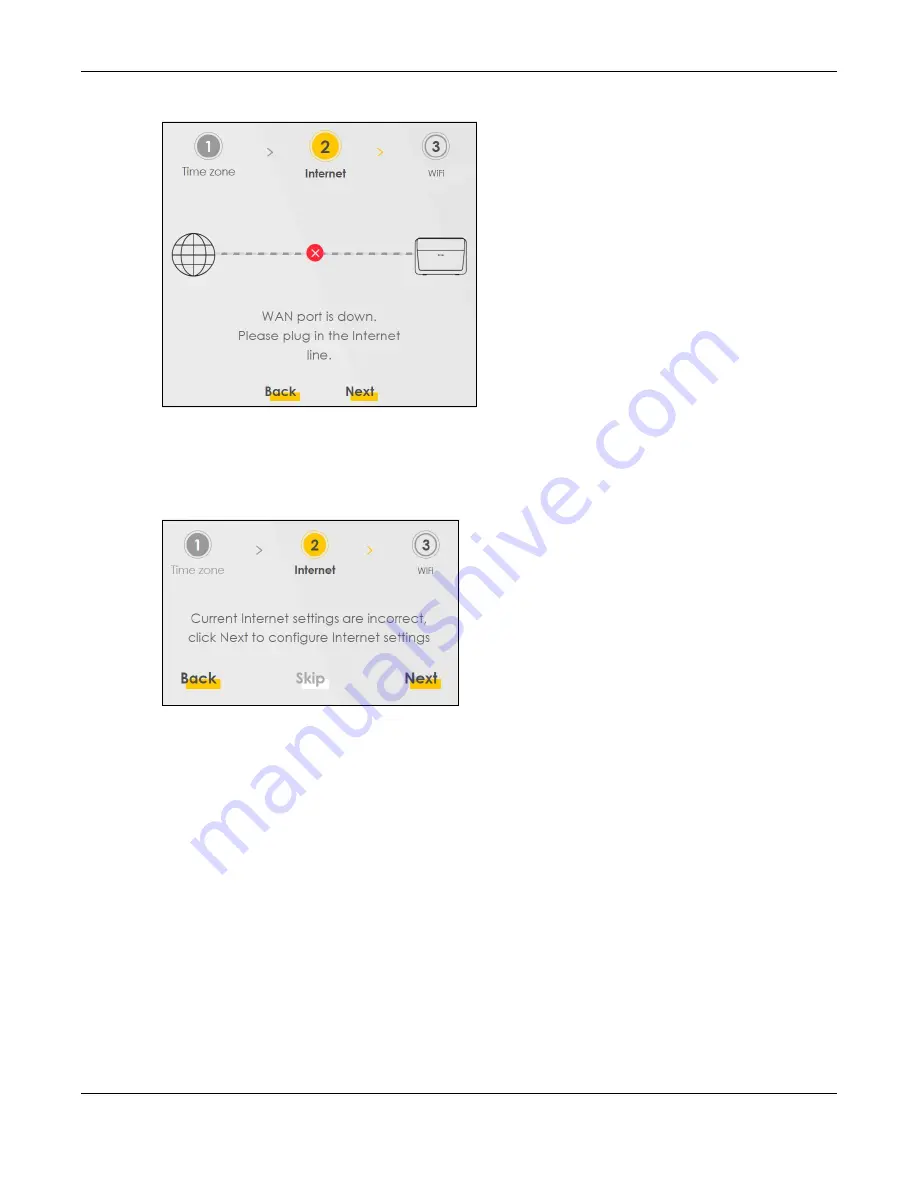
Chapter 3 Quick Start Wizard
EX3510-B1 User’s Guide
37
Figure 21
Wizard - WAN Connection is Down
Incorrect Internet Information
If the following screen displays, click
Next
to configure the Internet settings.
Figure 22
Wizard - Incorrect Internet Information
3.2.3 WiFi
Turn WiFi on or off. If you keep it on, record the security settings so you can configure your wireless clients
to connect to the Zyxel Device.
Click the
Keep 2.4G and 5G the same
check box to use the same SSID for 2.4G and 5G wireless
networks. Otherwise, deselect the check box to have two different SSIDs for 2.4G and 5G wireless
networks. The screen and fields to enter may vary when you select or deselect the check box.
Click
Done
to complete the setup.
Summary of Contents for EX3510-B1
Page 15: ...15 PART I User s Guide...
Page 38: ...Chapter 3 Quick Start Wizard EX3510 B1 User s Guide 38 Figure 23 Wizard WiFi...
Page 55: ...Chapter 4 Tutorials EX3510 B1 User s Guide 55 Tutorial Advanced QoS Class Setup...
Page 60: ...60 PART II Technical Reference...
Page 90: ...Chapter 7 Wireless EX3510 B1 User s Guide 90 Figure 51 Network Setting Wireless General...
Page 253: ...Chapter 31 Time Settings EX3510 B1 User s Guide 253 Figure 164 Maintenance Time...
Page 265: ...Chapter 34 Firmware Upgrade EX3510 B1 User s Guide 265 Network Temporarily Disconnected...






























