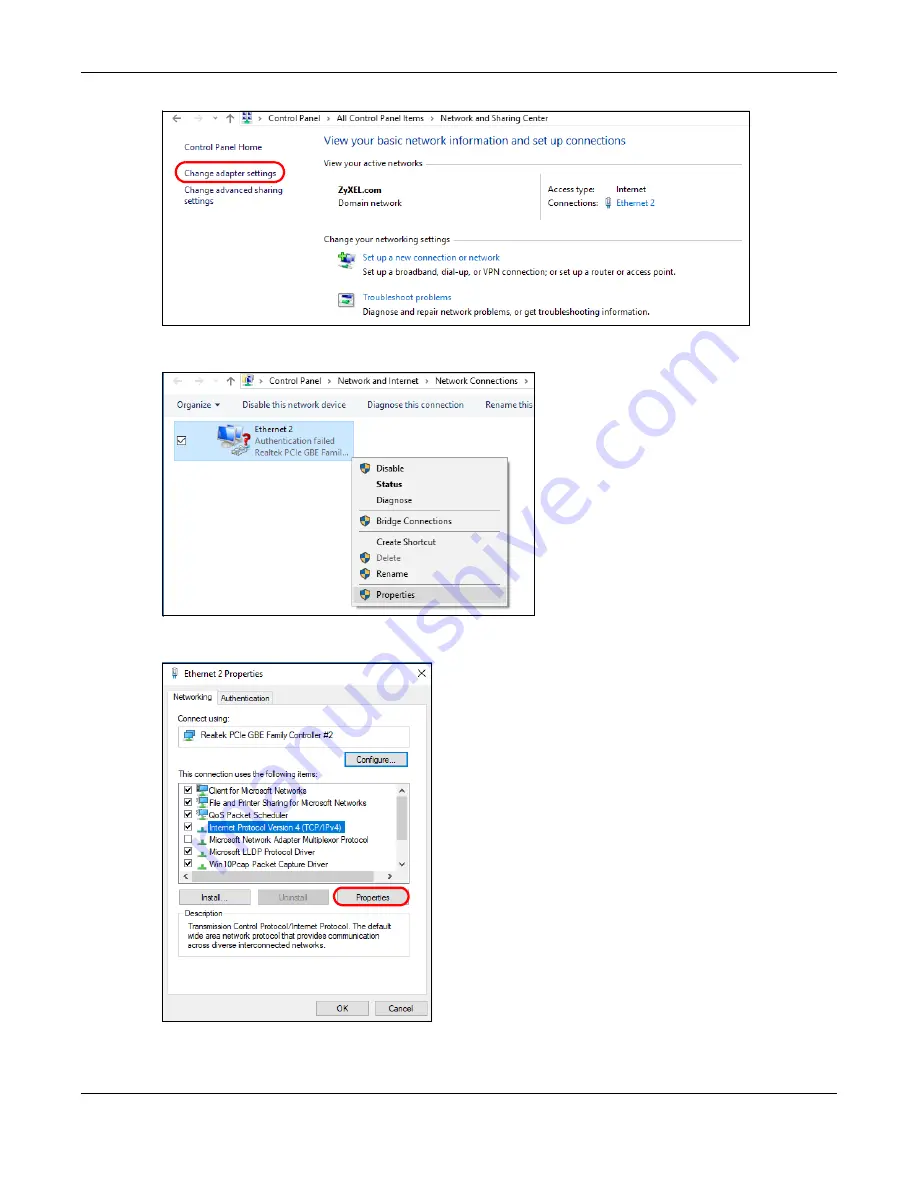
Chapter 37 Troubleshooting
EX3510-B1 User’s Guide
282
4
Right-click the
Ethernet
icon, and then select
Properties
.
5
Click
Internet Protocol Version 4 (TCP/IPv4)
and then click
Properties
.
6
Select
Use the following IP address
and enter an
IP address
from
192.168.1.2
to
192.168.1.254
. The
Subnet
mask
will be entered automatically.
Summary of Contents for EX3510-B1
Page 15: ...15 PART I User s Guide...
Page 38: ...Chapter 3 Quick Start Wizard EX3510 B1 User s Guide 38 Figure 23 Wizard WiFi...
Page 55: ...Chapter 4 Tutorials EX3510 B1 User s Guide 55 Tutorial Advanced QoS Class Setup...
Page 60: ...60 PART II Technical Reference...
Page 90: ...Chapter 7 Wireless EX3510 B1 User s Guide 90 Figure 51 Network Setting Wireless General...
Page 253: ...Chapter 31 Time Settings EX3510 B1 User s Guide 253 Figure 164 Maintenance Time...
Page 265: ...Chapter 34 Firmware Upgrade EX3510 B1 User s Guide 265 Network Temporarily Disconnected...






























