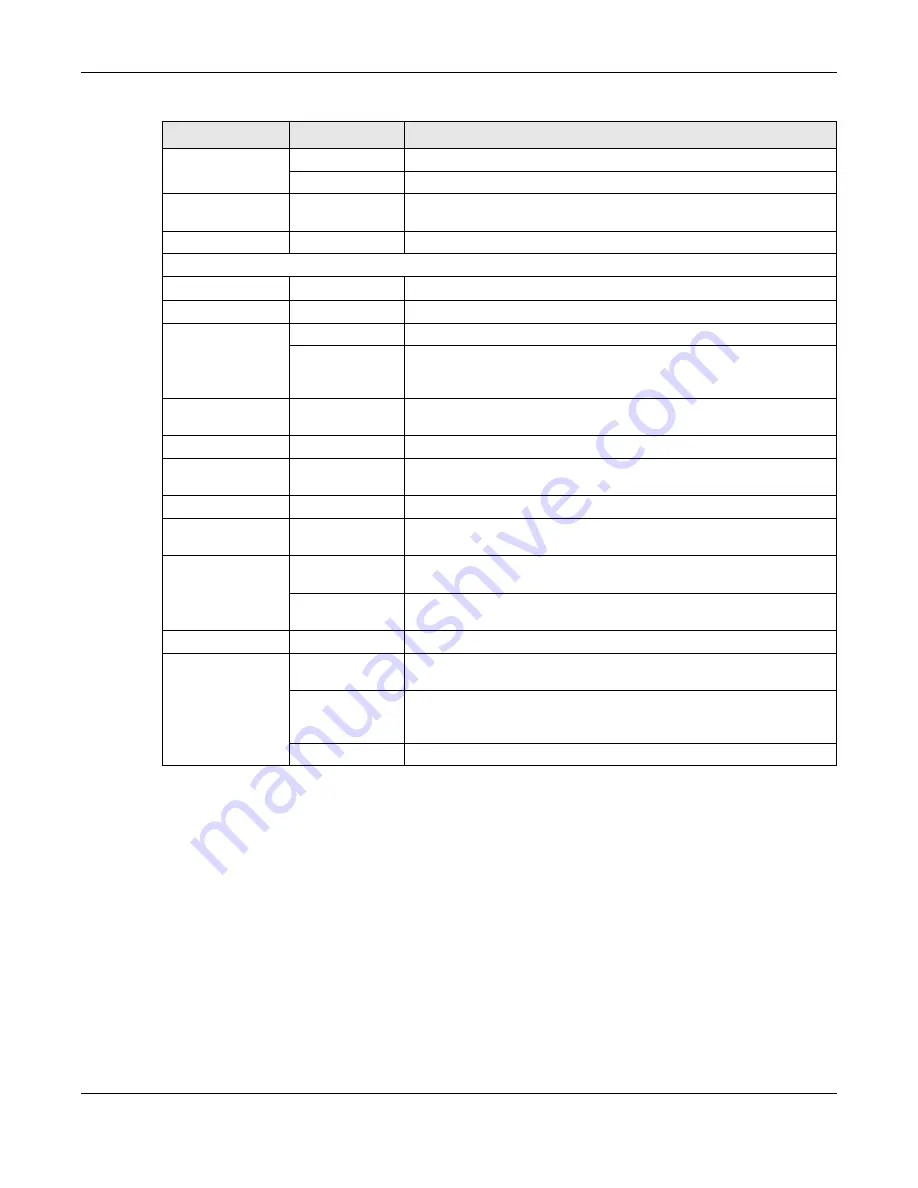
Chapter 2 Web Configurator
EX3510-B1 User’s Guide
32
2.2.1.2 Icons
The navigation panel provides some icons on the right hand side.
Multicast Status
IGMP Status
Use this screen to view the status of all IGMP settings on the Zyxel Device.
MLD Status
Use this screen to view the status of all MLD settings on the Zyxel Device.
WLAN Station
Status
WLAN Station
Status
Use this screen to view the wireless stations that are currently associated
with the Zyxel Device.
Steering Status
Steering Status
Use this screen to view the AP and band steering records.
Maintenance
System
System
Use this screen to set Device name and Domain name.
User Account
User Account
Use this screen to change user password on the Zyxel Device.
Remote
Management
MGMT Services
Use this screen to enable specific traffic directions for network services.
Trust Domain
Use this screen to view a list of public IP addresses which are allowed to
access the Zyxel Device through the services configured in the
Maintenance
>
Remote Management
>
MGMT Services
screen.
SNMP
SNMP
Use this screen to configure SNMP (Simple Network Management
Protocol) settings.
Time
Time
Use this screen to change your Zyxel Device’s time and date.
Notification
E-mail
Notification
Use this screen to configure up to two mail servers and sender addresses
on the Zyxel Device.
Log Settings
Log Setting
Use this screen to change your Zyxel Device’s log settings.
Firmware
Upgrade
Firmware
Upgrade
Use this screen to upload firmware to your Zyxel Device.
Backup/Restore Backup/Restore
Use this screen to backup and restore your Zyxel Device’s configuration
(settings) or reset the factory default settings.
ROM-D
Use this screen to save the current configuration as the defaults on the
Zyxel Device.
Reboot
Reboot
Use this screen to reboot the Zyxel Device without turning the power off.
Diagnostic
Ping&Traceroute
&Nslookup
Use this screen to identify problems with the Zyxel Device. You can use
Ping, TraceRoute, or Nslookup to help you identify problems.
802.1ag
Use this screen to configure CFM (Connectivity Fault Management) MD
(maintenance domain) and MA (maintenance association), perform
connectivity tests and view test reports.
802.3ah
Use this screen to configure link OAM port parameters,
Table 5 Configuration Menus Summary (continued)
LINK
TAB
FUNCTION
Summary of Contents for EX3510-B1
Page 15: ...15 PART I User s Guide...
Page 38: ...Chapter 3 Quick Start Wizard EX3510 B1 User s Guide 38 Figure 23 Wizard WiFi...
Page 55: ...Chapter 4 Tutorials EX3510 B1 User s Guide 55 Tutorial Advanced QoS Class Setup...
Page 60: ...60 PART II Technical Reference...
Page 90: ...Chapter 7 Wireless EX3510 B1 User s Guide 90 Figure 51 Network Setting Wireless General...
Page 253: ...Chapter 31 Time Settings EX3510 B1 User s Guide 253 Figure 164 Maintenance Time...
Page 265: ...Chapter 34 Firmware Upgrade EX3510 B1 User s Guide 265 Network Temporarily Disconnected...






























