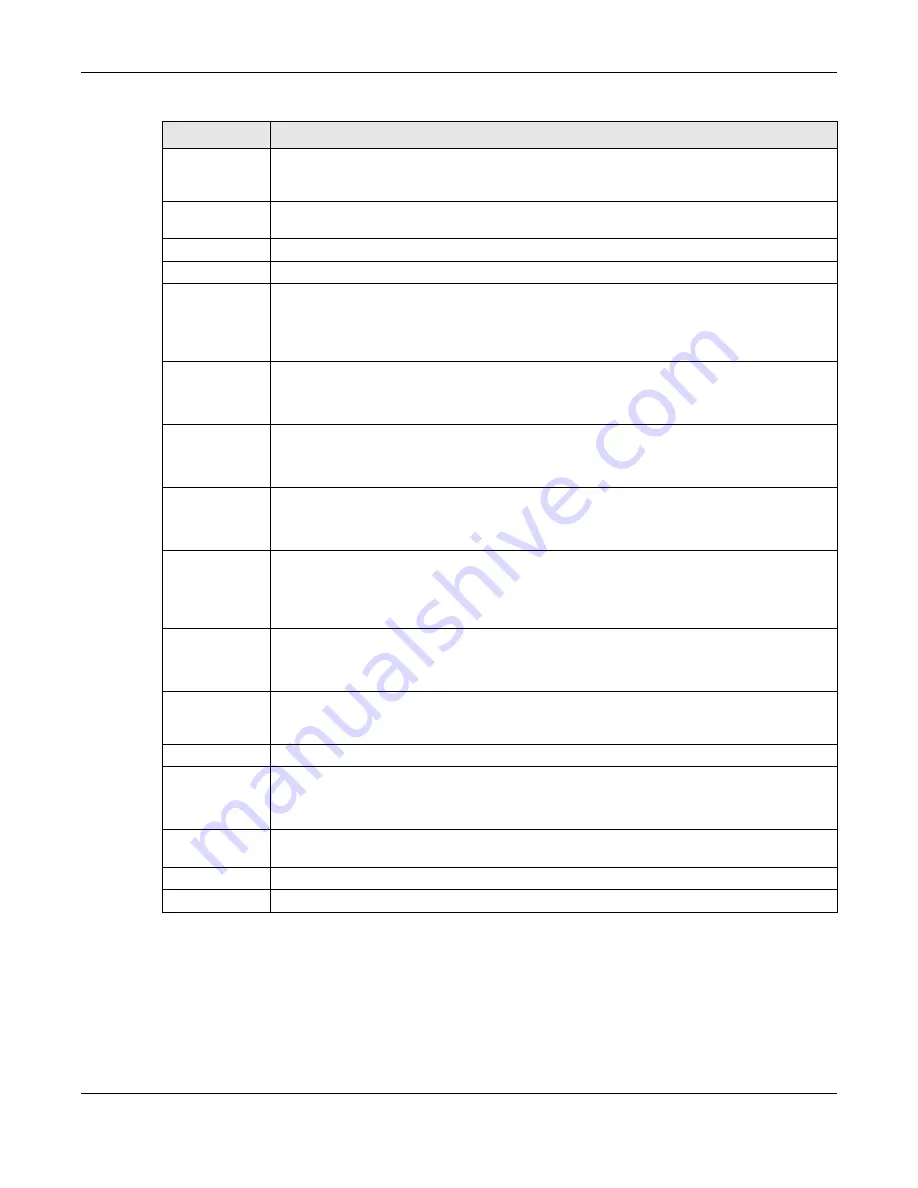
Chapter 16 Firewall
EX3510-B1 User’s Guide
206
16.5 DoS Settings
DoS (Denial of Service) attacks can flood your Internet connection with invalid packets and connection
requests, using so much bandwidth and so many resources that Internet access becomes unavailable.
Select
Destination
Device
Select the destination device to which the ACL rule applies. If you select
Specific IP Address
,
enter the destiniation IP address in the field below.
Destination IP
Address
Enter the destination IP address.
MAC Address
Enter the MAC address of the destination device.
IP Type
Select whether your IP type is
IPv4
or
IPv6
.
Select Service
Select the transport layer protocol that defines your customized port from the drop-down list
box. The specific protocol rule sets you add in the
Security > Firewall > Protocol > Add
screen
display in this list.
If you want to configure a customized protocol, select
Specific Service
.
Protocol
This field is displayed only when you select
Specific Service
in
Select Service
.
Choose the IP port (
TCP/UDP
,
TCP
,
UDP
,
ICMP
, or
ICMPv6
) that defines your customized port from
the drop-down list box.
Custom Source
Port
This field is displayed only when you select
Specific Service
in
Select Service
and have either
TCP
or
UDP
in the
Protocol
field.
Enter a single port number or the range of port numbers of the source.
Custom
Destination Port
This field is displayed only when you select
Specific Service
in
Select Service
and have either
TCP
or
UDP
in the
Protocol
field.
Enter a single port number or the range of port numbers of the destination.
TCP flag
This field is displayed only when you select
Specific Service
in
Select Service
and have
TCP
in the
Protocol
field.
Select one of the following TCP flags:
SYN
(Synchronize),
ACK
(Acknowledge),
URG
(Urgent),
PSH
(Push),
RST
(Reset), or
FIN
(Finished).
Type
This field is displayed only when you select
Specific Service
in
Select Service
and
ICMPv6
in the
protocol field.
From the drop-down list box, select which ICMPv6 type you would like to use.
Policy
Use the drop-down list box to select whether to discard (
DROP
), deny and send an ICMP
destination-unreachable message to the sender of (
REJECT
) or allow the passage of (
ACCEPT
)
packets that match this rule.
Direction
Use the drop-down list box to select the direction of traffic to which this rule applies.
Enable Rate
Limit
Slide this switch to set a limit on the upstream/downstream transmission rate for the specified
protocol.
Specify how many packets per minute or second the transmission rate is.
Scheduler Rules
Select a schedule rule for this ACL rule form the drop-down list box. You can configure a new
schedule rule by click
Add New Rule
. This will bring you to the
Security > Scheduler Rules
screen.
Cancel
Click
Cancel
to restore the default or previously saved settings.
OK
Click
OK
to save your changes.
Table 82 Access Control: Add/Edit (continued)
LABEL
DESCRIPTION
Summary of Contents for EX3510-B1
Page 15: ...15 PART I User s Guide...
Page 38: ...Chapter 3 Quick Start Wizard EX3510 B1 User s Guide 38 Figure 23 Wizard WiFi...
Page 55: ...Chapter 4 Tutorials EX3510 B1 User s Guide 55 Tutorial Advanced QoS Class Setup...
Page 60: ...60 PART II Technical Reference...
Page 90: ...Chapter 7 Wireless EX3510 B1 User s Guide 90 Figure 51 Network Setting Wireless General...
Page 253: ...Chapter 31 Time Settings EX3510 B1 User s Guide 253 Figure 164 Maintenance Time...
Page 265: ...Chapter 34 Firmware Upgrade EX3510 B1 User s Guide 265 Network Temporarily Disconnected...






























