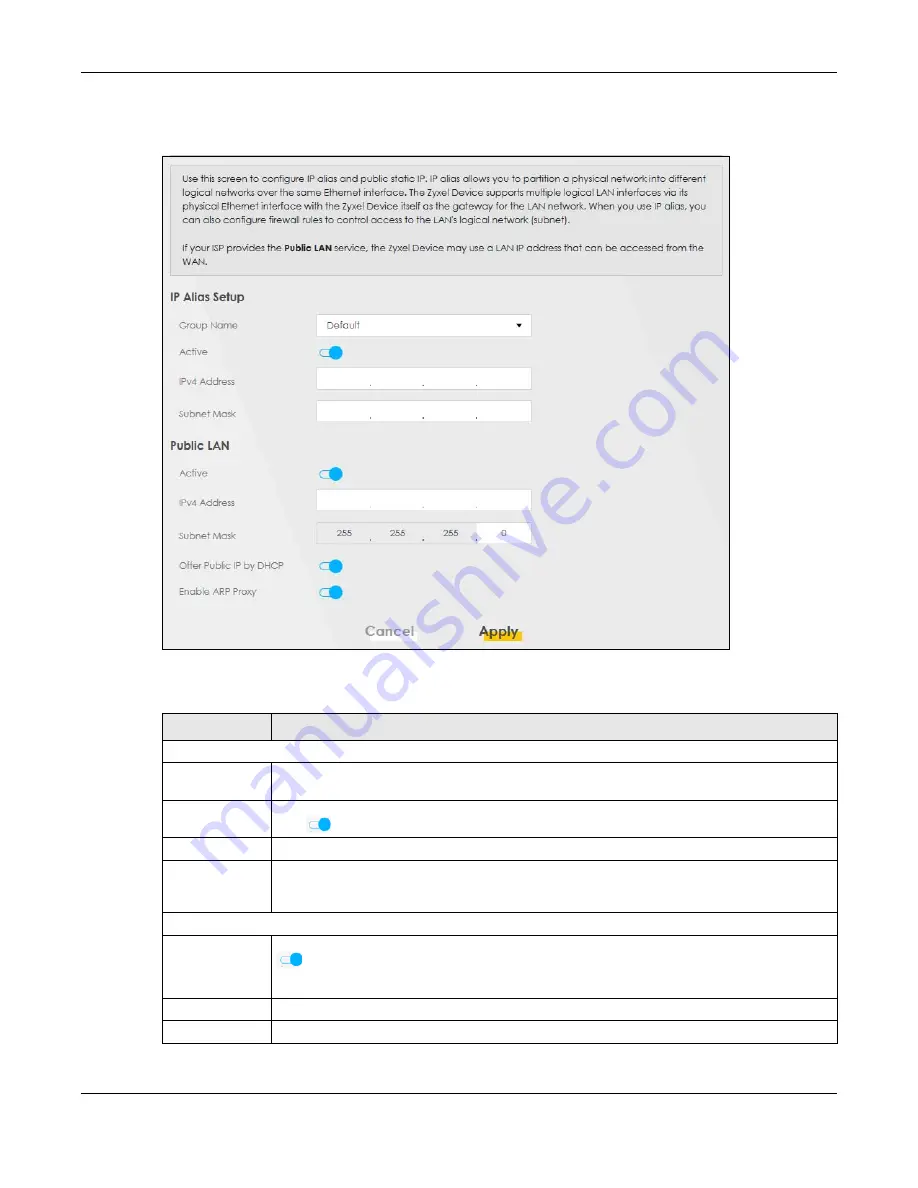
Chapter 8 Home Networking
EX3510-B1 User’s Guide
132
Click
Network Setting > Home Networking
> Additional Subnet
to display the screen shown next.
Figure 75
Network Setting > Home Networking > Additional Subnet
The following table describes the labels in this screen.
Table 35 Network Setting > Home Networking > Additional Subnet
LABEL
DESCRIPTION
IP Alias Setup
Group Name
Select the interface group name for which you want to configure the IP alias settings. See
for how to create a new interface group.
Active
Click this switch to configure a LAN network for the Zyxel Device. When the switch goes to the
right
, the following fields will be configurable. Otherwise, they are not.
IPv4 Address
Enter the IP address of your Zyxel Device in dotted decimal notation.
Subnet Mask
Your Zyxel Device will automatically calculate the subnet mask based on the IPv4 address that
you assign. Unless you are implementing subnetting, use this value computed by the Zyxel
Device.
Public LAN
Active
Click this switch to enable or disable the Public LAN feature. When the switch goes to the right
, the function is enabled. Otherwise, it is not.
Your ISP must support Public LAN and static IP.
IPv4 Address
Enter the public IP address provided by your ISP.
Subnet Mask
Enter the public IPv4 subnet mask provided by your ISP.
Summary of Contents for EX3510-B1
Page 15: ...15 PART I User s Guide...
Page 38: ...Chapter 3 Quick Start Wizard EX3510 B1 User s Guide 38 Figure 23 Wizard WiFi...
Page 55: ...Chapter 4 Tutorials EX3510 B1 User s Guide 55 Tutorial Advanced QoS Class Setup...
Page 60: ...60 PART II Technical Reference...
Page 90: ...Chapter 7 Wireless EX3510 B1 User s Guide 90 Figure 51 Network Setting Wireless General...
Page 253: ...Chapter 31 Time Settings EX3510 B1 User s Guide 253 Figure 164 Maintenance Time...
Page 265: ...Chapter 34 Firmware Upgrade EX3510 B1 User s Guide 265 Network Temporarily Disconnected...






























