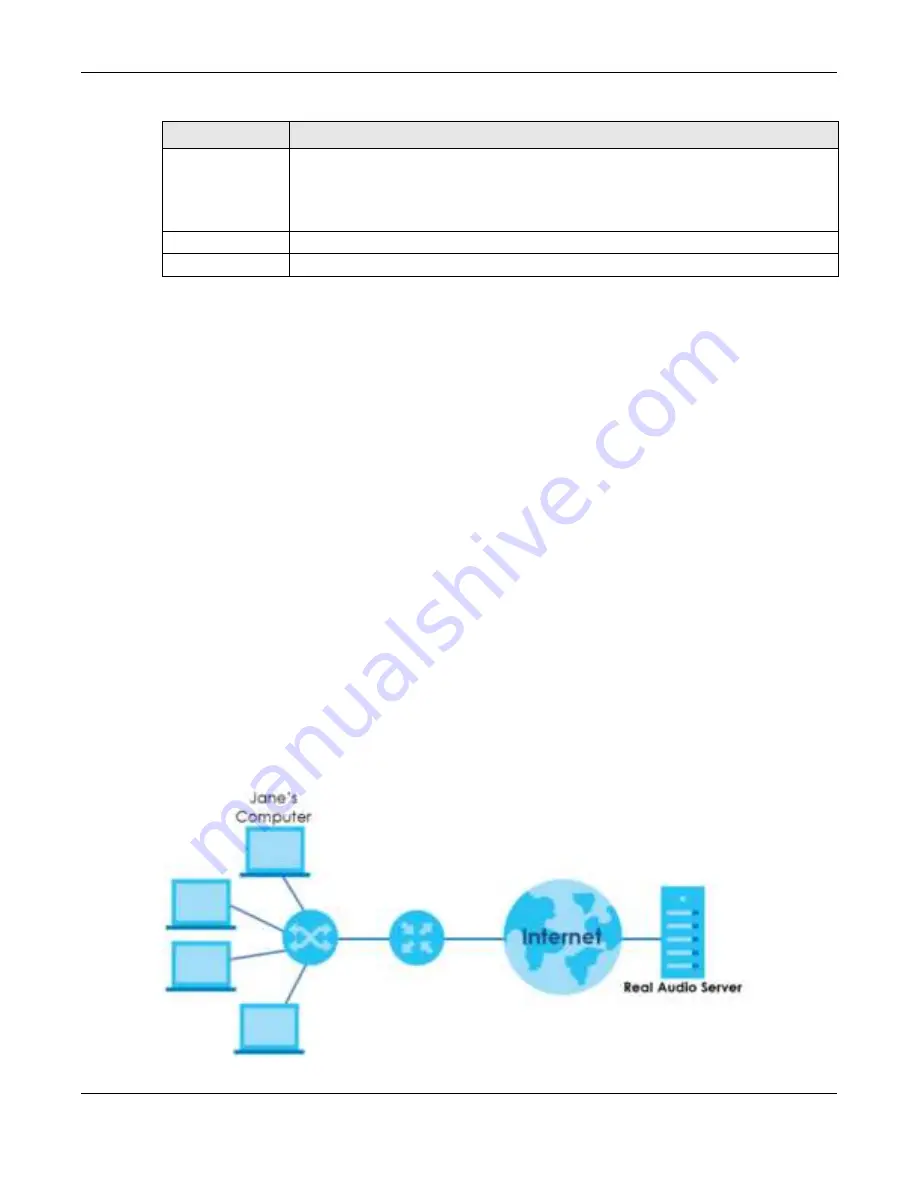
Chapter 9 WAN
NBG7815 User’s Guide
94
9.7 Po rt Trig g e r Sc re e n
Some services use a dedicated range of ports on the client side and a dedicated range of ports on the
server side. With regular port forwarding, you set a forwarding port in NAT to forward a service (coming
in from the server on the WAN) to the IP address of a computer on the client side (LAN). The problem is
that port forwarding only forwards a service to a single LAN IP address. In order to use the same service
on a different LAN computer, you have to manually replace the LAN computer's IP address in the
forwarding port with another LAN computer's IP address.
Trigger port forwarding addresses this problem. Trigger port forwarding allows computers on the LAN to
dynamically take turns using the service. The Zyxel Device records the IP address of a LAN computer that
sends traffic to the WAN to request a service with a specific port number and protocol (a "trigger" port).
When the Zyxel Device's WAN port receives a response with a specific port number and protocol
("open" port), the Zyxel Device forwards the traffic to the LAN IP address of the computer that sent the
request. After that computer’s connection for that service closes, another computer on the LAN can use
the service in the same manner. This way you do not need to configure a new IP address each time you
want a different LAN computer to use the application.
Note: TCP port 7547 is reserved for system use.
Note: The maximum number of trigger ports for a single rule or all rules is 999.
Note: The maximum number of open ports for a single rule or all rules is 999.
Fig ure 49
Trigger Port Forwarding Process: Example
IPSEC
Select
Ena b le
to allow VPN clients to make outbound IPSec connections. It is required in
order to connect to a IPSec VPN account. If
IPSEC
is disabled, then when a client sends a
request to a VPN server, the server will reply to the NBG7815 and the NBG7815 will drop the
request. When
IPSEC
is enabled, the NBG7815 will forward the reply from the VPN server to
the client that initiated the request, and the connection will establish successfully.
Apply
Click
Apply
to save your changes back to the NBG7815.
Cancel
Click
C a nc e l
to begin configuring this screen afresh.
Table 27 Settings > Internet > Passthrough (continued)
LABEL
DESC RIPTIO N
Summary of Contents for ARMOR G5
Page 10: ...10 PART I Use r s Guide...
Page 29: ...Chapter 3 The Web Configurator NBG7815 User s Guide 29 Figure 8 Overview Standard Mode...
Page 46: ...Chapter 7 Tutorials NBG7815 User s Guide 46...
Page 55: ...Chapter 7 Tutorials NBG7815 User s Guide 55...
Page 56: ...56 PART II T e c hnic al Re fe re nc e...
Page 99: ...Chapter 9 WAN NBG7815 User s Guide 99 2 Click Change Advanc e d Sharing Se ttings...
Page 109: ...Chapter 10 Wireless LAN NBG7815 User s Guide 109 Figure 57 Settings WiFi Main WiFi...
Page 118: ...Chapter 11 LAN NBG7815 User s Guide 118 Figure 65 Settings LAN LAN IP Standard Mode...
Page 134: ...Chapter 13 System NBG7815 User s Guide 134 Figure 76 Settings System Status Standard Mode...






























