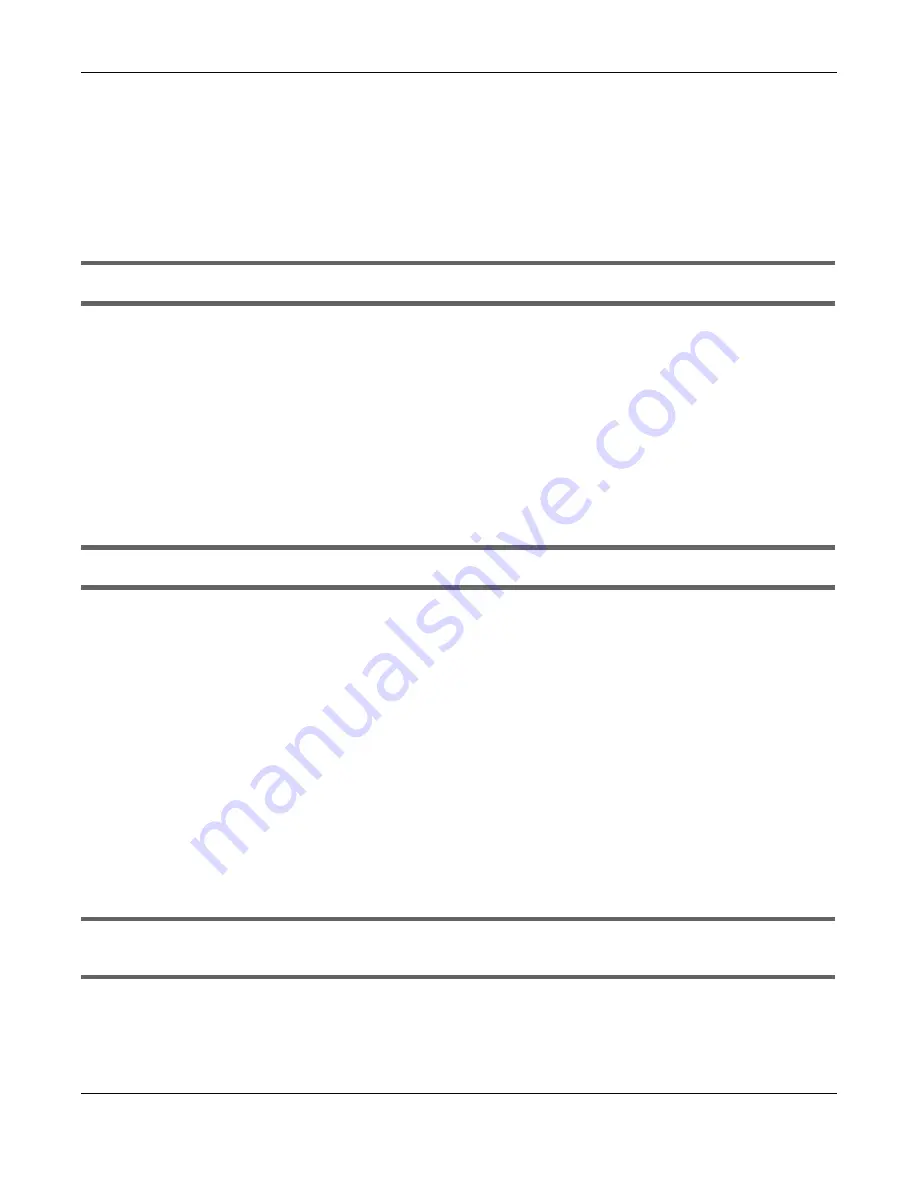
Chapter 14 Troubleshooting
NBG7815 User’s Guide
146
Adva nc e d Sug g e stio ns
• Try to access the NBG7815 using another service, such as Telnet. If you can access the NBG7815,
check the remote management settings and firewall rules to find out why the NBG7815 does not
respond to HTTP.
• If your computer is connected to the
WAN
port or is connected wirelessly, use a computer that is
connected to a
LAN
/
ETHERNET
port.
I can see the
Lo g in
screen, but I cannot log in to the NBG7815.
• This can happen when you fail to log out properly from your last session. Try logging in again after 5
minutes.
• Disconnect and re-connect the power adaptor or cord to the NBG7815.
• If this does not work, you have to reset the device to its factory defaults. See
Section 14.5 on page
147
.
14.4 Inte rne t Ac c e ss
I cannot access the Internet.
• Check the hardware connections, and make sure the LEDs are behaving as expected. See the Quick
Start Guide.
• Go to
Expe rt
>
Ma inte na nc e > O pe ra tio n Mo de
. Check your System Operation Mode setting.
If the NBG7815 is in
Sta nda rd Mo de
, make sure the WAN port is connected to a broadband modem
or router with Internet access. Your computer and the NBG7815 should be in the same subnet.
If the NBG7815 is in
Bridg e Mo de
, make sure the WAN port is connected to a broadband modem or
router with Internet access and your computer is set to obtain an dynamic IP address.
• If the NBG7815 is in
Sta nda rd Mo de
, make sure you entered your ISP account information correctly in
the wizard or the WAN screen. These fields are case-sensitive, so make sure [Caps Lock] is not on.
• If you are trying to access the Internet wirelessly, make sure the wireless settings in the wireless client
are the same as the settings in the AP.
• Disconnect all the cables from your device, and follow the directions in the Quick Start Guide again.
• If the problem continues, contact your ISP.
I cannot access the Internet anymore. I had access to the Internet (with the NBG7815), but my
Internet connection is not available anymore.
• Check the hardware connections, and make sure the LEDs are behaving as expected. See the Quick
Start Guide and
Section 1.7 on page 14
.
• Reboot the NBG7815.
Summary of Contents for ARMOR G5
Page 10: ...10 PART I Use r s Guide...
Page 29: ...Chapter 3 The Web Configurator NBG7815 User s Guide 29 Figure 8 Overview Standard Mode...
Page 46: ...Chapter 7 Tutorials NBG7815 User s Guide 46...
Page 55: ...Chapter 7 Tutorials NBG7815 User s Guide 55...
Page 56: ...56 PART II T e c hnic al Re fe re nc e...
Page 99: ...Chapter 9 WAN NBG7815 User s Guide 99 2 Click Change Advanc e d Sharing Se ttings...
Page 109: ...Chapter 10 Wireless LAN NBG7815 User s Guide 109 Figure 57 Settings WiFi Main WiFi...
Page 118: ...Chapter 11 LAN NBG7815 User s Guide 118 Figure 65 Settings LAN LAN IP Standard Mode...
Page 134: ...Chapter 13 System NBG7815 User s Guide 134 Figure 76 Settings System Status Standard Mode...






























