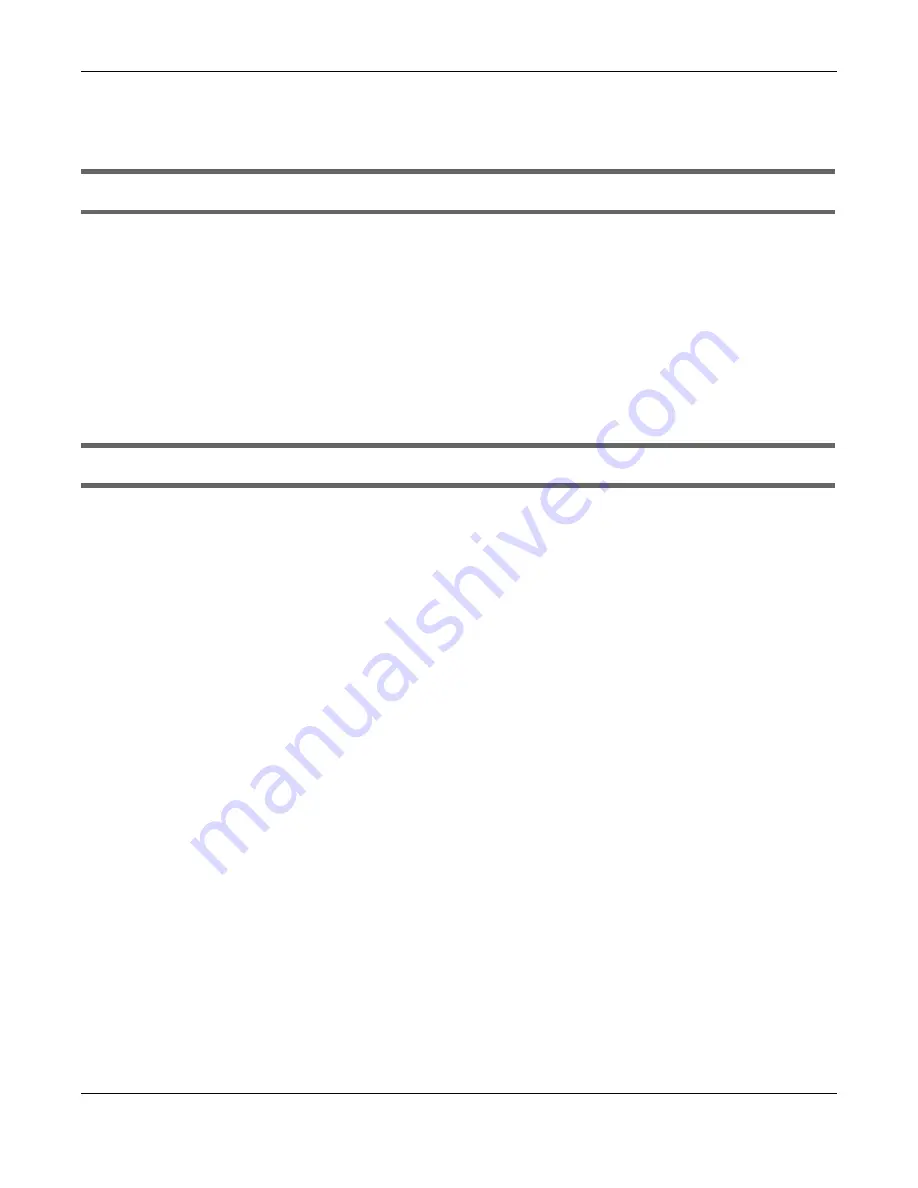
Chapter 14 Troubleshooting
NBG7815 User’s Guide
149
14.7 USB De vic e Pro b le m s
I cannot access or see a USB device that is connected to the NBG7815.
• Disconnect the problematic USB device, then reconnect it to the NBG7815.
• Ensure that the USB device has power.
• Check your cable connections.
• Restart the NBG7815 by disconnecting the power and then reconnecting it.
• If the USB device requires a special driver, install the driver from the installation disc that came with the
device. After driver installation, reconnect the USB device to the NBG7815 and try to connect to it
again with your computer.
• If the problem persists, contact your vendor.
What kind of USB devices do the NBG7815 support?
• It is strongly recommended to use version 2.0 or higher USB storage devices (such as NTFS or FAT32 file
system, USB hard drives) and/or USB devices. Other USB products are not guaranteed to function
properly with the NBG7815.
• The NBG7815 do not support 3G/4G USB dongles.
Summary of Contents for ARMOR G5
Page 10: ...10 PART I Use r s Guide...
Page 29: ...Chapter 3 The Web Configurator NBG7815 User s Guide 29 Figure 8 Overview Standard Mode...
Page 46: ...Chapter 7 Tutorials NBG7815 User s Guide 46...
Page 55: ...Chapter 7 Tutorials NBG7815 User s Guide 55...
Page 56: ...56 PART II T e c hnic al Re fe re nc e...
Page 99: ...Chapter 9 WAN NBG7815 User s Guide 99 2 Click Change Advanc e d Sharing Se ttings...
Page 109: ...Chapter 10 Wireless LAN NBG7815 User s Guide 109 Figure 57 Settings WiFi Main WiFi...
Page 118: ...Chapter 11 LAN NBG7815 User s Guide 118 Figure 65 Settings LAN LAN IP Standard Mode...
Page 134: ...Chapter 13 System NBG7815 User s Guide 134 Figure 76 Settings System Status Standard Mode...






























