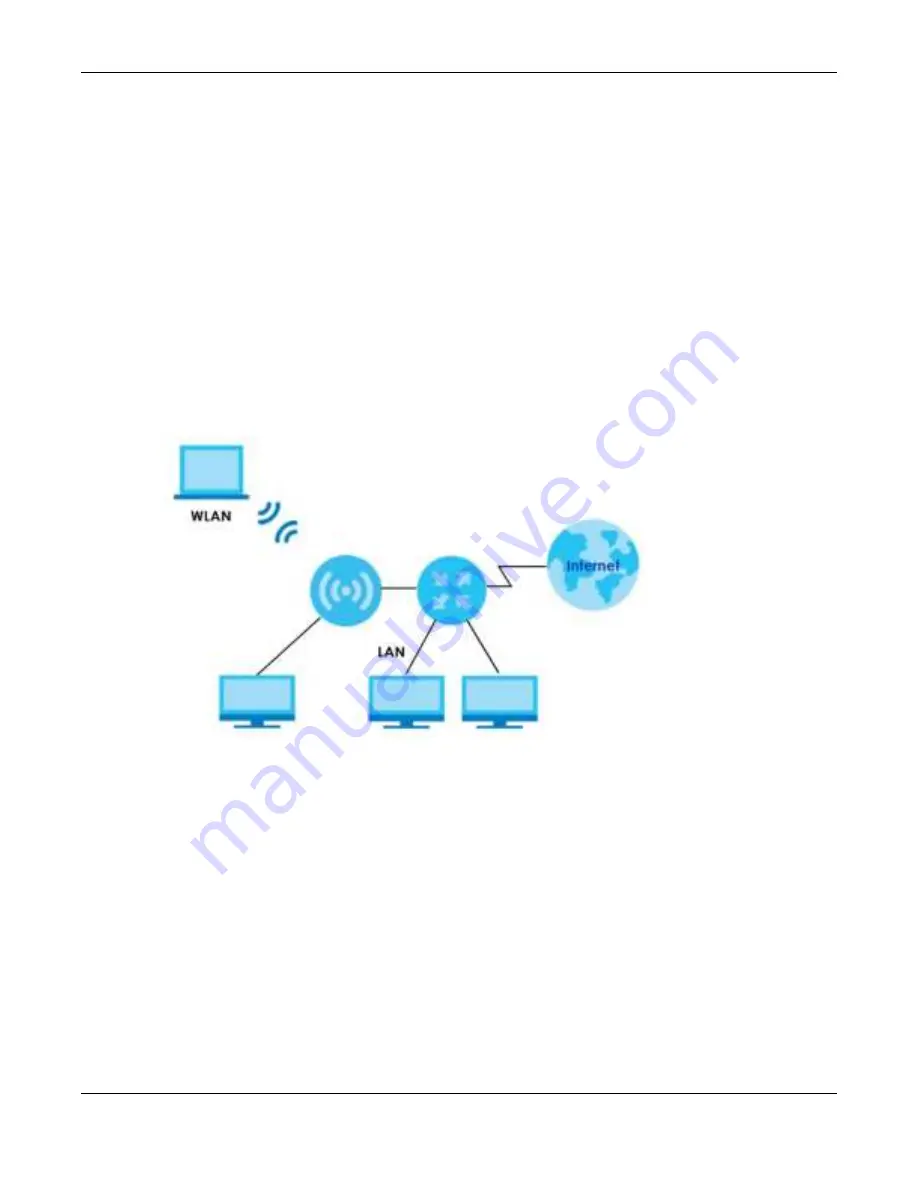
Chapter 6 Bridge Mode
NBG7815 User’s Guide
40
C
HA PTER
6
Bridg e Mo de
6.1 O ve rvie w
Use your NBG7815 as a bridge if you already have a router or gateway on your network. In this mode
your NBG7815 bridges a wired network (LAN) and wireless LAN (WLAN) in the same subnet. See the
figure below for an example.
Fig ure 16
NBG7815 in Bridge Mode
Many screens that are available in
Sta nda rd Mo de
are not available in
Bridg e Mo de
, such as port
forwarding and firewall. See
Section 3.3 on page 30
for more information.
6.2 Wha t Yo u C a n Do
• Set up a network with the NBG7815 as a bridge (
Section 6.3 on page 40
).
• Use the
Sta tus
screen to view read-only information about your NBG7815 (
Section 6.4 on page 42
).
6.3 Se tting yo ur NBG 7815 to Bridg e Mo de
1
Log into the Web Configurator if you haven’t already. See the Quick start Guide for instructions on how
to do this.
Summary of Contents for ARMOR G5
Page 10: ...10 PART I Use r s Guide...
Page 29: ...Chapter 3 The Web Configurator NBG7815 User s Guide 29 Figure 8 Overview Standard Mode...
Page 46: ...Chapter 7 Tutorials NBG7815 User s Guide 46...
Page 55: ...Chapter 7 Tutorials NBG7815 User s Guide 55...
Page 56: ...56 PART II T e c hnic al Re fe re nc e...
Page 99: ...Chapter 9 WAN NBG7815 User s Guide 99 2 Click Change Advanc e d Sharing Se ttings...
Page 109: ...Chapter 10 Wireless LAN NBG7815 User s Guide 109 Figure 57 Settings WiFi Main WiFi...
Page 118: ...Chapter 11 LAN NBG7815 User s Guide 118 Figure 65 Settings LAN LAN IP Standard Mode...
Page 134: ...Chapter 13 System NBG7815 User s Guide 134 Figure 76 Settings System Status Standard Mode...






























