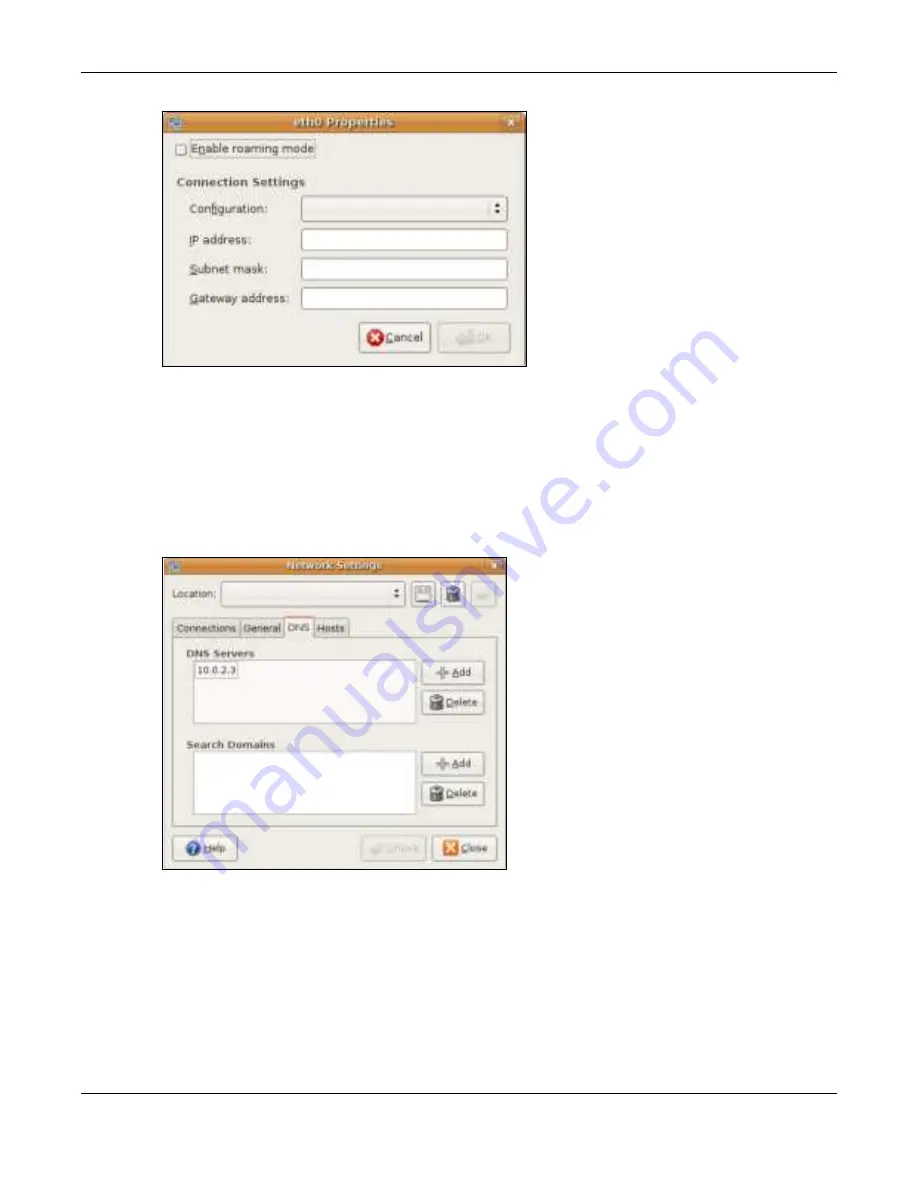
Appendix B Setting Up Your Computer’s IP Address
NBG7815 User’s Guide
168
• In the
C o nfig ura tio n
list, select
Auto m a tic C o nfig ura tio n (DHC P)
if you have a dynamic IP address.
• In the
C o nfig ura tio n
list, select
Sta tic IP a ddre ss
if you have a static IP address. Fill in the
IP a ddre ss
,
Sub ne t m a sk
, and
G a te wa y a ddre ss
fields.
6
Click
O K
to save the changes and close the
Pro pe rtie s
dialog box and return to the
Ne two rk Se tting s
screen.
7
If you know your DNS server IP address(es), click the
DNS
tab in the
Ne two rk Se tting s
window and then
enter the DNS server information in the fields provided.
8
Click the
C lo se
button to apply the changes.
Ve rifying Se tting s
Check your TCP/IP properties by clicking
Syste m > Adm inistra tio n > Ne two rk To o ls
, and then selecting
the appropriate
Ne two rk de vic e
from the
De vic e s
tab. The
Inte rfa c e Sta tistic s
column shows data if your
connection is working properly.
Summary of Contents for ARMOR G5
Page 10: ...10 PART I Use r s Guide...
Page 29: ...Chapter 3 The Web Configurator NBG7815 User s Guide 29 Figure 8 Overview Standard Mode...
Page 46: ...Chapter 7 Tutorials NBG7815 User s Guide 46...
Page 55: ...Chapter 7 Tutorials NBG7815 User s Guide 55...
Page 56: ...56 PART II T e c hnic al Re fe re nc e...
Page 99: ...Chapter 9 WAN NBG7815 User s Guide 99 2 Click Change Advanc e d Sharing Se ttings...
Page 109: ...Chapter 10 Wireless LAN NBG7815 User s Guide 109 Figure 57 Settings WiFi Main WiFi...
Page 118: ...Chapter 11 LAN NBG7815 User s Guide 118 Figure 65 Settings LAN LAN IP Standard Mode...
Page 134: ...Chapter 13 System NBG7815 User s Guide 134 Figure 76 Settings System Status Standard Mode...






























