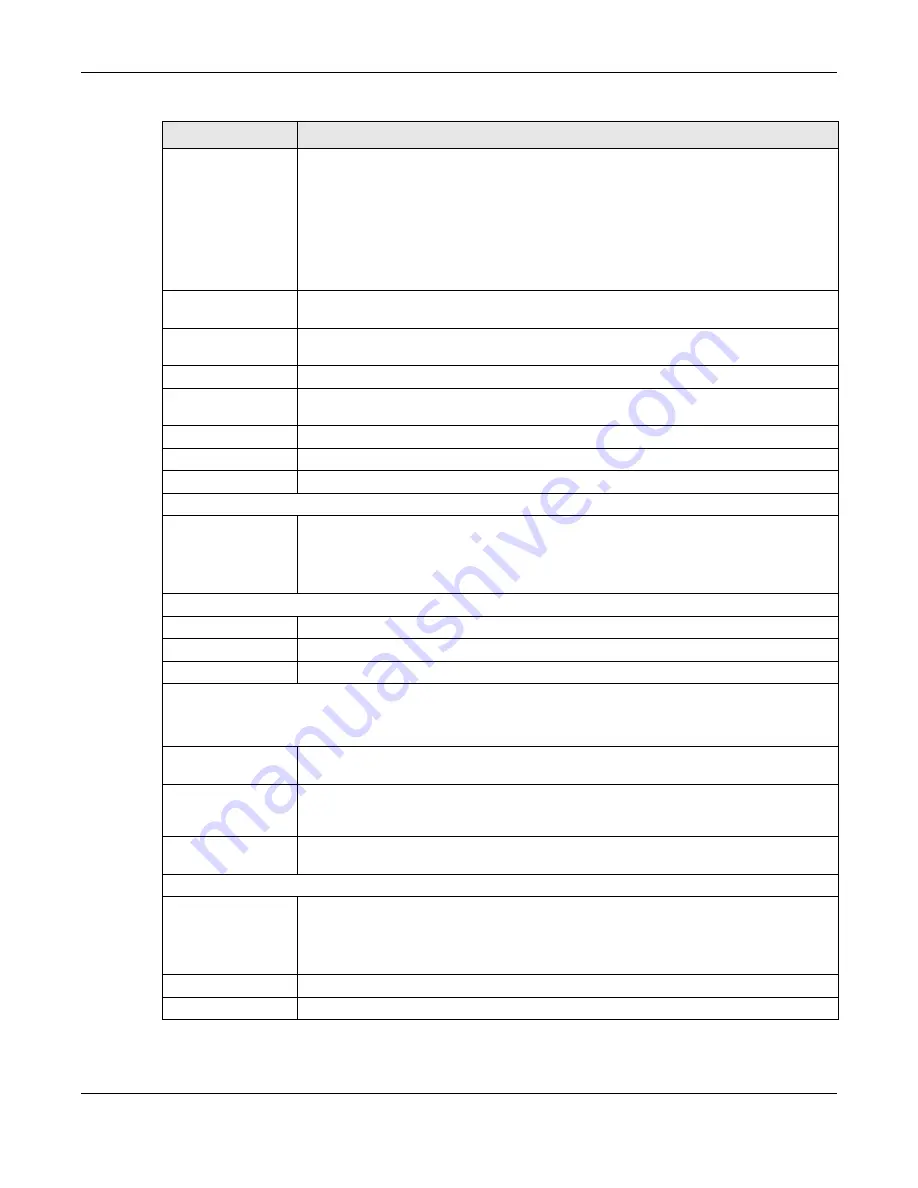
Chapter 9 WAN
NBG7815 User’s Guide
88
PPTP Encryption Type
Use the drop-down list box to select the type of Microsoft Point-to-Point Encryption (MPPE).
Options are:
Auto
- This ISP account adjusts the encryption type automatically.
No ne
- This ISP account does not use MPPE.
40
- This ISP account uses 40-bit MPPE.
128
- This ISP account uses 128-bit MMPE.
MTU Size
Enter the MTU (Maximum Transmission Unit) size for each packet. If a larger packet arrives,
the NBG7815 divides it into smaller fragments.
PPTP Server IP
Address
Enter the IP address of the PPTP server.
Auto Connect
Select this radio button if the PPTP server did not assign you a fixed IP address.
Static IP
Select this radio button if the PPTP server assigned an IP address for your Internet
connection.
IP Address
Enter the IP address provided by the PPTP server.
IP Subnet Mask
Enter the IP subnet mask in this field.
Gateway
Enter the gateway IP address in this field.
DNS Server
First DNS Server
Second DNS Server
Third DNS Server
Select
Use r- De fine d
if you have the IP address of a DNS server. Enter the DNS server's IP
address in the field to the right.
Select
No ne
if you do not want to configure DNS servers. If you do not configure a DNS
server, you must know the IP address of a computer in order to access it.
WAN IP Address Assignment
Obtained from ISP
Select this option If your ISP did not assign you a fixed IP address. This is the default selection.
Fixed IP
Select this option If the ISP assigned a fixed IP address.
IP Address
Enter your WAN IP address in this field if you selected
IP Ad d re ss
.
WAN MAC Address
Once the WAN MAC address is successfully configured, the address will be copied to the configuration file. It will
not change unless you change the setting or upload a different configuration file.
Factory Default
Select this option to have the WAN interface use the factory assigned default MAC address.
By default, the NBG7815 uses the factory assigned MAC address to identify itself.
Clone My
Computer’s MAC
Address
Select this option to have the WAN interface use a different MAC address by cloning the
MAC address of another device or computer. Enter the IP address of the device or
computer whose MAC you are cloning.
Set WAN MAC
Address
Select this option to have the WAN interface use a manually specified MAC address. Enter
the MAC address in the fields.
LAN & WAN Subnet Conflict
Automatically
change the LAN IP
Select this option to have the NBG7815 change its LAN IP address to 10.0.0.1 or
192.168.123.1 accordingly when the NBG7815 gets a dynamic WAN IP address in the same
subnet as the LAN IP address. See
Section 9.3.1 on page 79
for more information.
The NAT, DHCP server and firewall functions on the NBG7815 are still available in this mode.
Apply
Click
Apply
to save your changes back to the NBG7815.
Cancel
Click
C a nc e l
to begin configuring this screen afresh.
Table 24 Network > WAN > Internet Connection: PPTP Encapsulation (continued)
LABEL
DESC RIPTIO N
Summary of Contents for ARMOR G5
Page 10: ...10 PART I Use r s Guide...
Page 29: ...Chapter 3 The Web Configurator NBG7815 User s Guide 29 Figure 8 Overview Standard Mode...
Page 46: ...Chapter 7 Tutorials NBG7815 User s Guide 46...
Page 55: ...Chapter 7 Tutorials NBG7815 User s Guide 55...
Page 56: ...56 PART II T e c hnic al Re fe re nc e...
Page 99: ...Chapter 9 WAN NBG7815 User s Guide 99 2 Click Change Advanc e d Sharing Se ttings...
Page 109: ...Chapter 10 Wireless LAN NBG7815 User s Guide 109 Figure 57 Settings WiFi Main WiFi...
Page 118: ...Chapter 11 LAN NBG7815 User s Guide 118 Figure 65 Settings LAN LAN IP Standard Mode...
Page 134: ...Chapter 13 System NBG7815 User s Guide 134 Figure 76 Settings System Status Standard Mode...






























