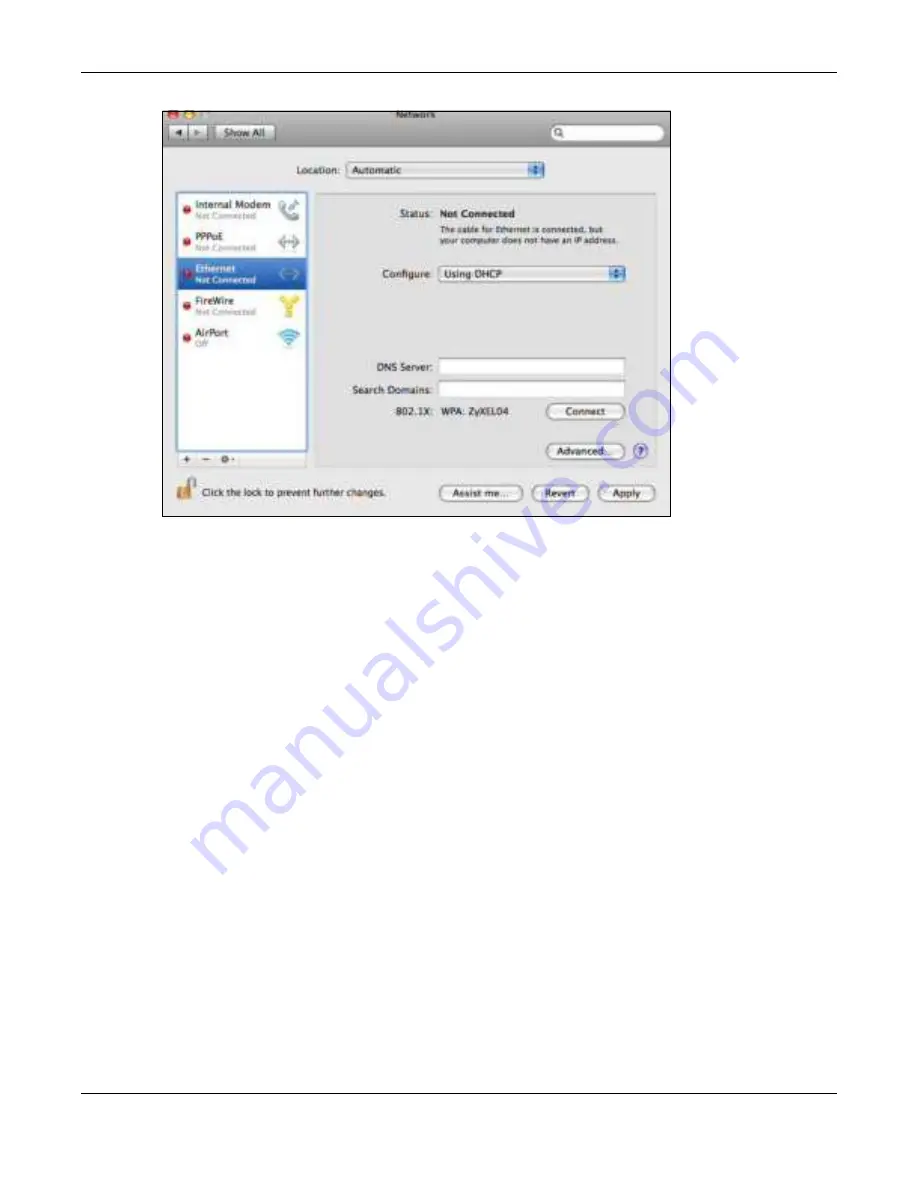
Appendix B Setting Up Your Computer’s IP Address
NBG7815 User’s Guide
164
4
From the
C o nfig ure
list, select
Using DHC P
for dynamically assigned settings.
5
For statically assigned settings, do the following:
• From the
C o nfig ure
list, select
Ma nua lly
.
• In the
IP Addre ss
field, enter your IP address.
• In the
Sub ne t Ma sk
field, enter your subnet mask.
• In the
Ro ute r
field, enter the IP address of your NBG7815.
Summary of Contents for ARMOR G5
Page 10: ...10 PART I Use r s Guide...
Page 29: ...Chapter 3 The Web Configurator NBG7815 User s Guide 29 Figure 8 Overview Standard Mode...
Page 46: ...Chapter 7 Tutorials NBG7815 User s Guide 46...
Page 55: ...Chapter 7 Tutorials NBG7815 User s Guide 55...
Page 56: ...56 PART II T e c hnic al Re fe re nc e...
Page 99: ...Chapter 9 WAN NBG7815 User s Guide 99 2 Click Change Advanc e d Sharing Se ttings...
Page 109: ...Chapter 10 Wireless LAN NBG7815 User s Guide 109 Figure 57 Settings WiFi Main WiFi...
Page 118: ...Chapter 11 LAN NBG7815 User s Guide 118 Figure 65 Settings LAN LAN IP Standard Mode...
Page 134: ...Chapter 13 System NBG7815 User s Guide 134 Figure 76 Settings System Status Standard Mode...






























