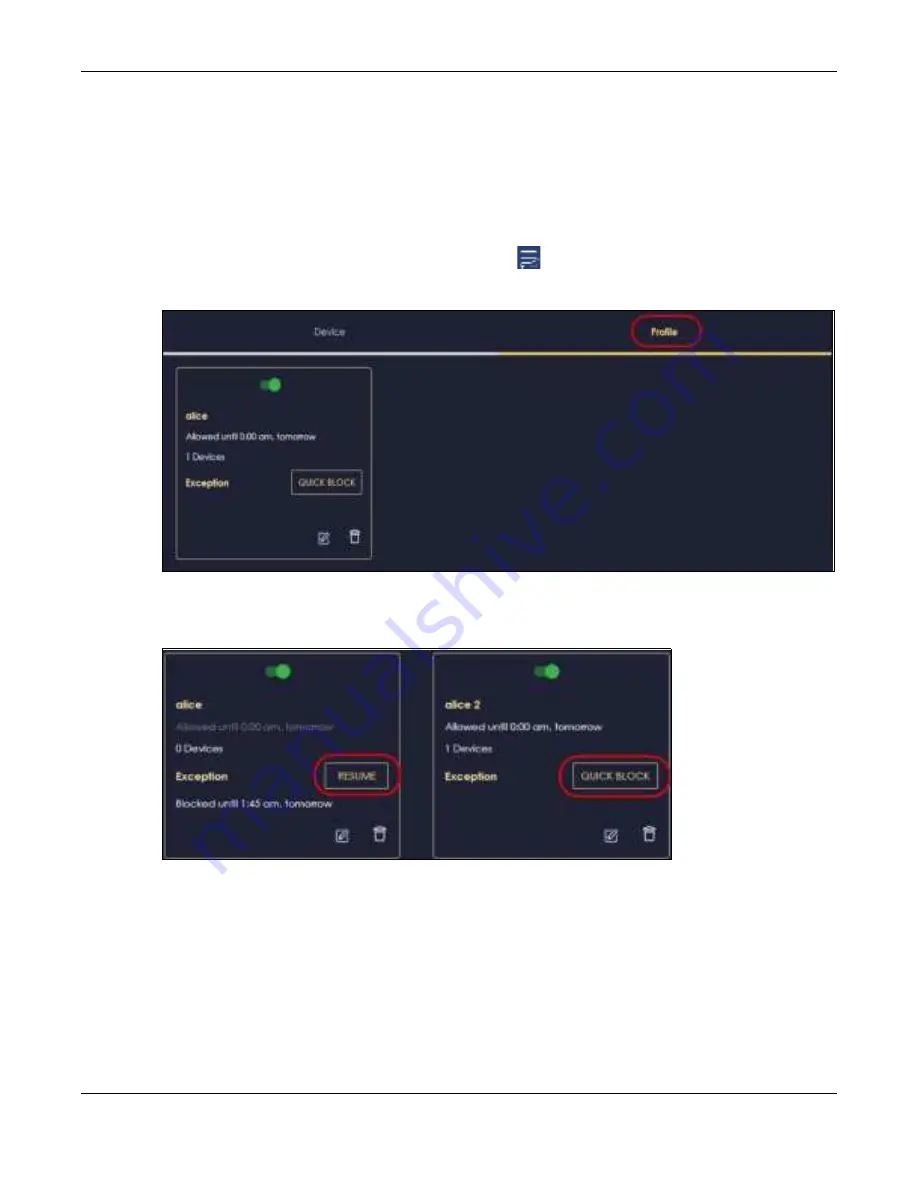
Chapter 7 Tutorials
NBG7815 User’s Guide
51
7.7 Pa use o r Re sum e Inte rne t Ac c e ss o n a Pro file
You may want to manually block a profile of client devices from accessing the Internet immediately
and resume it later.
Note: This is not available if you are using bridge mode.
1
Click the
Na vig a tio n Pa ne l
icon on the top-left corner (
).Select
Pa re nta l C o ntro l
, and click the
Pro file
tab. Use the
Pro file
screen to display the profiles created in the NBG7815.
2
Click a profile’s
Re sum e
button to resume network access at once, or click the
Q uic k Blo c k
button to
pause Internet access for that specific profile.
7.8 Turn o n o r o ff the NBG 7815’s LED (Lig ht)
1
In the
O ve rvie w
screen, find the
LED
field and drag the button of the slider to the left.
Summary of Contents for ARMOR G5
Page 10: ...10 PART I Use r s Guide...
Page 29: ...Chapter 3 The Web Configurator NBG7815 User s Guide 29 Figure 8 Overview Standard Mode...
Page 46: ...Chapter 7 Tutorials NBG7815 User s Guide 46...
Page 55: ...Chapter 7 Tutorials NBG7815 User s Guide 55...
Page 56: ...56 PART II T e c hnic al Re fe re nc e...
Page 99: ...Chapter 9 WAN NBG7815 User s Guide 99 2 Click Change Advanc e d Sharing Se ttings...
Page 109: ...Chapter 10 Wireless LAN NBG7815 User s Guide 109 Figure 57 Settings WiFi Main WiFi...
Page 118: ...Chapter 11 LAN NBG7815 User s Guide 118 Figure 65 Settings LAN LAN IP Standard Mode...
Page 134: ...Chapter 13 System NBG7815 User s Guide 134 Figure 76 Settings System Status Standard Mode...






























