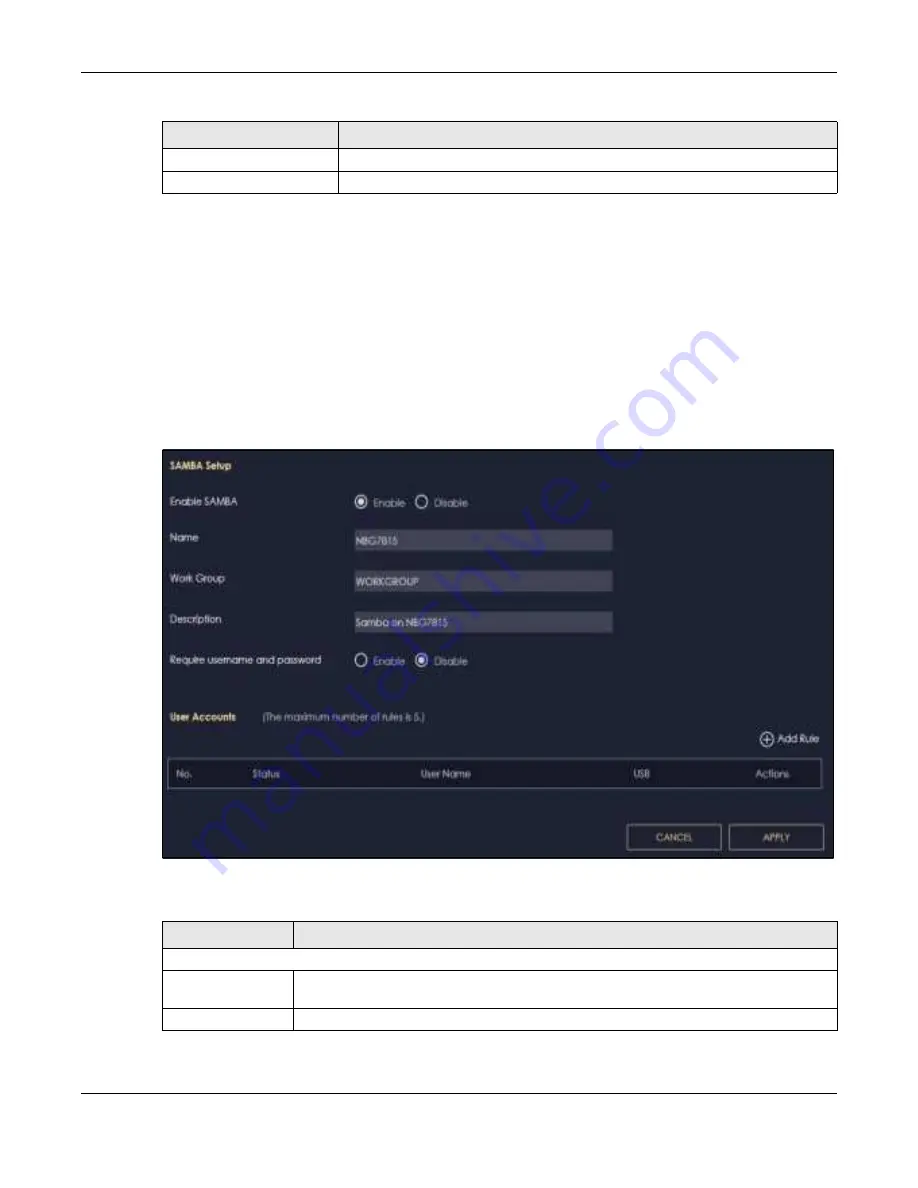
Chapter 8 Applications
NBG7815 User’s Guide
68
8.4 USB Applic a tio n
8.4.1 SAMBA Se rve r Sc re e n
Use this screen to set up file-sharing via the NBG7815 using Windows Explorer or the workgroup name.
You can also configure the workgroup name and create file-sharing user accounts.
Click
USB Applic a tio n > SAMBA
to show the following screen.
Fig ure 31
USB Application > SAMBA
The following table describes the labels in this screen.
Apply
Click
Apply
to save your changes back to the NBG7815.
Cancel
Click
C a nc e l
to exist this screen without saving.
Table 16 OpenVPN Server List-Add Rule
LABEL
DESC RIPTIO N
Table 17 USB Application > SAMBA
LABEL
DESC RIPTIO N
SAMBA Setup
Enable SAMBA
Select this to enable file sharing through the NBG7815 using Windows Explorer or by browsing
to your work group.
Name
Specify the name to identify the NBG7815 in a work group.
Summary of Contents for ARMOR G5
Page 10: ...10 PART I Use r s Guide...
Page 29: ...Chapter 3 The Web Configurator NBG7815 User s Guide 29 Figure 8 Overview Standard Mode...
Page 46: ...Chapter 7 Tutorials NBG7815 User s Guide 46...
Page 55: ...Chapter 7 Tutorials NBG7815 User s Guide 55...
Page 56: ...56 PART II T e c hnic al Re fe re nc e...
Page 99: ...Chapter 9 WAN NBG7815 User s Guide 99 2 Click Change Advanc e d Sharing Se ttings...
Page 109: ...Chapter 10 Wireless LAN NBG7815 User s Guide 109 Figure 57 Settings WiFi Main WiFi...
Page 118: ...Chapter 11 LAN NBG7815 User s Guide 118 Figure 65 Settings LAN LAN IP Standard Mode...
Page 134: ...Chapter 13 System NBG7815 User s Guide 134 Figure 76 Settings System Status Standard Mode...






























