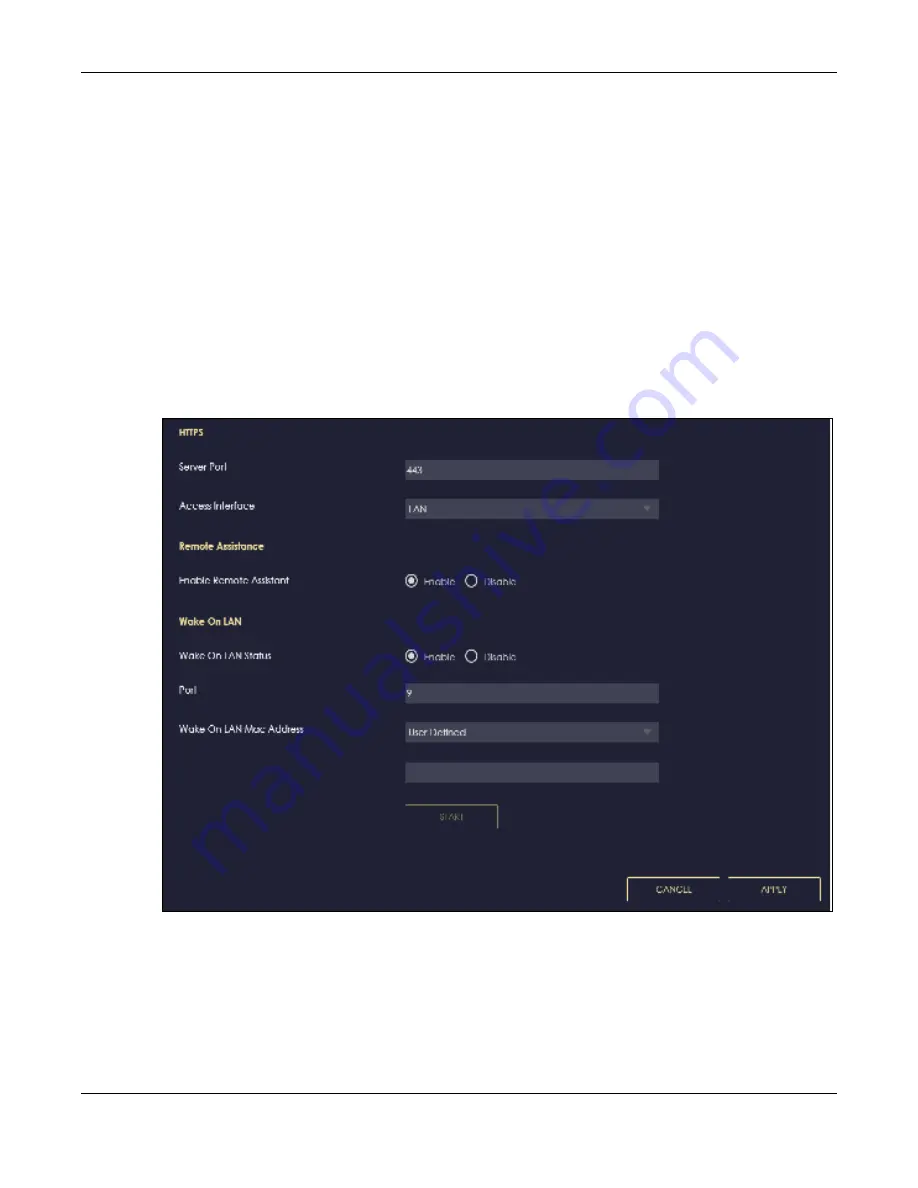
Chapter 13 System
NBG7815 User’s Guide
138
13.5 Re m o te Ac c e ss Sc re e n
Use this screen to change your NBG7815’s remote management settings. You can use HTTPS or Wake on
LAN to access and manage the NBG7815.
Wake On LAN (WoL) allows you to remotely turn on a device on the network, such as a computer,
storage device or media server. To use this feature, the remote hardware (such as the network adapter
on a computer) must support Wake On LAN using the “Magic Packet” method.
You need to know the MAC address of the remote client to use this feature. It may be on a label on the
device.
Click
Se tting s
>
Syste m
>
Re m o te Ac c e ss
to show the following screen.
Note: You can only enable
Re m o te Assista nt
in this screen if you are using bridge mode.
Fig ure 80
Settings > System > Remote Access (Standard Mode)
Summary of Contents for ARMOR G5
Page 10: ...10 PART I Use r s Guide...
Page 29: ...Chapter 3 The Web Configurator NBG7815 User s Guide 29 Figure 8 Overview Standard Mode...
Page 46: ...Chapter 7 Tutorials NBG7815 User s Guide 46...
Page 55: ...Chapter 7 Tutorials NBG7815 User s Guide 55...
Page 56: ...56 PART II T e c hnic al Re fe re nc e...
Page 99: ...Chapter 9 WAN NBG7815 User s Guide 99 2 Click Change Advanc e d Sharing Se ttings...
Page 109: ...Chapter 10 Wireless LAN NBG7815 User s Guide 109 Figure 57 Settings WiFi Main WiFi...
Page 118: ...Chapter 11 LAN NBG7815 User s Guide 118 Figure 65 Settings LAN LAN IP Standard Mode...
Page 134: ...Chapter 13 System NBG7815 User s Guide 134 Figure 76 Settings System Status Standard Mode...






























