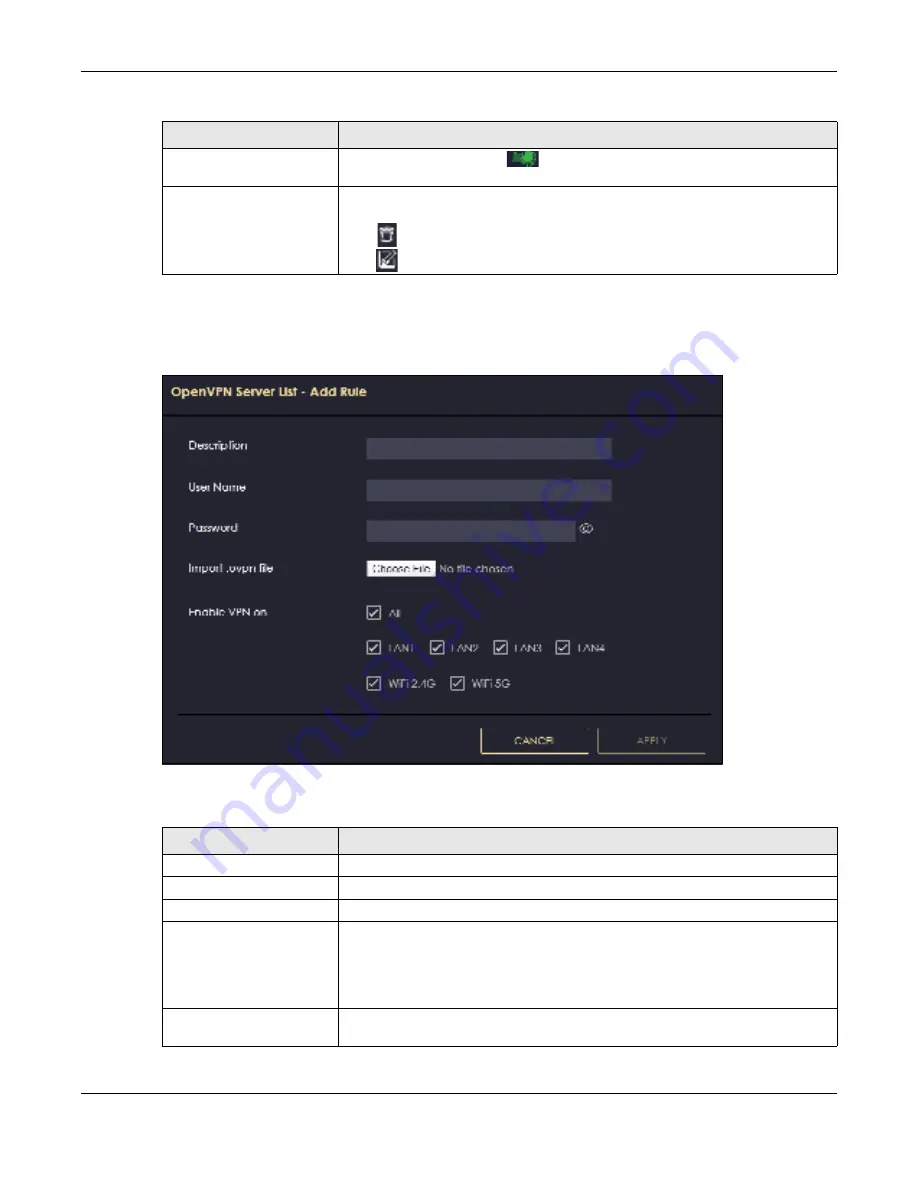
Chapter 8 Applications
NBG7815 User’s Guide
67
8.3.3.1 O pe nVPN Se rve r List- Add Rule Sc re e n
Use this screen to add an OpenVPN Server Account that you want your NBG7815 to connect to.
Fig ure 30
OpenVPN Server List-Add Rule
The following table describes the fields in this screen.
Active
Slide the switch to the right (
) to activate your connection to an OpenVPN
Server account.
Actions
Click the icons under
Ac tio ns
to delete or edit an existing OpenVPN Server account
settings.
Click
to delete an existing OpenVPN Server account.
Click
to edit an existing OpenVPN Server account.
Table 15 OpenVPN Client
LABEL
DESC RIPTIO N
Table 16 OpenVPN Server List-Add Rule
LABEL
DESC RIPTIO N
Description
Enter 1-32 single-byte printable ASCII characters, but <>^$& are not allowed.
User Name
Enter the
Use r Na m e
of the OpenVPN Server account you want to connect to.
Password
Enter the Password of the OpenVPN Server account you want to connect to.
Import .ovpn file
Import an .ovpn file that you get from the OpenVPN Server that you want to
connect to.
Note: Do not import the .ovpn file you get from your NBG7815’s OpenVPN
Server.
Enable VPN on
Select the interface(s) that are allowed by the OpenVPN Server account you want
to connect to.
Summary of Contents for ARMOR G5
Page 10: ...10 PART I Use r s Guide...
Page 29: ...Chapter 3 The Web Configurator NBG7815 User s Guide 29 Figure 8 Overview Standard Mode...
Page 46: ...Chapter 7 Tutorials NBG7815 User s Guide 46...
Page 55: ...Chapter 7 Tutorials NBG7815 User s Guide 55...
Page 56: ...56 PART II T e c hnic al Re fe re nc e...
Page 99: ...Chapter 9 WAN NBG7815 User s Guide 99 2 Click Change Advanc e d Sharing Se ttings...
Page 109: ...Chapter 10 Wireless LAN NBG7815 User s Guide 109 Figure 57 Settings WiFi Main WiFi...
Page 118: ...Chapter 11 LAN NBG7815 User s Guide 118 Figure 65 Settings LAN LAN IP Standard Mode...
Page 134: ...Chapter 13 System NBG7815 User s Guide 134 Figure 76 Settings System Status Standard Mode...






























