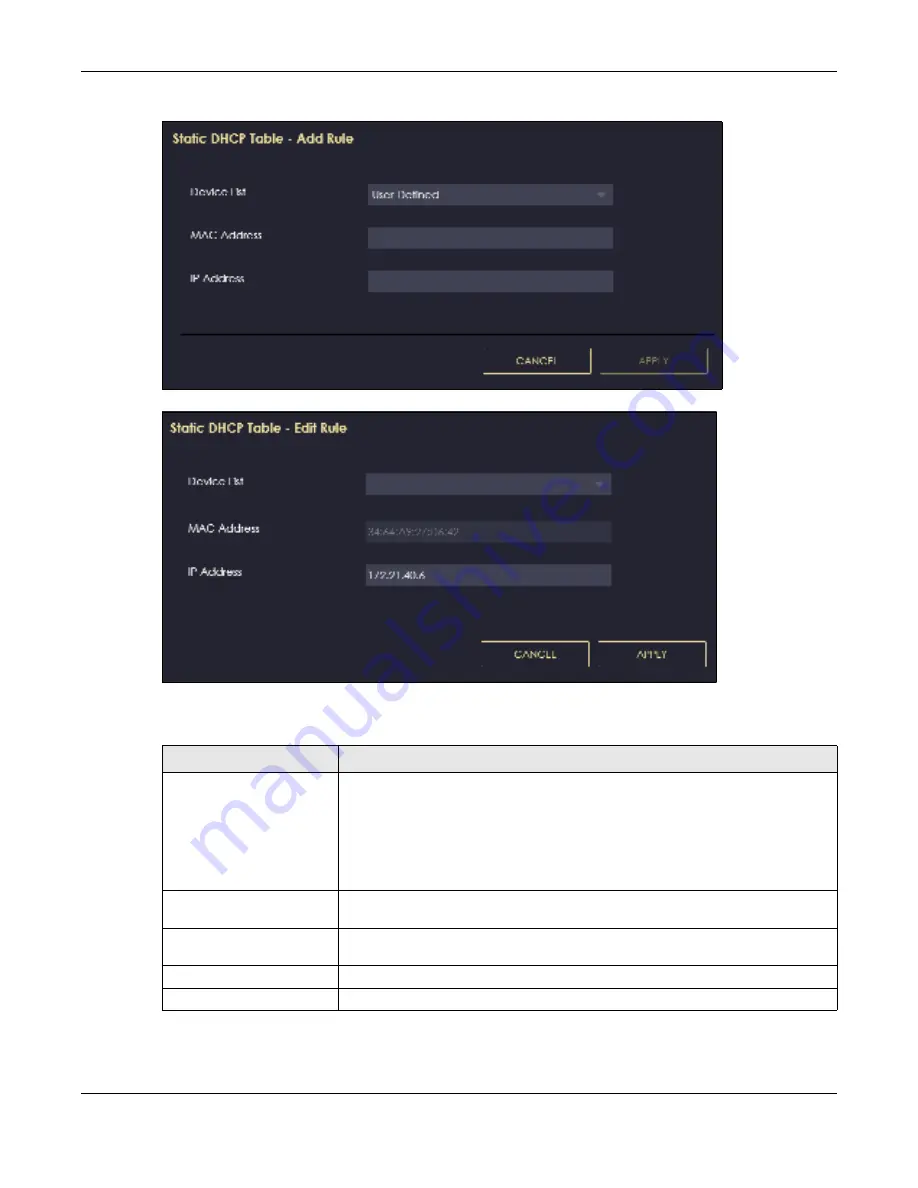
Chapter 11 LAN
NBG7815 User’s Guide
121
Fig ure 67
Settings > LAN > LAN IP > Add Rule
Fig ure 68
Settings > LAN > LAN IP > Edit
The following table describes the labels in these screens.
Table 39 Settings > LAN > LAN IP > Add Rule/Edit
LABEL
DESC RIPTIO N
Device LIst
This field lists the system name of the LAN user device which is connected to the
NBG7815 and assigned an IP address.
Select a LAN user device from the list to automatically detect the MAC address of a
computer on your LAN.
Otherwise, select
Use r- De fine d
to enter the MAC address of a computer on your
LAN in the
MA C A d d re ss
field.
MAC Address
This field displays the MAC address of a computer on your LAN. If you select
Use r-
De fine d
in the
De vic e List
field, enter the MAC address(es) manually.
IP Address
This field displays the IP address of a computer on your LAN. If you select
Use r-
De fine d
in the
De vic e List
field, enter the IP address(es) manually.
Apply
Click
Apply
to save your changes back to the NBG7815.
Cancel
Click
C a nc e l
to exit this screen without saving.
Summary of Contents for ARMOR G5
Page 10: ...10 PART I Use r s Guide...
Page 29: ...Chapter 3 The Web Configurator NBG7815 User s Guide 29 Figure 8 Overview Standard Mode...
Page 46: ...Chapter 7 Tutorials NBG7815 User s Guide 46...
Page 55: ...Chapter 7 Tutorials NBG7815 User s Guide 55...
Page 56: ...56 PART II T e c hnic al Re fe re nc e...
Page 99: ...Chapter 9 WAN NBG7815 User s Guide 99 2 Click Change Advanc e d Sharing Se ttings...
Page 109: ...Chapter 10 Wireless LAN NBG7815 User s Guide 109 Figure 57 Settings WiFi Main WiFi...
Page 118: ...Chapter 11 LAN NBG7815 User s Guide 118 Figure 65 Settings LAN LAN IP Standard Mode...
Page 134: ...Chapter 13 System NBG7815 User s Guide 134 Figure 76 Settings System Status Standard Mode...






























