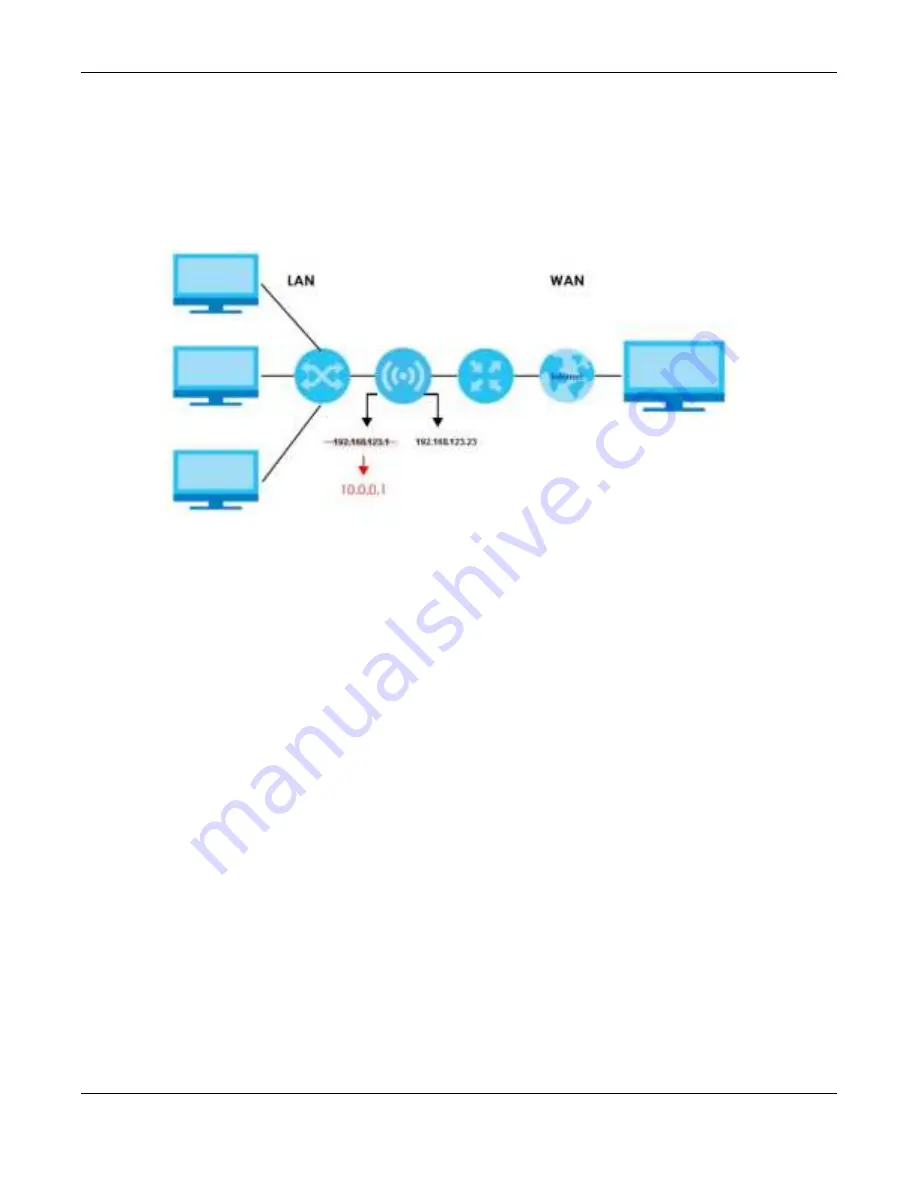
Chapter 9 WAN
NBG7815 User’s Guide
80
Auto - IP C ha ng e
When the NBG7815 gets a WAN IP address or a DNS server IP address which is in the same subnet as the
LAN IP address 192.168.123.1, Auto-IP-Change allows the NBG7815 to change its LAN IP address to
10.0.0.1 automatically. If the NBG7815’s original LAN IP address is 10.0.0.1 and the WAN IP address is in
the same subnet, such as 10.0.0.3, the NBG7815 switches to use 192.168.123.1 as its LAN IP address.
Fig ure 41
Auto-IP-Change Example
Auto-IP-Change only works under the following conditions:
• The NBG7815 must be in
Sta nda rd Mo de
(see
Section 13.7 on page 140
for more information) for Auto-
IP-Change to become active.
• The NBG7815 is set to receive a dynamic WAN IP address.
9.4 Inte rne t C o nne c tio n Sc re e n
Use this screen to change your NBG7815’s Internet access settings. The screen varies depending on the
encapsulation method you select. Click
Se tting s
>
Inte rne t
>
Inte rne t C o nne c tio n
.
9.4.1 IPo E Enc a psula tio n
This screen displays when you select
IPo E
encapsulation.
Summary of Contents for ARMOR G5
Page 10: ...10 PART I Use r s Guide...
Page 29: ...Chapter 3 The Web Configurator NBG7815 User s Guide 29 Figure 8 Overview Standard Mode...
Page 46: ...Chapter 7 Tutorials NBG7815 User s Guide 46...
Page 55: ...Chapter 7 Tutorials NBG7815 User s Guide 55...
Page 56: ...56 PART II T e c hnic al Re fe re nc e...
Page 99: ...Chapter 9 WAN NBG7815 User s Guide 99 2 Click Change Advanc e d Sharing Se ttings...
Page 109: ...Chapter 10 Wireless LAN NBG7815 User s Guide 109 Figure 57 Settings WiFi Main WiFi...
Page 118: ...Chapter 11 LAN NBG7815 User s Guide 118 Figure 65 Settings LAN LAN IP Standard Mode...
Page 134: ...Chapter 13 System NBG7815 User s Guide 134 Figure 76 Settings System Status Standard Mode...






























