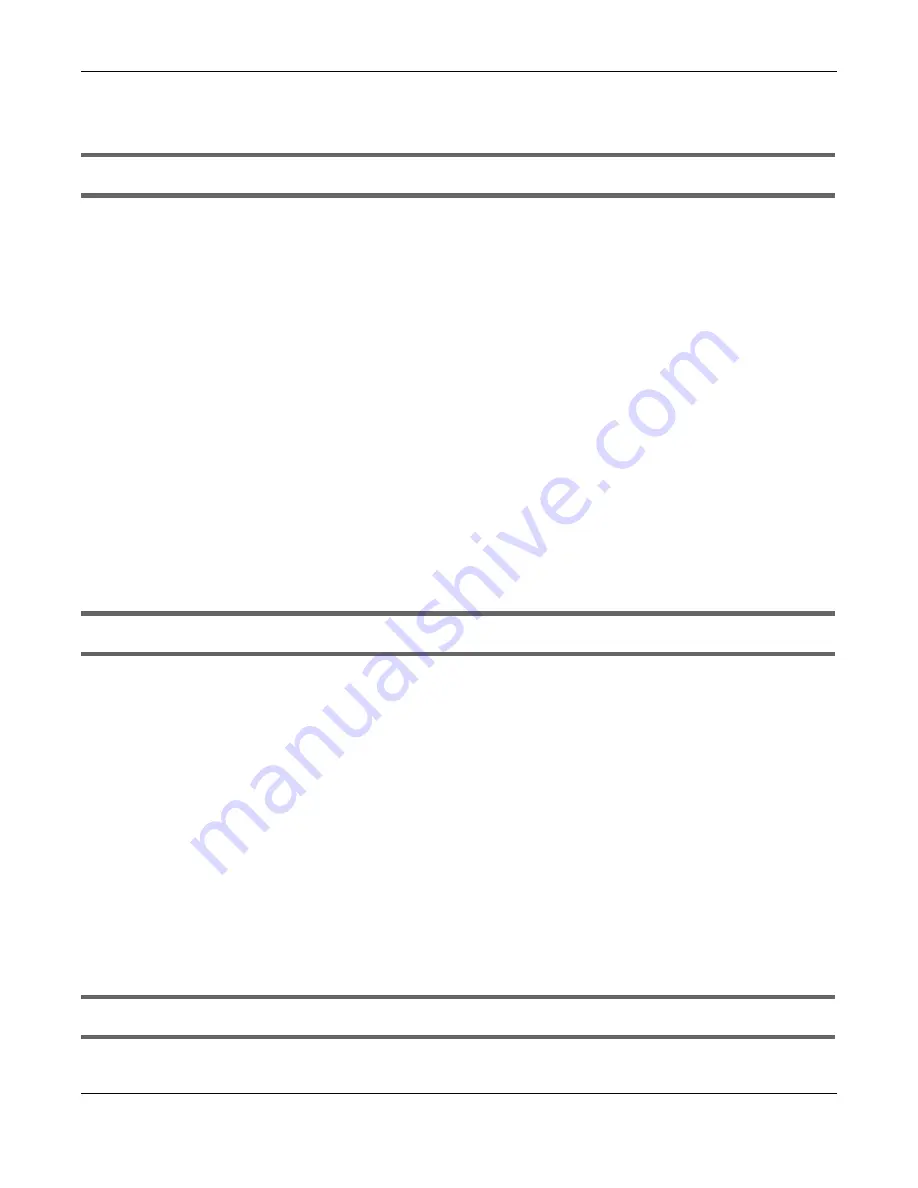
Chapter 14 Troubleshooting
NBG7815 User’s Guide
147
• If the problem continues, contact your ISP.
The Internet connection is slow or intermittent.
• There might be a lot of traffic on the network. Look at the LEDs, and check
Section 1.7 on page 14
. If
the NBG7815 is sending or receiving a lot of information, try closing some programs that use the
Internet, especially peer-to-peer applications.
• Check the signal strength. If the signal strength is low, try moving the NBG7815 closer to the AP if
possible, and look around to see if there are any devices that might be interfering with the wireless
network (for example, microwaves, other wireless networks, and so on).
• Reboot the NBG7815.
• If the problem continues, contact the network administrator or vendor, or try one of the advanced
suggestions.
•
Adva nc e d Sug g e stio n
Check the settings for QoS. If it is disabled, you might consider activating it.
14.5 Re se tting the NBG 7815 to Its Fa c to ry De fa ults
If you reset the NBG7815, you lose all of the changes you have made. The NBG7815 re-loads its default
settings. You have to make all of your changes again.
You will lose all of your changes when you push the
RESET
button.
To reset the NBG7815:
• Make sure the power LED is on.
• Press the
RESET
button for one to four seconds to restart/reboot the NBG7815.
• Press the
RESET
button for longer than five seconds to set the NBG7815 back to its factory-default
configurations.
If the NBG7815 restarts automatically, wait for the NBG7815 to finish restarting, and log in to the Web
Configurator.
If the NBG7815 does not restart automatically,
di
sconnect and reconnect the NBG7815’s power.
Then, follow the directions above again.
14.6 Wire le ss C o nne c tio ns
I cannot access the NBG7815 or ping any computer from the WLAN.
Summary of Contents for ARMOR G5
Page 10: ...10 PART I Use r s Guide...
Page 29: ...Chapter 3 The Web Configurator NBG7815 User s Guide 29 Figure 8 Overview Standard Mode...
Page 46: ...Chapter 7 Tutorials NBG7815 User s Guide 46...
Page 55: ...Chapter 7 Tutorials NBG7815 User s Guide 55...
Page 56: ...56 PART II T e c hnic al Re fe re nc e...
Page 99: ...Chapter 9 WAN NBG7815 User s Guide 99 2 Click Change Advanc e d Sharing Se ttings...
Page 109: ...Chapter 10 Wireless LAN NBG7815 User s Guide 109 Figure 57 Settings WiFi Main WiFi...
Page 118: ...Chapter 11 LAN NBG7815 User s Guide 118 Figure 65 Settings LAN LAN IP Standard Mode...
Page 134: ...Chapter 13 System NBG7815 User s Guide 134 Figure 76 Settings System Status Standard Mode...






























