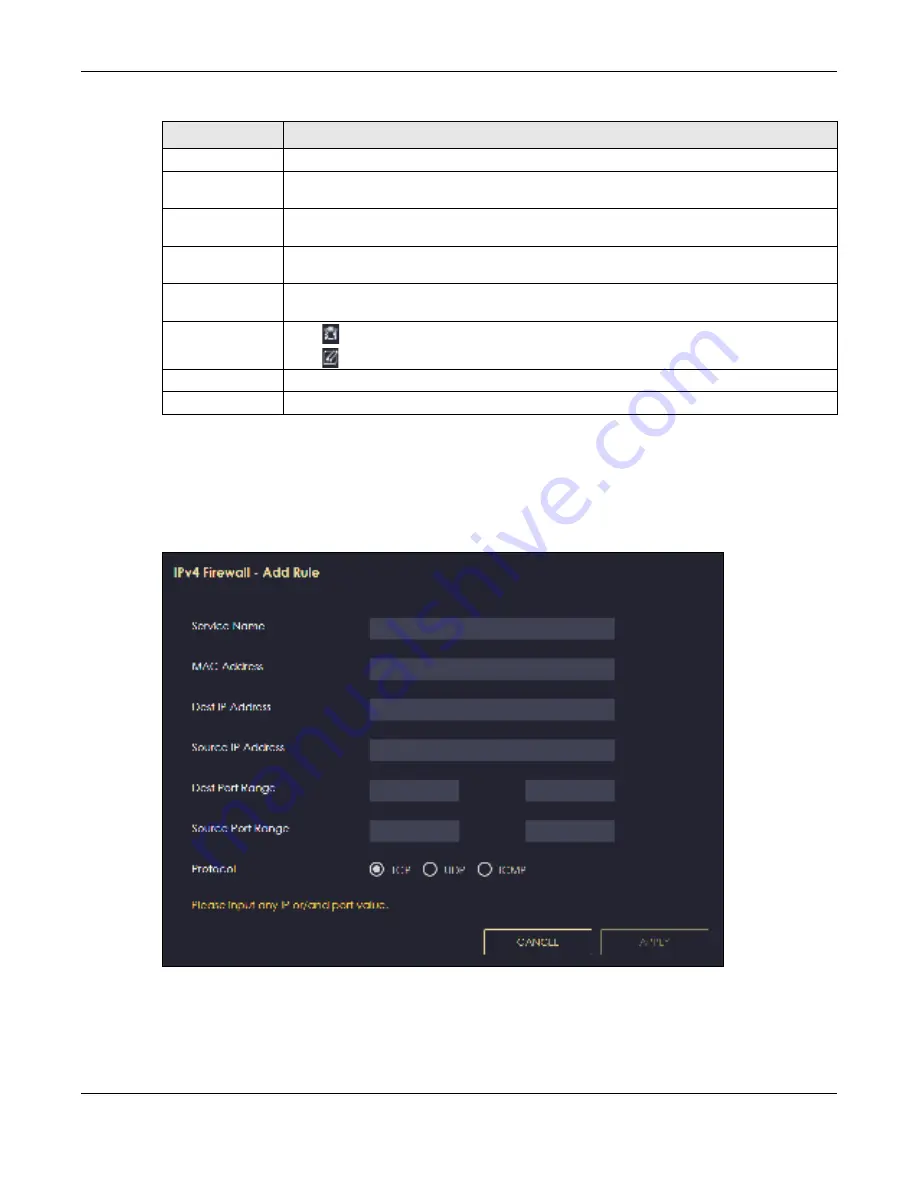
Chapter 12 Security
NBG7815 User’s Guide
129
12.2.1 IPv4 Fire wa ll- Add Rule Sc re e n
Use this screen to configure IPv4 firewall rule. Click
Se tting s
>
Fire wa ll
>
IPv4 Fire wa ll
>
Add Rule
to open
the following screen.
Fig ure 73
Settings > Firewall > IPv4 Firewall > Add Rule
Dest IP Address
This is the IP address of the computer to which traffic for the application or service is entering.
Source IP Address
This is the IP address of the computer from which traffic for the application or service is
initialized.
Dest Port Range
This is the port number/range of the destination that define the traffic type, for example TCP
port 80 defines web traffic.
Source Port Range
This is the port number/range of the source that define the traffic type, for example TCP port
80 defines web traffic.
Protocol
This is the protocol (
TC P
,
UDP
or
IC MP
) used to transport the packets for which you want to
apply the firewall rule.
Actions
Click
to remove the firewall rule.
Click
to edit the firewall rule.
Apply
Click
Apply
to save the settings.
Cancel
Click
C a nc e l
to start configuring this screen again.
Table 42 Settings > Firewall > IPv4 Firewall (continued)
LABEL
DESC RIPTIO N
Summary of Contents for ARMOR G5
Page 10: ...10 PART I Use r s Guide...
Page 29: ...Chapter 3 The Web Configurator NBG7815 User s Guide 29 Figure 8 Overview Standard Mode...
Page 46: ...Chapter 7 Tutorials NBG7815 User s Guide 46...
Page 55: ...Chapter 7 Tutorials NBG7815 User s Guide 55...
Page 56: ...56 PART II T e c hnic al Re fe re nc e...
Page 99: ...Chapter 9 WAN NBG7815 User s Guide 99 2 Click Change Advanc e d Sharing Se ttings...
Page 109: ...Chapter 10 Wireless LAN NBG7815 User s Guide 109 Figure 57 Settings WiFi Main WiFi...
Page 118: ...Chapter 11 LAN NBG7815 User s Guide 118 Figure 65 Settings LAN LAN IP Standard Mode...
Page 134: ...Chapter 13 System NBG7815 User s Guide 134 Figure 76 Settings System Status Standard Mode...






























