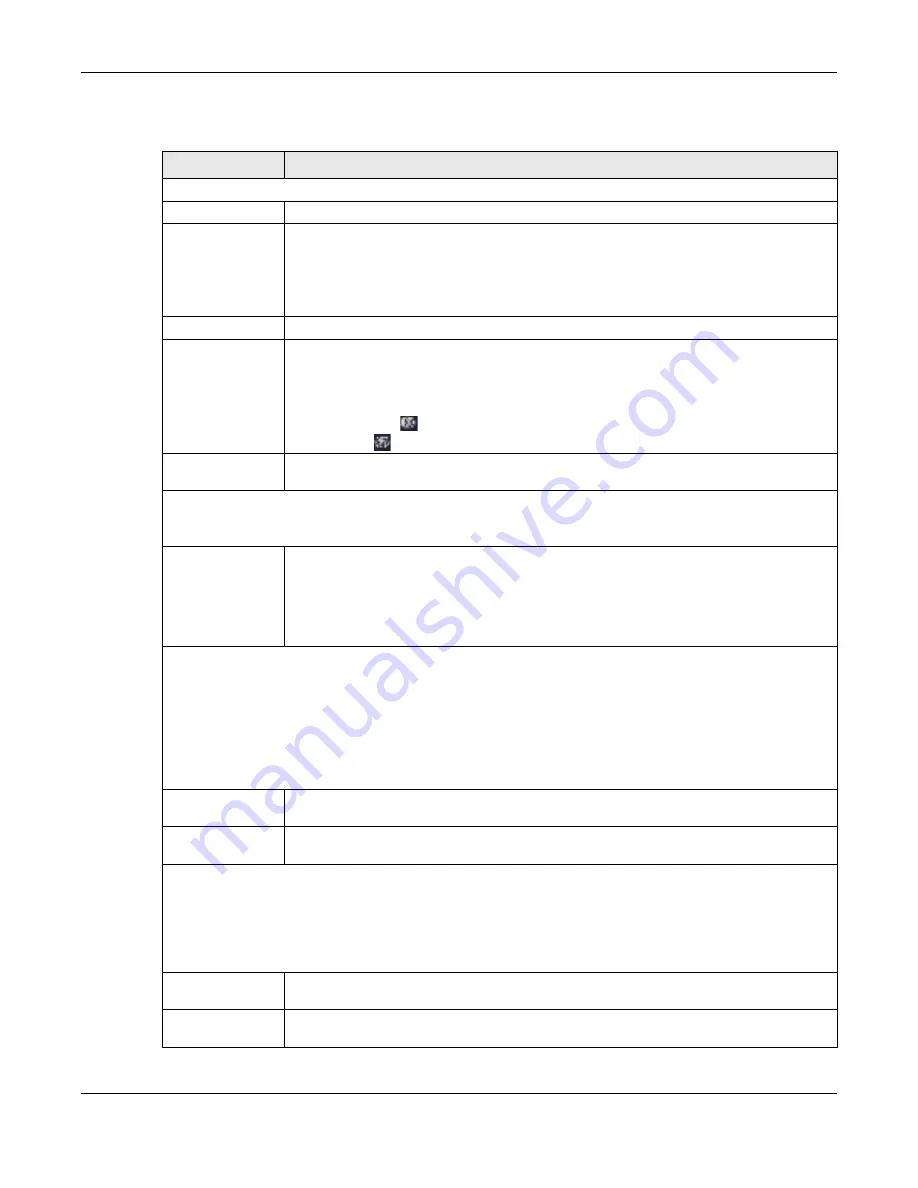
Chapter 10 Wireless LAN
NBG7815 User’s Guide
110
The following table describes the labels in this screen.
Table 32 Settings > WiFi > Main WiFi
LABEL
DESC RIPTIO N
Main WiFi
Enable Main WiFi
Select
Ena b le
to activate the 2.4GHz and/or 5GHz wireless LAN. Select
Disa b le
to turn it off.
2.4G/5G Name
(SSID)
The Service Set Identity (SSID) identifies the wireless LAN with which a wireless client is
associated. Enter a name (up to 32 printable characters found on a typical English language
keyboard) for the wireless LAN.
Click the
Ke e p 2.4G & 5G na m e the sa m e
check box to use the same SSID for 2.4G and 5G
wireless network.
Security Mode
Select the security mode you want to apply to the NBG7815.
Password
The password has two uses:
•
Manual: Manually enter the same password on the Zyxel Device and the client. Enter 8-63
ASCII characters or exactly 64 hexadecimal (‘0-9’, ‘a-f’) characters.
•
WPS: When using WPS, the Zyxel Device sends this password to the client.
Click the eye icon
to show or hide the password of your wireless network. When the eye
icon is slashed
, you’ll see the password in plain text. Otherwise, it is hidden.
2.4G/5G Channel
Select a channel from the drop-down list box. The options vary depending on the frequency
band and the country you are in.
Advanced Settings
Note: Please check if your device supports these features before enabling them.
OBSS
Select
Ena b le
to have the NBG7815 automatically change the 2.4Ghz bandwidth from 40Mhz
to 20Mhz if it detects interference from other 2.4Ghz access points. The NBG7815
automatically changes the 2.4Ghz bandwidth back to 40Mhz when it detects the
interference is gone.
Note: This setting only takes effect if 2.4Ghz Bandwidth is set to 40Mhz.
MU-MIMO
Multi-User Multiple-Input, Multiple-Output (MU-MIMO) allows an AP to transmit to multiple groups of MU-MIMO-
enabled wireless clients at the same time, using a technology called RF multipath. Wireless clients in the same
group can also co-ordinate in order to transmit to the AP at the same time. MU-MIMO helps decrease client waiting
time and increase network throughput.
Note: WiFi6 (802.11ax)
can support more client groups than WiFi5 (802.11ac). Clients are grouped
based on each client's distance and direction from the AP.
Down Link
Select
Ena b le
to allow down link MU-MIMO on the NBG7815. The NBG7815 can then transmit
data to several clients simultaneously without a decrease in connection speed.
Up Link
Select
Ena b le
to allow up link MU-MIMO on the NBG7815. Several clients can then transmit
data to the NBG7815 simultaneously without a decrease in connection speed.
OFDAM
Orthogonal Frequency-Division Multiple Access (OFDMA) allows an AP to transmit data to multiple OFDMA-
enabled wireless clients at the same time, by dividing channel bandwidth into smaller resource units (RUs). OFDMA-
enabled wireless clients can also co-ordinate in order to transmit to the AP at the same time. OFDMA helps improve
efficiency and increase network throughput, especially when wireless clients are transmitting a large number of
small data packets.
Down Link
Select
Ena b le
to allow down link OFDAM on the NBG7815. The NBG7815 can then transmit
data to several clients simultaneously without a decrease in connection speed.
Up Link
Select
Ena b le
to allow up link OFDAM on the NBG7815. Several clients can then transmit data
to the NBG7815 simultaneously without a decrease in connection speed.
Summary of Contents for ARMOR G5
Page 10: ...10 PART I Use r s Guide...
Page 29: ...Chapter 3 The Web Configurator NBG7815 User s Guide 29 Figure 8 Overview Standard Mode...
Page 46: ...Chapter 7 Tutorials NBG7815 User s Guide 46...
Page 55: ...Chapter 7 Tutorials NBG7815 User s Guide 55...
Page 56: ...56 PART II T e c hnic al Re fe re nc e...
Page 99: ...Chapter 9 WAN NBG7815 User s Guide 99 2 Click Change Advanc e d Sharing Se ttings...
Page 109: ...Chapter 10 Wireless LAN NBG7815 User s Guide 109 Figure 57 Settings WiFi Main WiFi...
Page 118: ...Chapter 11 LAN NBG7815 User s Guide 118 Figure 65 Settings LAN LAN IP Standard Mode...
Page 134: ...Chapter 13 System NBG7815 User s Guide 134 Figure 76 Settings System Status Standard Mode...






























