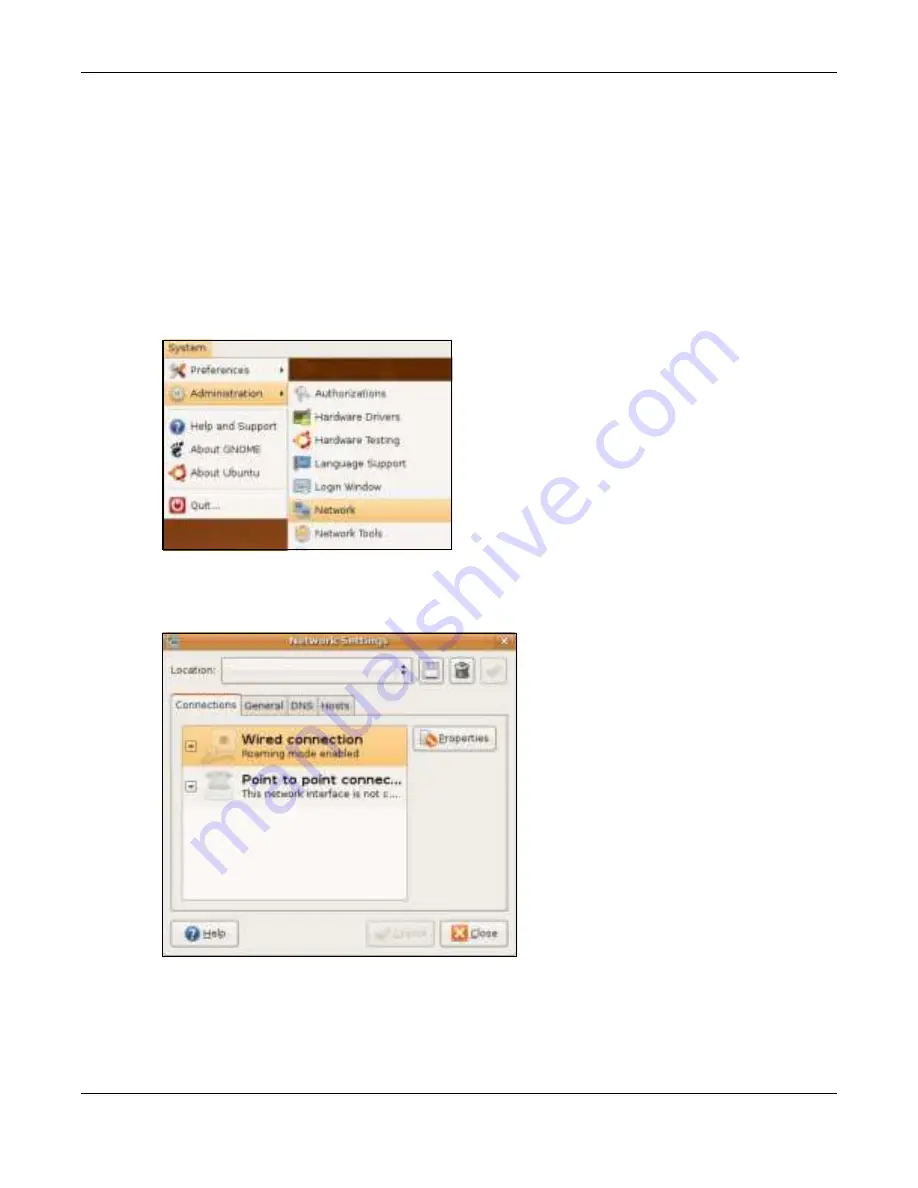
Appendix B Setting Up Your Computer’s IP Address
NBG7815 User’s Guide
166
Linux: Ub untu 8 (G NO ME)
This section shows you how to configure your computer’s TCP/IP settings in the GNU Object Model
Environment (GNOME) using the Ubuntu 8 Linux distribution. The procedure, screens and file locations
may vary depending on your specific distribution, release version, and individual configuration. The
following screens use the default Ubuntu 8 installation.
Note: Make sure you are logged in as the root administrator.
Follow the steps below to configure your computer IP address in GNOME:
1
Click
Syste m > Adm inistra tio n > Ne two rk
.
2
When the
Ne two rk Se tting s
window opens, click
Unlo c k
to open the
Authe ntic a te
window. (By default,
the
Unlo c k
button is greyed out until clicked.) You cannot make changes to your configuration unless
you first enter your admin password.
3
In the
Authe ntic a te
window, enter your admin account name and password then click the
Authe ntic a te
button.
Summary of Contents for ARMOR G5
Page 10: ...10 PART I Use r s Guide...
Page 29: ...Chapter 3 The Web Configurator NBG7815 User s Guide 29 Figure 8 Overview Standard Mode...
Page 46: ...Chapter 7 Tutorials NBG7815 User s Guide 46...
Page 55: ...Chapter 7 Tutorials NBG7815 User s Guide 55...
Page 56: ...56 PART II T e c hnic al Re fe re nc e...
Page 99: ...Chapter 9 WAN NBG7815 User s Guide 99 2 Click Change Advanc e d Sharing Se ttings...
Page 109: ...Chapter 10 Wireless LAN NBG7815 User s Guide 109 Figure 57 Settings WiFi Main WiFi...
Page 118: ...Chapter 11 LAN NBG7815 User s Guide 118 Figure 65 Settings LAN LAN IP Standard Mode...
Page 134: ...Chapter 13 System NBG7815 User s Guide 134 Figure 76 Settings System Status Standard Mode...






























