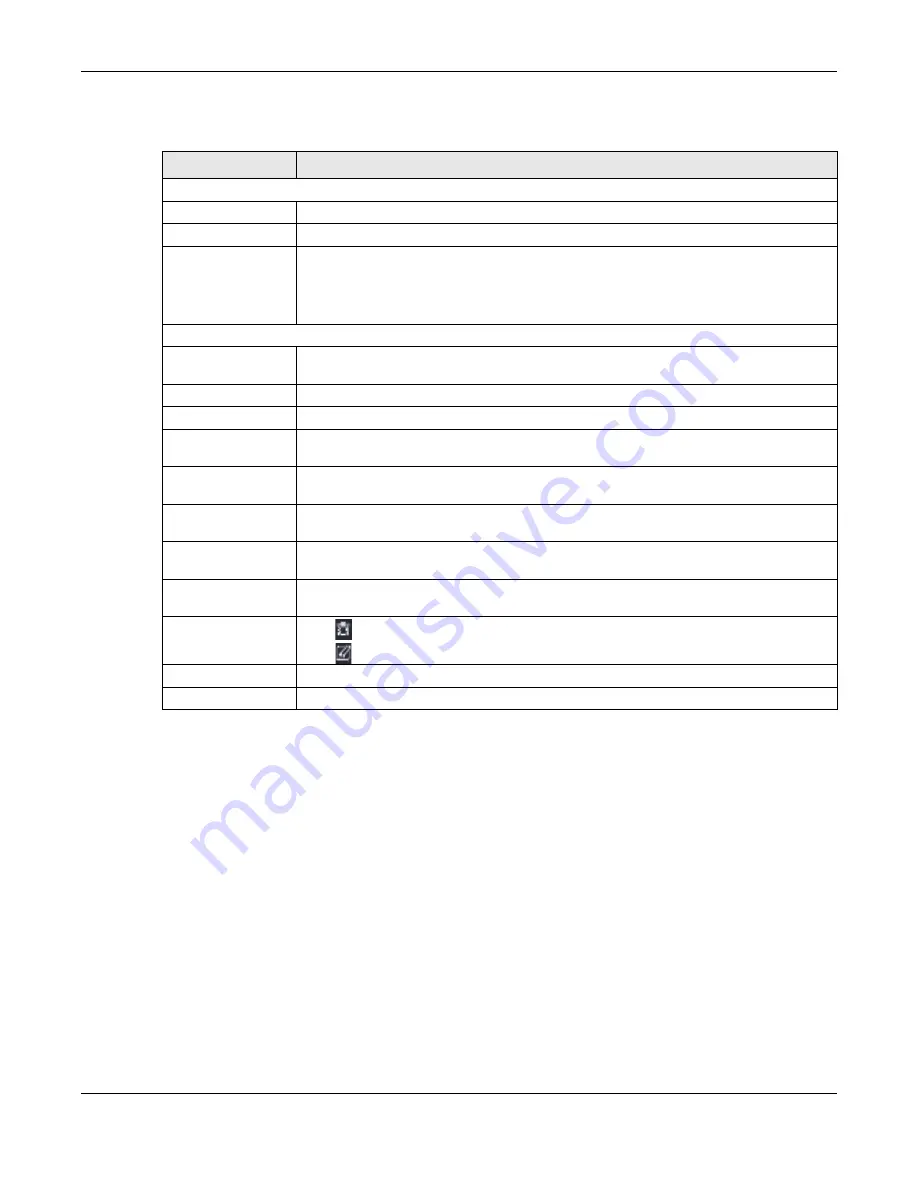
Chapter 12 Security
NBG7815 User’s Guide
131
The following table describes the labels in this screen.
12.3.1 IPv6 Fire wa ll- Add Rule Sc re e n
Use this screen to configure IPv4 firewall rule. Click
Se tting s
>
Fire wa ll
>
IPv6 Fire wa ll
>
Add Rule
to open
the following screen.
Table 44 Settings > Firewall > IPv6 Firewall
LABEL
DESC RIPTIO N
Configuration
Simple Security
Select
Ena b le
to enabled simple security on your NBG7815.
Rule Status
Select
Ena b le
to enabled rule status on your NBG7815.
Action
Select
DRO P
to silently discard the packets which meet the firewall rules. The others are
accepted.
Select
AC C EPT
to allow the passage of the packets which meet the firewall rules. The others
are blocked.
Firewall Rule
No.
This is your firewall rule number. The ordering of your rules is important as rules are applied in
turn.
Service Name
This is a name that identifies or describes the firewall rule.
MAC Address
This is the MAC address of the computer for which the firewall rule applies.
Dest IP Address
This is the IP address of the computer to which traffic for the application or service is
entering.
Source IP Address
This is the IP address of the computer to which traffic for the application or service is
initialized.
Dest Port Range
This is the port number/range of the destination that defines the traffic type, for example
TCP port 80 defines web traffic.
Source Port Range
This is the port number/range of the source that defines the traffic type, for example TCP
port 80 defines web traffic.
Protocol
This is the protocol (
TC P
,
UDP
or
IC MPv6
) used to transport the packets for which you want to
apply the firewall rule.
Actions
Click
to remove the firewall rule.
Click
to edit the firewall rule.
Apply
Click
A pp ly
to save the settings.
Cancel
Click
C a nc e l
to restore your previously saved settings.
Summary of Contents for ARMOR G5
Page 10: ...10 PART I Use r s Guide...
Page 29: ...Chapter 3 The Web Configurator NBG7815 User s Guide 29 Figure 8 Overview Standard Mode...
Page 46: ...Chapter 7 Tutorials NBG7815 User s Guide 46...
Page 55: ...Chapter 7 Tutorials NBG7815 User s Guide 55...
Page 56: ...56 PART II T e c hnic al Re fe re nc e...
Page 99: ...Chapter 9 WAN NBG7815 User s Guide 99 2 Click Change Advanc e d Sharing Se ttings...
Page 109: ...Chapter 10 Wireless LAN NBG7815 User s Guide 109 Figure 57 Settings WiFi Main WiFi...
Page 118: ...Chapter 11 LAN NBG7815 User s Guide 118 Figure 65 Settings LAN LAN IP Standard Mode...
Page 134: ...Chapter 13 System NBG7815 User s Guide 134 Figure 76 Settings System Status Standard Mode...






























