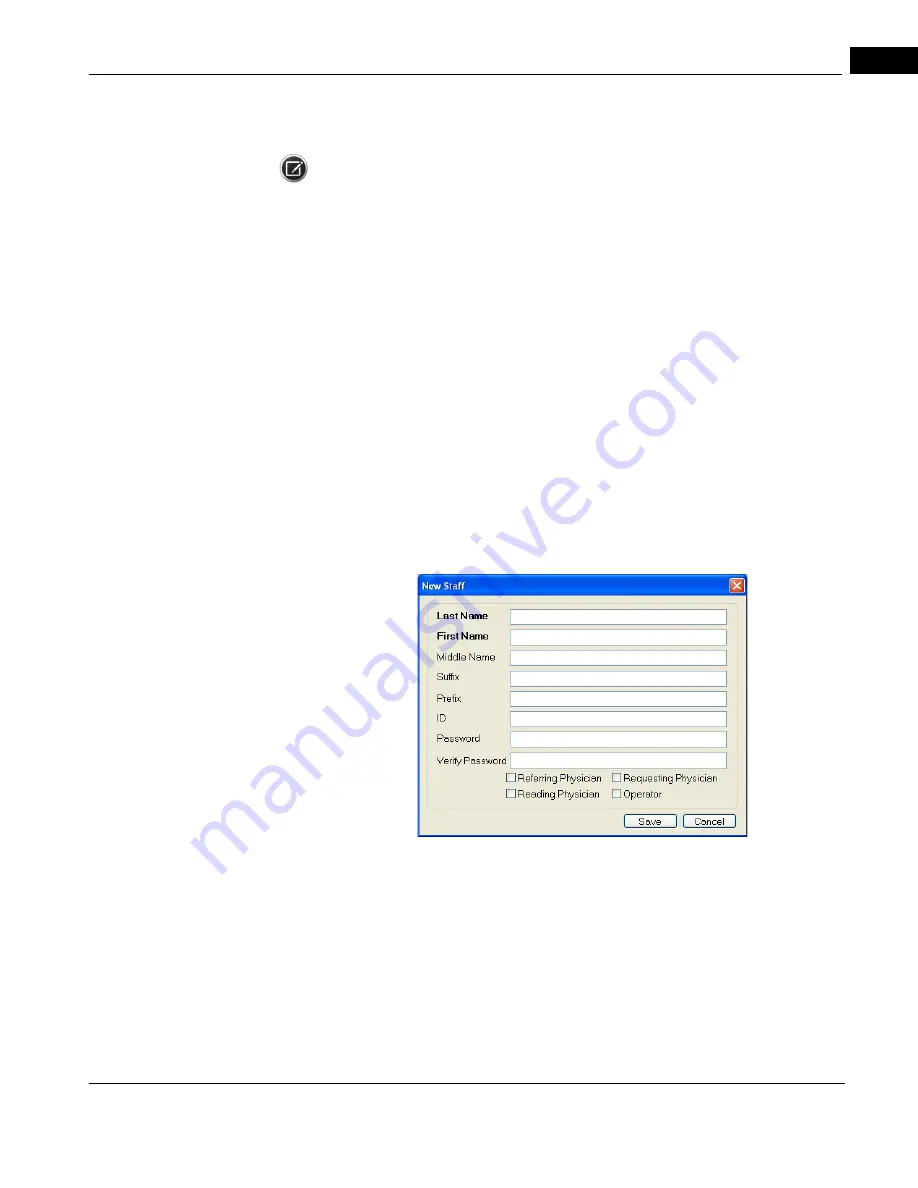
CIRRUS HD-OCT User Manual
2660021169012 Rev. A 2017-12
Staff Accounts
4-3
2. In the
Station Name and AE Title
fields, type in the desired information. The
remainder of the information is already set.
NOTE: The AE Title is originally determined during setup of the DICOM Gateway which is
discussed in
. These names must match.
3. Click Save to save your changes and exit the dialog, or click Close to exit the dialog
without saving.
Staff Accounts
It is strongly recommended that you create individual user accounts for each staff member
who acquires or analyzes scans, and that staff members routinely log out to secure the
instrument. Following these procedures helps prevent unauthorized access to CIRRUS
HD-OCT data and functions, and enables accurate record–keeping.
For record–keeping, CIRRUS HD-OCT records the user name under which each scan is
acquired; it displays the current user next to the Logout link at upper right.
Register New Staff
1. From the Toolbar (
) select Tools >Options >
Users. The Staff Registration dialog box will appear as shown in
.
2. Click New. The New Staff dialog box appears.
cáÖìêÉ=QJP==kÉï=pí~ÑÑ=aá~äçÖ
3. Edit the staff registration fields as desired. A staff record must have either a last name
or first name or both; other fields are optional. To log in with the specified user ID and
acquire scans, the Operator checkbox must be selected. When finished with your
changes, click Save. Both user names and passwords are case–sensitive. Once logged
in, any user can change his or her own password by selecting Options > Change My
Password see
. The
Admin
may take advantage
of this feature by creating new user accounts with a temporary password, providing it
to the user, and asking the user to change the password.
Summary of Contents for CIRRUS HD-OCT 500
Page 1: ...2660021156446 B2660021156446 B CIRRUS HD OCT User Manual Models 500 5000 ...
Page 32: ...User Documentation 2660021169012 Rev A 2017 12 CIRRUS HD OCT User Manual 2 6 ...
Page 44: ...Software 2660021169012 Rev A 2017 12 CIRRUS HD OCT User Manual 3 12 ...
Page 58: ...User Login Logout 2660021169012 Rev A 2017 12 CIRRUS HD OCT User Manual 4 14 ...
Page 72: ...Patient Preparation 2660021169012 Rev A 2017 12 CIRRUS HD OCT User Manual 5 14 ...
Page 110: ...Tracking and Repeat Scans 2660021169012 Rev A 2017 12 CIRRUS HD OCT User Manual 6 38 ...
Page 122: ...Criteria for Image Acceptance 2660021169012 Rev A 2017 12 CIRRUS HD OCT User Manual 7 12 ...
Page 222: ...Overview 2660021169012 Rev A 2017 12 CIRRUS HD OCT User Manual 9 28 ...
Page 256: ...Log Files 2660021169012 Rev A 2017 12 CIRRUS HD OCT User Manual 11 18 ...
Page 308: ...Appendix 2660021169012 Rev A 2017 12 CIRRUS HD OCT User Manual A 34 ...
Page 350: ...CIRRUS HD OCT User Manual 2660021169012 Rev A 2017 12 I 8 ...
Page 351: ...CIRRUS HD OCT User Manual 2660021169012 Rev A 2017 12 ...
















































