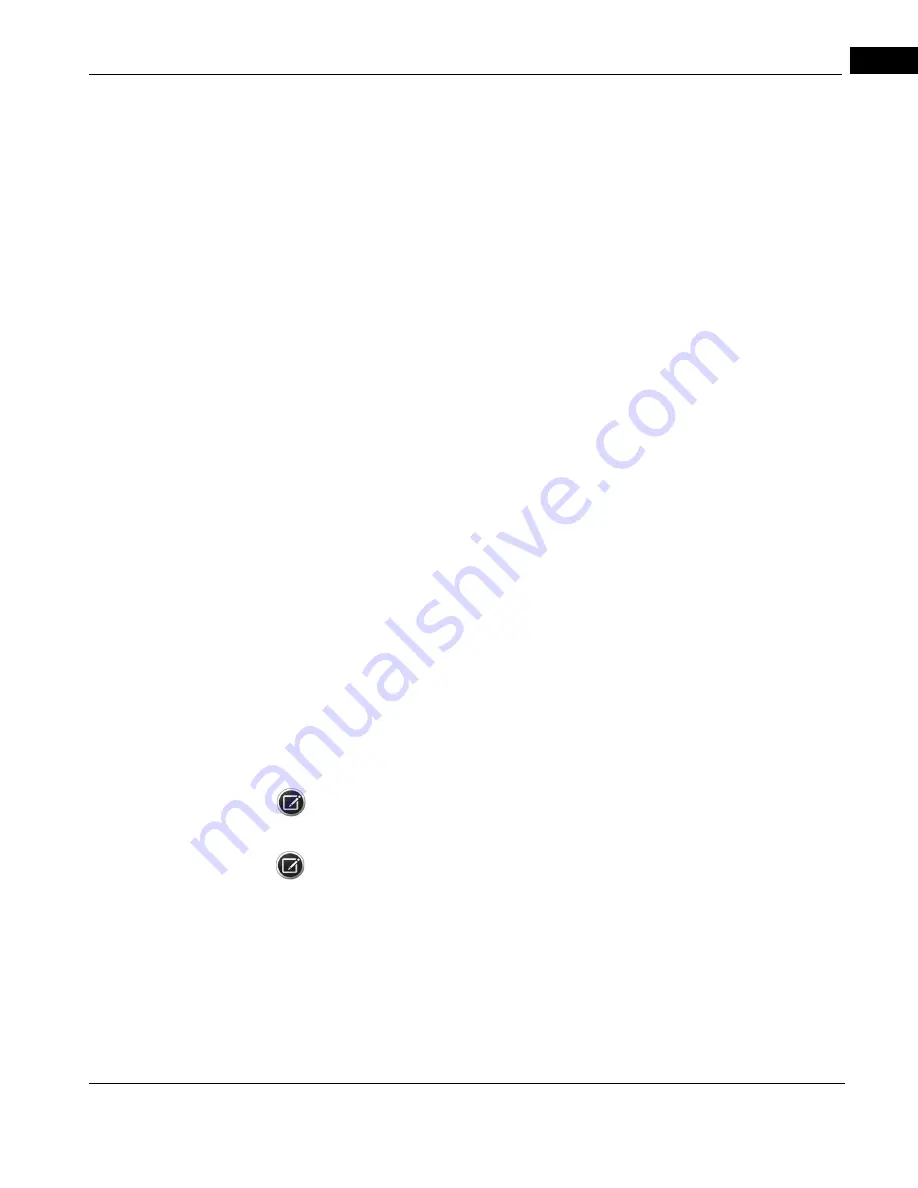
CIRRUS HD-OCT User Manual
2660021169012 Rev. A 2017-12
Tracking and Repeat Scans
6-35
4. To achieve uniform illumination, ensure the scan beam is aimed through or near the
center of the pupil and the iris and pupil are in focus. Corneal opacities may be
minimized by realignment of the pupil. This can be assessed and adjusted in the iris
camera viewport.
5. Proper focusing is essential for a good fundus image. This is accomplished by using
Auto Focus or by manually adjusting focus. The user may also set the patient's
spherical equivalent values when adding or editing the patient demographic
information.
6. Select Track to Prior. If the border around the Capture button remains red, alignment
may not be working. Change which prior scan to track to or disable Track to Prior for
this scan. Track to Prior is possible for scans acquired before the tracking license was
activated or for which tracking was not turned on. However, optimal results can be
obtained by selecting a prior scan for which tracking had been on.
When the Track to Prior feature is turned off and a Prior Scan is chosen, the CIRRUS
operates as described in
7. When the border around the Capture button is green, the scan can be performed with
FastTrac. Click Capture.
During FastTrac acquisition, after clicking Capture, a screen appears that shows the scan in
progress as shown in
, and provides controls to make adjustments to help
complete the scan.
A tracked scan may take additional time as compared to a non–tracked scan. During this
period, adjustments may be necessary to maintain the success of tracking and the quality
of the acquired scan.
The information box below the progress bar has two indicators to clarify if the conditions
for a successful FastTrac scan are being met. When FastTrac is interrupted, information box
indicators and the progress bar turn red and the progress bar stops.
The user can stop the scan for any reason from this screen by clicking Cancel one time. The
progress bar will complete but the scan will not be captured. The user is then returned to
the Acquire screen to try again or finish.
NOTE: After five minutes on the Scan in Progress screen with no scan being acquired, the
system will return to the Acquire screen.
NOTE: Unlike non–tracked scans, once scanning has started, you may advise the patient to
blink normally, as needed, while maintaining focus on the fixation target. Additional tear
film may improve the signal of the scan.
Summary of Contents for CIRRUS HD-OCT 500
Page 1: ...2660021156446 B2660021156446 B CIRRUS HD OCT User Manual Models 500 5000 ...
Page 32: ...User Documentation 2660021169012 Rev A 2017 12 CIRRUS HD OCT User Manual 2 6 ...
Page 44: ...Software 2660021169012 Rev A 2017 12 CIRRUS HD OCT User Manual 3 12 ...
Page 58: ...User Login Logout 2660021169012 Rev A 2017 12 CIRRUS HD OCT User Manual 4 14 ...
Page 72: ...Patient Preparation 2660021169012 Rev A 2017 12 CIRRUS HD OCT User Manual 5 14 ...
Page 110: ...Tracking and Repeat Scans 2660021169012 Rev A 2017 12 CIRRUS HD OCT User Manual 6 38 ...
Page 122: ...Criteria for Image Acceptance 2660021169012 Rev A 2017 12 CIRRUS HD OCT User Manual 7 12 ...
Page 222: ...Overview 2660021169012 Rev A 2017 12 CIRRUS HD OCT User Manual 9 28 ...
Page 256: ...Log Files 2660021169012 Rev A 2017 12 CIRRUS HD OCT User Manual 11 18 ...
Page 308: ...Appendix 2660021169012 Rev A 2017 12 CIRRUS HD OCT User Manual A 34 ...
Page 350: ...CIRRUS HD OCT User Manual 2660021169012 Rev A 2017 12 I 8 ...
Page 351: ...CIRRUS HD OCT User Manual 2660021169012 Rev A 2017 12 ...






























